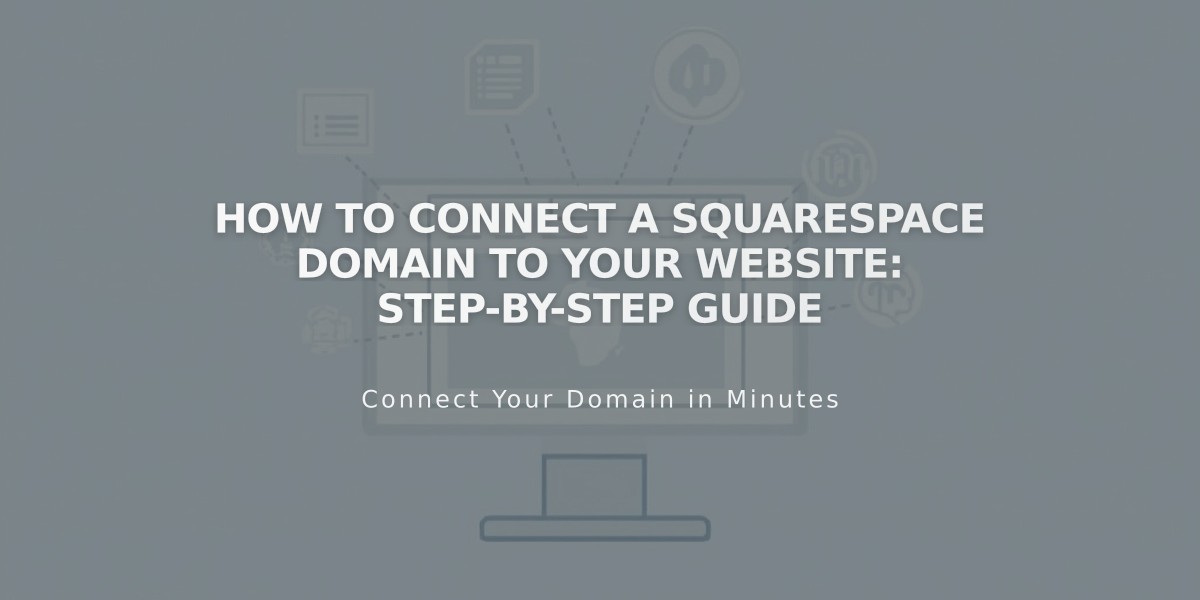
How to Connect a Squarespace Domain to Your Website: Step-by-Step Guide
Connect your Squarespace domain to your website while maintaining separate billing and permissions. Follow these step-by-step instructions for a successful connection.
Requirements:
- Domain must be parked
- Domain and website must be in the same Squarespace account
- Admin rights to the website
- Domain manager access to the domain
Connect Your Domain:
- Open domain dashboard
- Click your domain
- Select Website
- Click Connect Existing Website
- Choose target website
- Click Next, then Confirm
Change Domain Connection:
- Open domain dashboard
- Click your domain
- Select Website
- Click Change Connection
- Choose new website
- Click Next, then Confirm
Disconnect Your Domain:
- Open domain dashboard
- Click your domain
- Select Website
- Click Change Connection
- Choose Park This Domain
- Click Next, then Confirm
Important Notes:
- Cannot connect domain to specific website pages (use forwarding instead)
- Sub-domains use DNS records for connection
- Remove third-party service entries before reconnecting to Squarespace
- Keep billing and permissions separate from website settings
If Access Issues Occur:
- Need website access? Request admin editor rights
- Need domain access? Request domain manager status
This method maintains separate billing and permissions while ensuring proper domain functionality. For domain transfers or moves between websites, consult Squarespace's dedicated documentation.
Related Articles

How to Add Custom Name Servers to DNS Records: A Step-by-Step Guide

