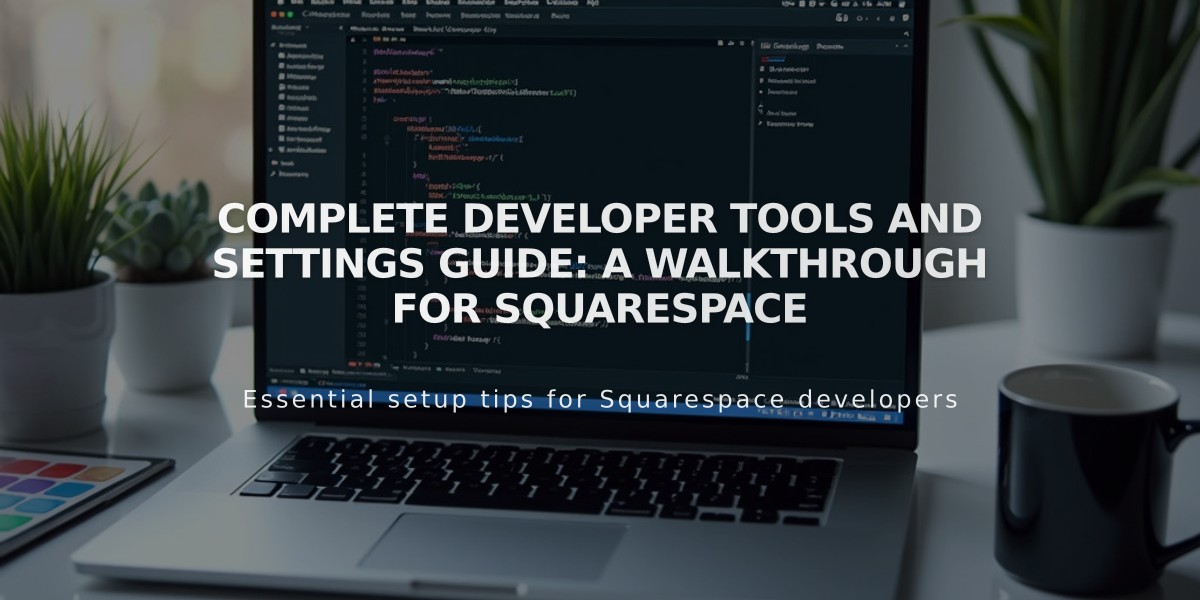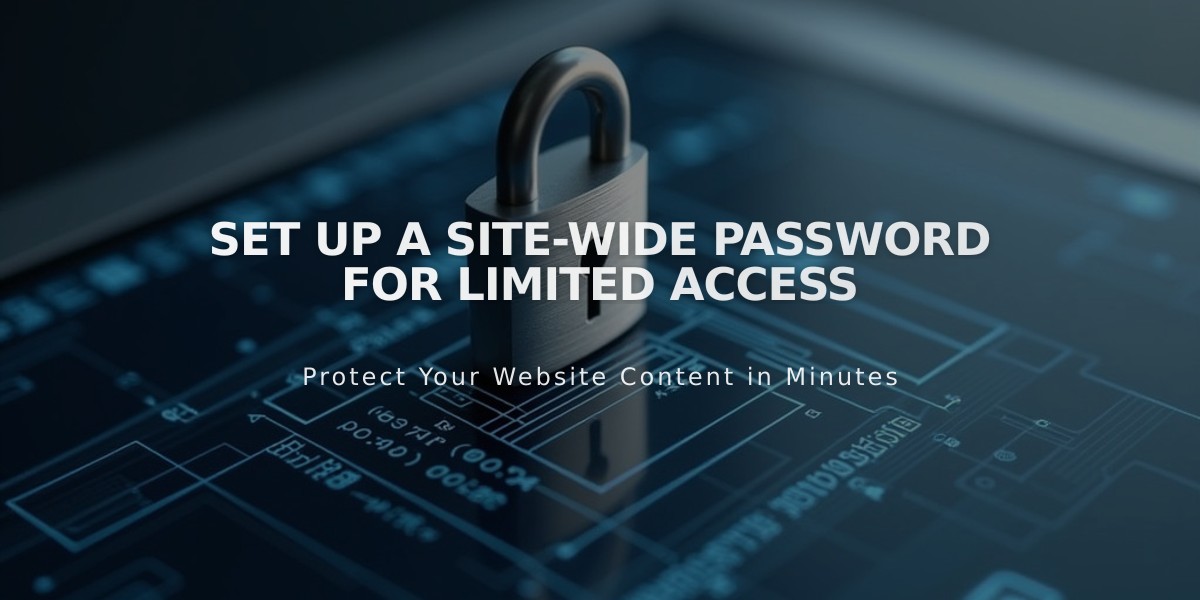
Set up a Site-wide Password for Limited Access
A site-wide password protects your entire website, requiring visitors to enter a password before accessing any content. This security feature is ideal for sites under construction or those requiring restricted access.
Key Points:
- All visitors use the same password to access the site
- Password sessions expire after 4 hours
- Cannot create individual passwords for different users
- Passwords are case-sensitive
- Site-wide passwords block search engine indexing
Important Considerations:
- Don't use your account password as the site-wide password
- Password protection prevents checkout completion
- Visitor sessions require password re-entry after 4 hours
- No manual logout option available
- Password-protected visits count in site traffic analytics
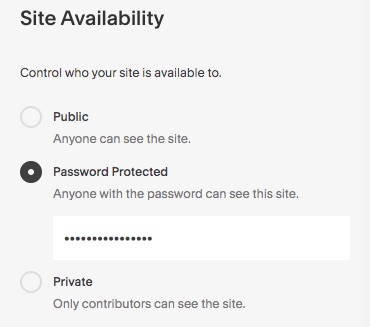
Privacy Settings Menu Screen
Setting a Password:
- Access Site Visibility settings
- Select Password Protection
- Enter desired password
- Save changes
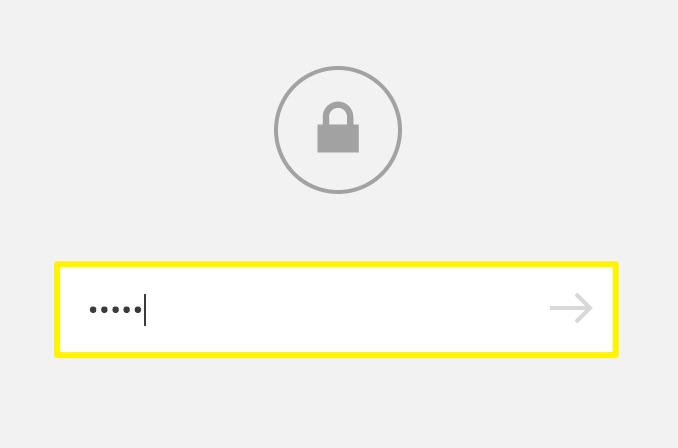
Password and Unlock Icons
Testing Your Password:
- Open site in private browser window
- Enter password on lock screen
- Press Enter or click arrow to access
Managing Passwords:
- To change: Enter new password in Site Visibility settings
- To remove: Select Public or Private visibility option
- Public: Accessible to all (paid sites only)
- Private: Limited to owner and contributors
Troubleshooting Tips:
- Check homepage for individual page passwords
- Disable password managers before changing passwords
- Enter passwords manually instead of copying/pasting
- Clear browser cache if experiencing issues
- Ensure proper password formatting
Note: Previously indexed content may still appear in search results after adding a password, but new indexing will stop.
Related Articles
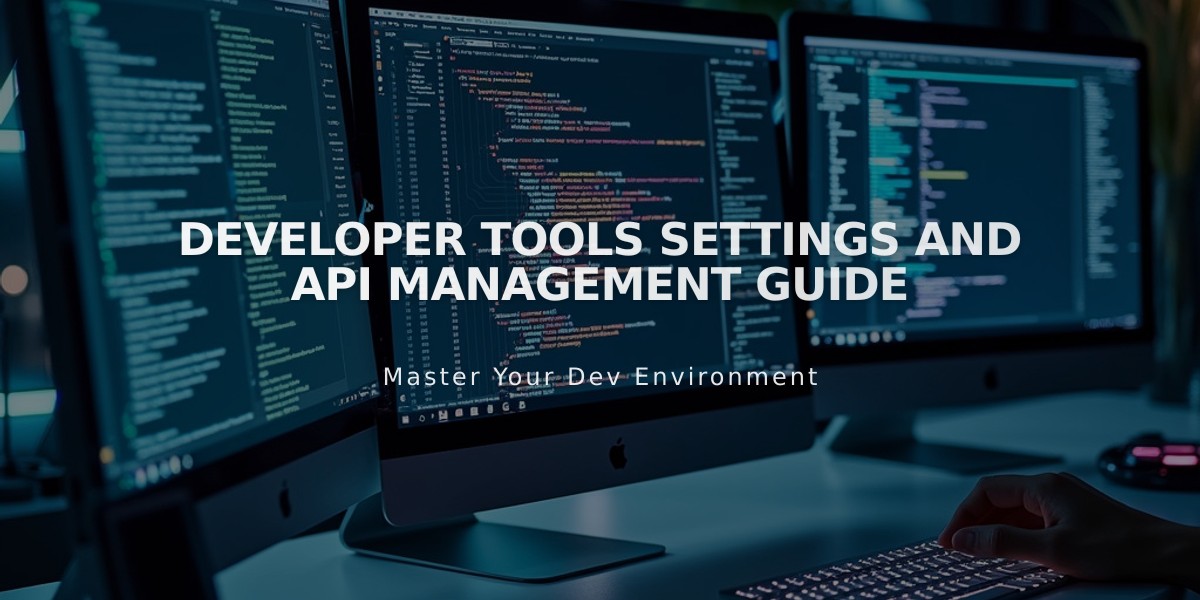
Developer Tools Settings and API Management Guide