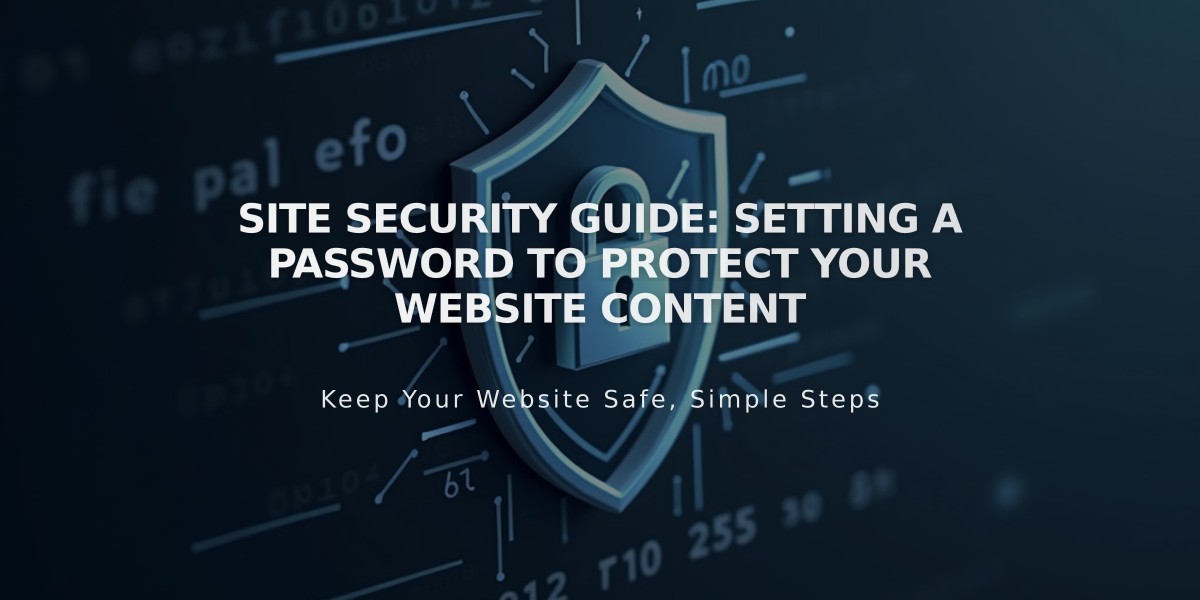
Site Security Guide: Setting a Password to Protect Your Website Content
Site passwords protect your content by requiring visitors to enter a password before accessing your site. All visitors use the same password, and sessions expire after four hours.
Important considerations:
- Passwords are case sensitive
- Don't use your Squarespace account password
- Password session expires after 4 hours
- Analytics only count visits after password entry
- Site-wide passwords prevent checkout completion
- Individual pages can have separate passwords

Password Protected Access
Setting a password:
- Open Site Availability panel
- Select Password Protected
- Enter visitor password
- Save changes
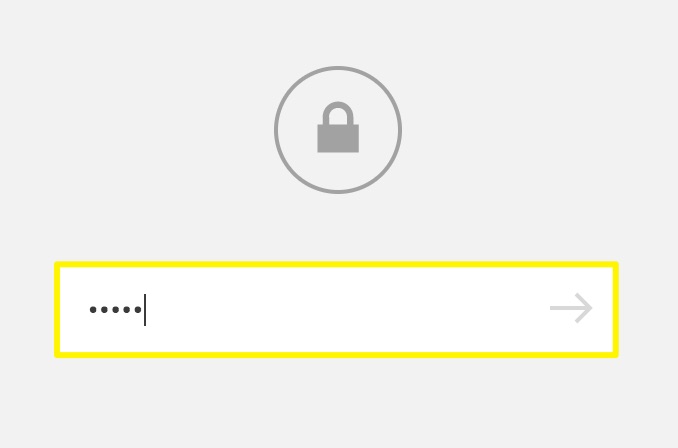
Password field with lock icon
Verify your password by:
- Opening site in private browser
- Testing the lock screen
- Entering password to confirm access
Change or remove password:
- Access Site Availability panel
- Enter new password or select Public/Private
- Save changes
Search engine impact:
- Password protection prevents search engine indexing
- Previously indexed content may still appear in search results
- New content won't be indexed while protected
Troubleshooting tips:
- Check for individual page passwords
- Disable password manager extensions
- Type password manually instead of pasting
- Clear browser cache if issues persist
For ecommerce sites, disable site-wide passwords to allow checkout completion. Consider member sites or single sign-on (Enterprise) for more advanced access control options.
Related Articles

How to Add Custom Name Servers to DNS Records: A Step-by-Step Guide

