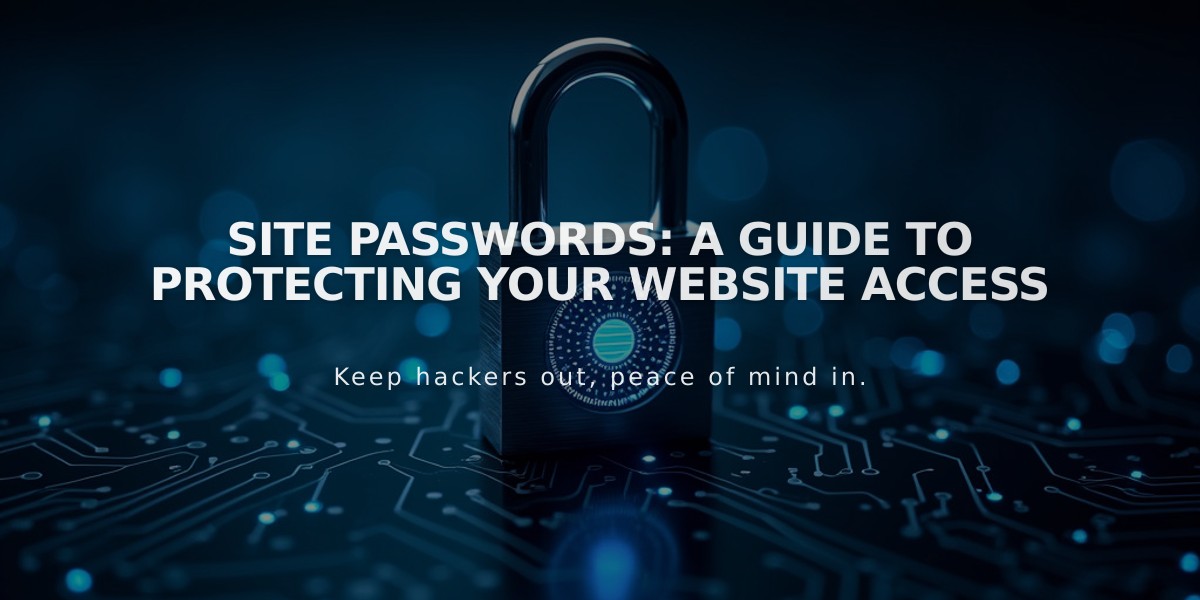
Site Passwords: A Guide to Protecting Your Website Access
Your site's content can be protected with a password to limit access to specific visitors. Here's how to manage site-wide password protection:
Setting a Password
- Go to Site Availability settings
- Select "Password Protected"
- Enter your desired password
- Click Save
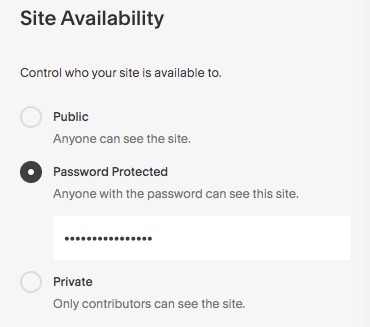
Squarespace site protection settings
Important Password Rules:
- Passwords are case-sensitive
- Must be different from your Squarespace account password
- Sessions expire after 4 hours
- All visitors use the same password
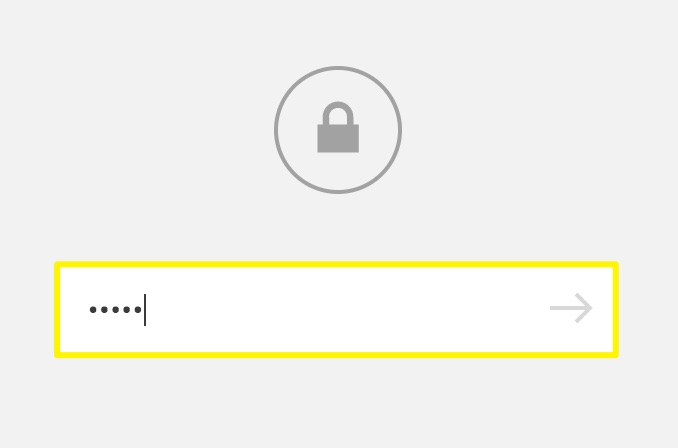
Gray lock icon
Key Considerations:
- Visitors must enter password before analytics count their visit
- Password protection blocks e-commerce checkout
- Search engines cannot access password-protected sites
- Previously indexed content may still appear in search results temporarily
Changing or Removing Password:
- Access Site Availability panel
- Enter new password or select different visibility option
- Click Save
Troubleshooting Tips:
- Check for page-specific passwords if access issues persist
- Disable password manager extensions when modifying settings
- Type password manually instead of copying/pasting
- Use private browsing to test password functionality
Limitations:
- Cannot create individual passwords for different users
- Not available for Cover Page plan
- E-commerce functionality is disabled when password protection is active
For enterprise users, single sign-on options are available as an alternative to standard password protection.
Related Articles

How to Add Custom Name Servers to DNS Records: A Step-by-Step Guide

