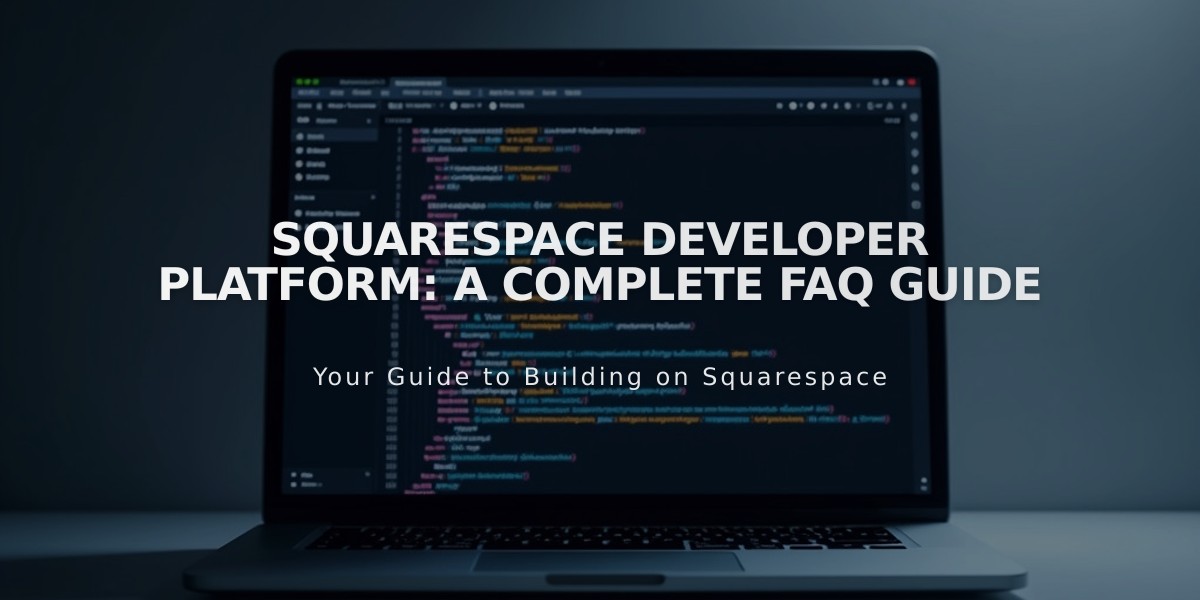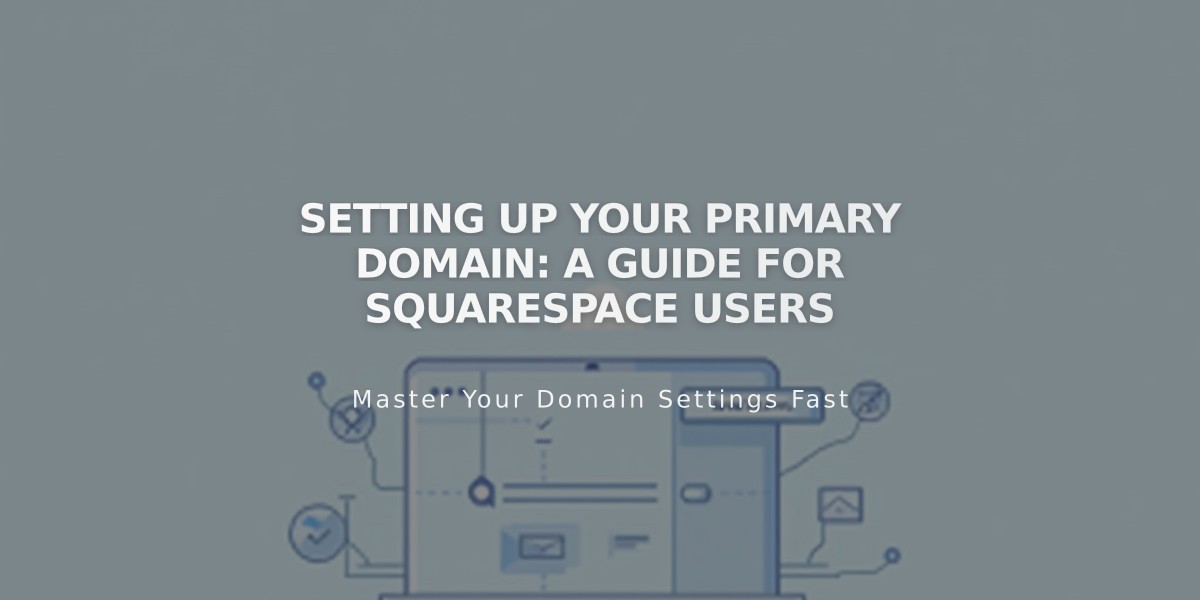
Setting Up Your Primary Domain: A Guide for Squarespace Users
A primary domain serves as your site's main web address and helps establish your brand identity. Here's everything you need to know about setting and managing primary domains.
Primary Domain Basics:
- All custom domains redirect to the primary domain
- The primary domain appears in the browser's address bar
- The first custom domain added automatically becomes primary
- Only custom domains can be primary, not built-in .squarespace.com domains
Setting a New Primary Domain:
- Open the Domains panel
- Click "..." next to desired domain
- Select "Set as primary domain"
- Confirm by clicking "Set"
Important Considerations:
- Verify ownership of Squarespace domains before setting as primary
- External domains must be properly connected (takes up to 72 hours)
- Only one domain can be primary
- All pages display the primary domain
- Cannot use different domains for specific pages
Domain Behavior:
- Secondary domains use 301 redirects to the primary domain
- Built-in domains are hidden from visitors but visible when logged in
- Search engines only display the primary custom domain
- Analytics combine traffic from all active domains
Managing Search Results:
- Use Google Search Console to specify preferred domain display
- Request reindexing if built-in domain appears in search results
- Multiple domains don't appear separately in search results
Common Questions:
- Additional custom domains don't automatically become primary
- No need to remove primary status before setting a new primary domain
- Third-party subdomains can be primary
- Squarespace subdomains cannot be primary
- Traffic analytics don't separate visits by domain
These guidelines ensure proper domain management and help maintain a consistent online presence for your brand.
Related Articles
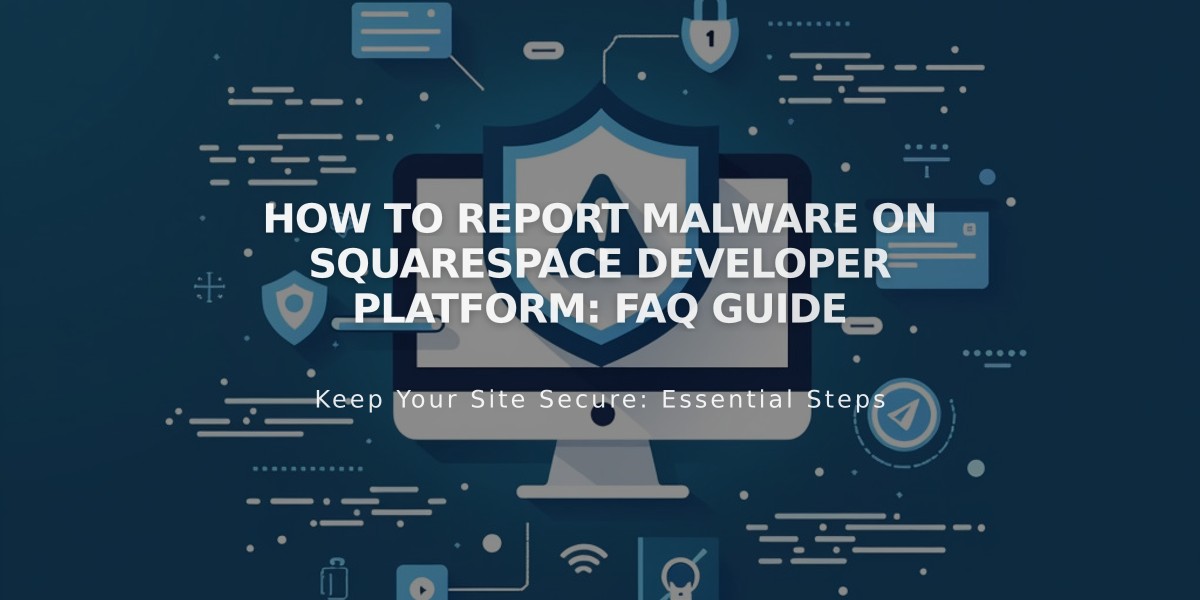
How to Report Malware on Squarespace Developer Platform: FAQ Guide