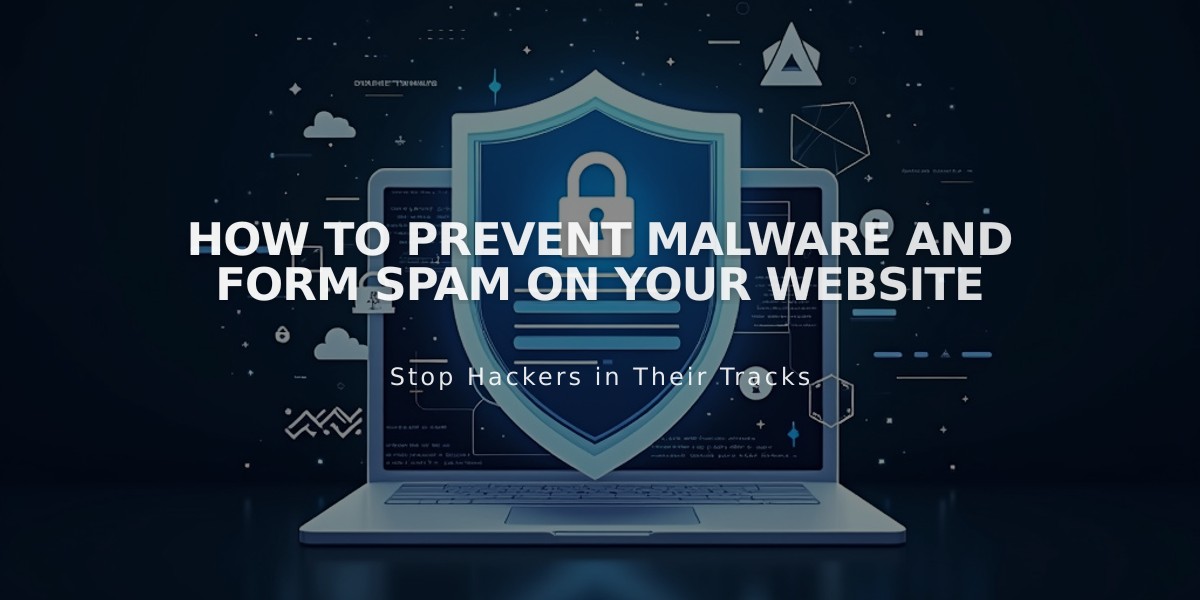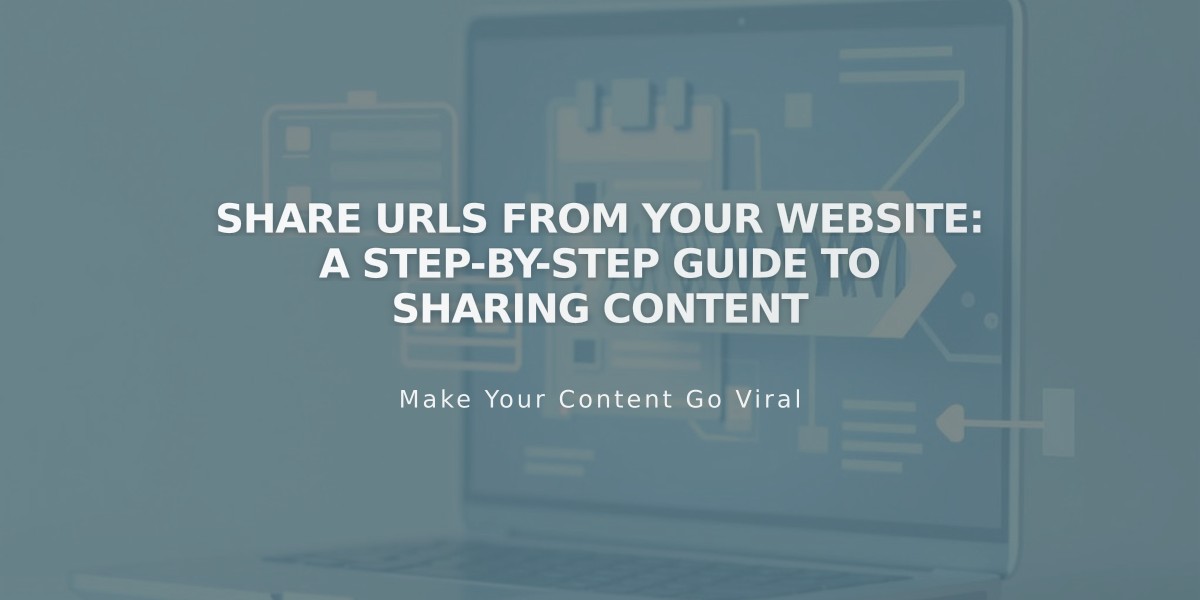
Share URLs from Your Website: A Step-by-Step Guide to Sharing Content
Sharing URLs from your website is simple when you know the correct methods. Here's how to properly share your content:
Logged-in vs. Public URLs
When logged in, your URL contains secure editing information and won't work for sharing. For example:
- Logged-in URL (Don't share): https://example.squarespace.com/config/pages
- This will only show a login screen to others
Two Methods to Get Shareable URLs:
- Using Incognito Mode (For Navigation-Visible Pages):
- Open a private/incognito window
- Navigate to the desired page
- Copy the URL from the address bar
- Share the copied URL
- Using Full Preview (For "Not Linked" Pages):
- Log into your website
- Navigate to the desired page
- Click the arrow in top left corner for full preview
- Copy the URL from address bar
- Replace integrated domain with custom domain if applicable
Special URL Rules for Homepages
Blog Homepage:
- Standard URL: https://example.squarespace.com/blog/post-title
- Homepage URL: https://example.squarespace.com/post-title
Portfolio Homepage:
- Standard URL: https://example.squarespace.com/portfolio/subpage-title
- Homepage URL: https://example.squarespace.com/subpage-title
Sharing Images and Files
- Don't share direct image/file URLs (starting with images.squarespace-cdn.com)
- Instead, share the URL of the page containing the image/file
- This maintains your website's branding in shared links
Automatic Social Media Sharing
You can set up automatic sharing for collection content on social networks to save time instead of manually copying and pasting links.
Best Practices
- Always verify URLs before sharing
- Use social sharing logos for better presentation
- Consider editing URL slugs for cleaner links
- Check links work before distributing
- Use private browsing to test shared URLs
Related Articles

Website Launch Checklist: The Complete Guide to Going Live