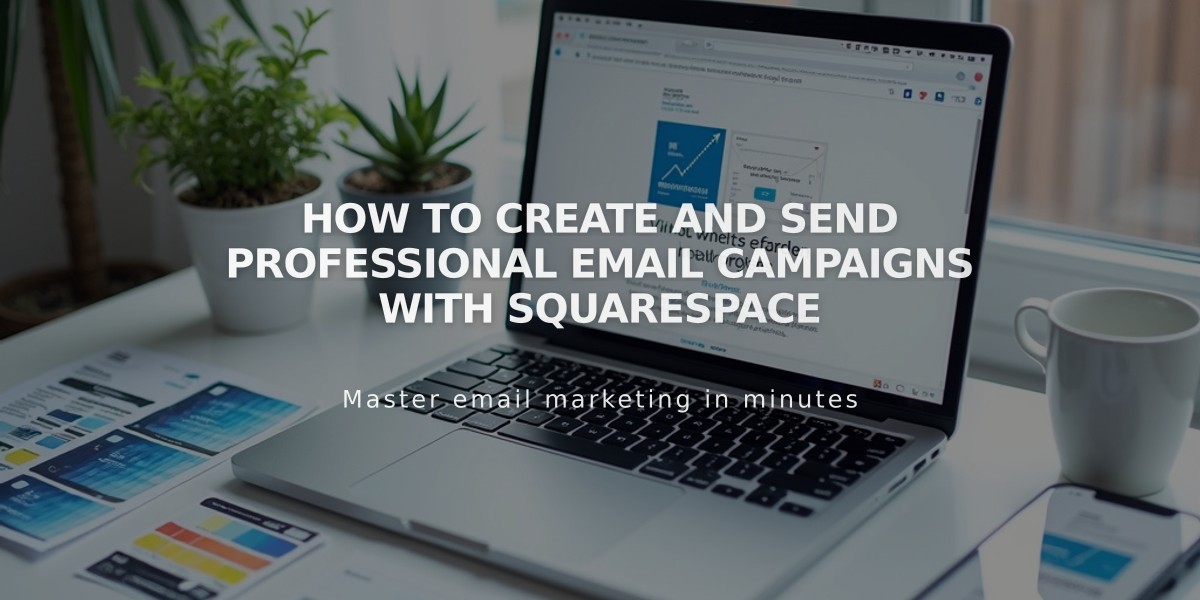Squarespace and Google Analytics Integration: Complete Setup Guide
To integrate Google Analytics with Squarespace, follow these essential steps to track and analyze your site's traffic data.
Setting Up Google Analytics
- Create a Google Analytics account if you don't have one
- Get your measurement ID (starts with G-)
- Add the ID to Squarespace:
- Navigate to Developer Tools
- Select External API Keys
- Enter measurement ID in Google Analytics Account Number field
- Save changes
Note: Allow up to 24 hours for data to appear in Google Analytics.
Implementing Consent Mode
- Add your Google Analytics measurement ID
- Enable the cookie banner:
- Open Cookie and Visitor Data panel
- Toggle Cookie Banner on
- Choose Accept and Reject banner type
- Customize banner text (optional)
- Save changes
Managing Traffic Data
To exclude your own site visits:
- Create an IP address filter in Google Analytics
- This prevents internal traffic from skewing visitor data
E-commerce Tracking
Squarespace automatically sends these order details to Google Analytics:
- Order ID
- Store name
- Total amount (including shipping)
- Customer location (city, region, country)
- Product details (name, SKU)
Removing Google Analytics
- Open Developer Tools
- Click External API Keys
- Delete measurement ID
- Save changes
Key Analytics Differences
Squarespace vs. Google Analytics variations:
- Internal traffic counting methods differ
- Bot filtering approaches vary
- Data sampling methods are different
- Commerce conversion tracking may show discrepancies
- Traffic source attribution varies
- Location data recording methods differ
Ajax Loading Note
For Squarespace 7.0 sites with Ajax loading: Analytics may only record initial page visits. Disable Ajax loading for complete traffic data.
Remember to monitor both platforms for the most comprehensive understanding of your site's performance, as each offers unique insights and tracking methodologies.
Related Articles
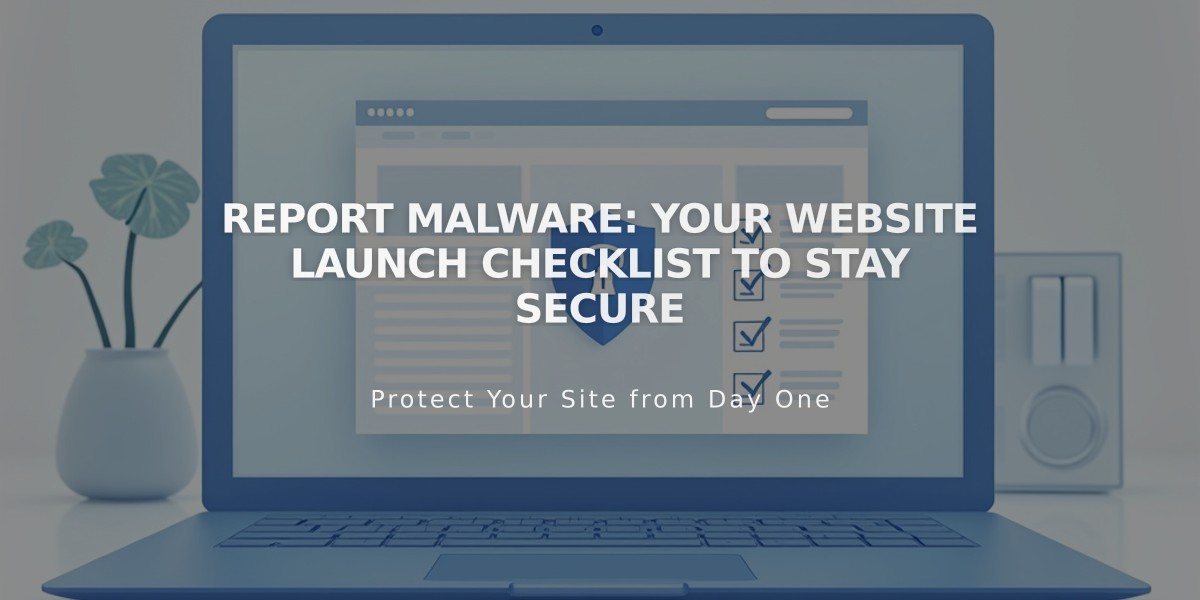
Report Malware: Your Website Launch Checklist to Stay Secure