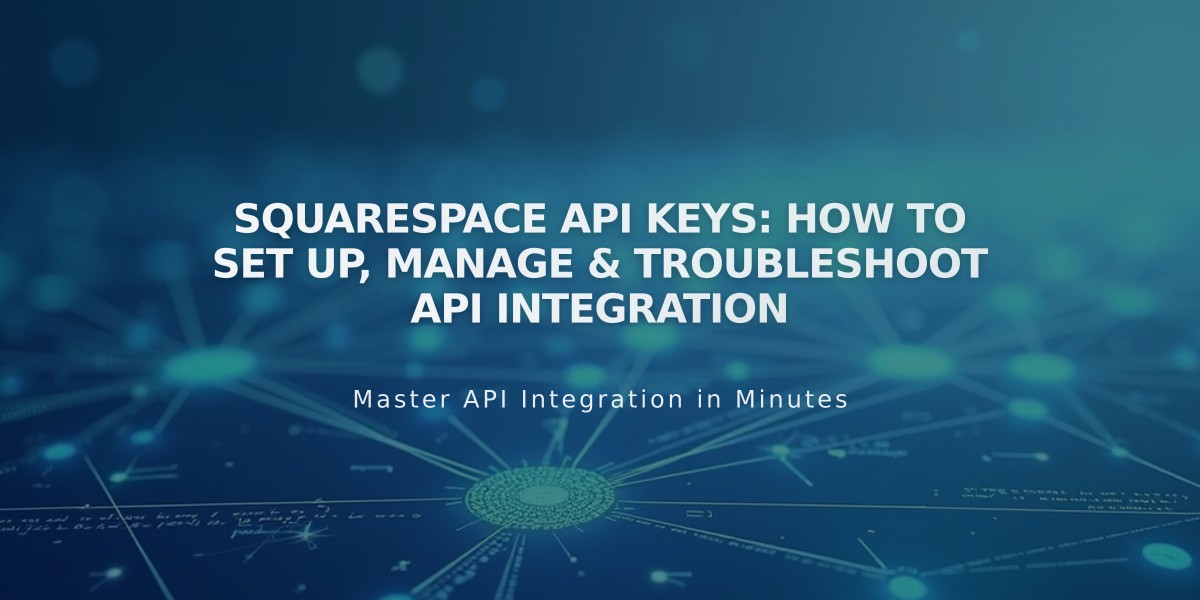
Squarespace API Keys: How to Set Up, Manage & Troubleshoot API Integration
API keys allow developers to create integrations and applications that connect to your Squarespace site. They provide secure access to various functionalities depending on your subscription plan.
API Availability by Plan:
- Forms API: Core, Plus, Advanced, Business, Basic Commerce, Advanced Commerce
- Orders API: Core, Plus, Advanced, Advanced Commerce
- Inventory API: Core, Plus, Advanced, Advanced Commerce
- Transactions API: Core, Plus, Advanced, Advanced Commerce
What You Can Create:
- Third-party order fulfillment connections
- Inventory sync across sales channels
- Custom order confirmation emails
- Automated shipping label printing
- Automated accounting
- Zapier integrations
Generating an API Key:
- Open Developer Tools panel
- Click Developer API Keys
- Click Generate Key
- Enter key name
- Select permissions (Orders, Forms, Inventory, or Transactions)
- Click Next
- Copy your unique API key
Security Best Practices:
- Store your API key securely
- Save a backup copy
- Create multiple keys for different integrations
- Never share your key publicly
Zapier Integration: Connect forms from Cover Pages, Form Blocks, and Newsletter Blocks to automate workflows with other services like Slack, Trello, ConvertKit, and Salesforce.
Commerce API Features:
- Inventory API: Sync inventory with management systems
- Orders API: Connect with fulfillment services and import orders
- Products API: Manage product creation and modification
- Transactions API: Sync transactions with accounting services
- Webhook Subscriptions API: Receive site notifications
To Delete an API Key:
- Open Developer Tools panel
- Click Developer API Keys
- Click the trash can icon
- Confirm deletion
Note: Deleting an API key immediately breaks the connection with associated services. Previously synced data may remain in third-party applications.
Troubleshooting Tips:
- Verify you're using the correct API key type
- Confirm the API key is for the right site
- For form issues in Zapier, try deleting and recreating the form
- Check developer documentation for detailed guidance
Important: The Commerce API doesn't support third-party payment processors. Only Square, Stripe, and PayPal can process orders on your site.
Related Articles

Fonts Discontinued: Important Updates to Available Font Catalog

