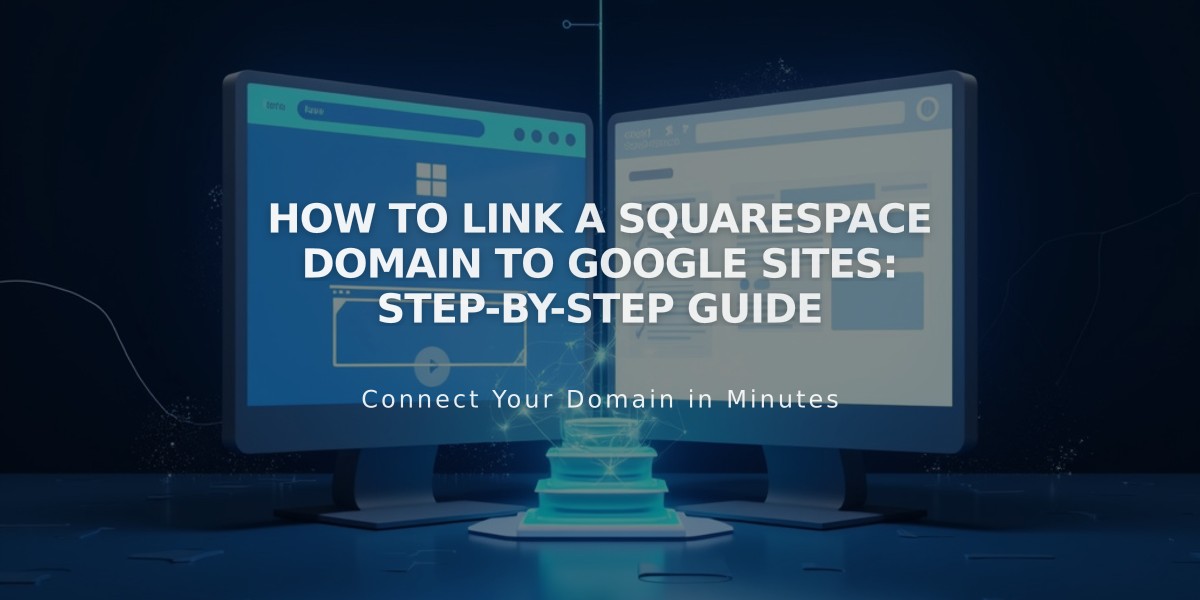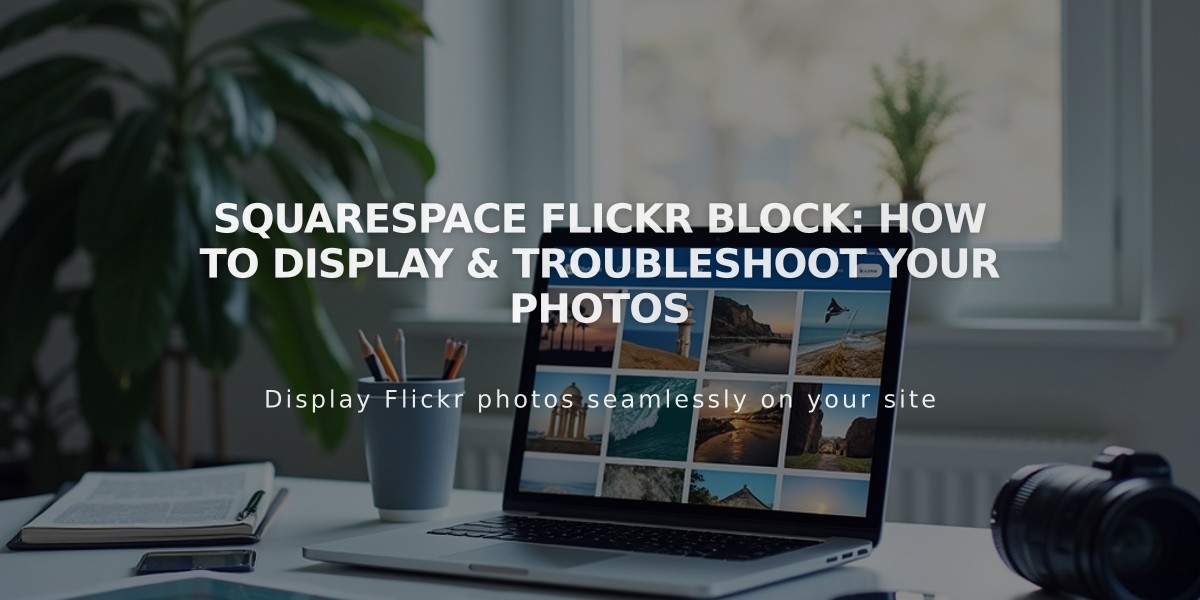
Squarespace Flickr Block: How to Display & Troubleshoot Your Photos
Display Flickr images on your site automatically using Flickr blocks. This feature pulls your most recent Flickr photos and displays them in customizable layouts.
Important Note: Flickr blocks show your most recent images from all albums - you cannot select specific albums or photos.
Adding a Flickr Block:
- Edit your page/post
- Click Add Block or an insertion point
- Select Flickr from the menu
- Click the pencil icon to open block editor
- Connect your Flickr account:
- Select "Add Account" or
- Choose existing account from dropdown
- Set number of images (max 20) using Items slider
- Customize layout in Design tab:
- Slideshow
- Carousel
- Grid
- Stacked
Enable Auto-Sync:
- Open Connected Accounts
- Select your Flickr account
- Check "Download Data"
- Save changes
Troubleshooting
Missing Images:
- Open Flickr profile settings
- Go to Privacy & Permissions
- Set "Largest shared image size" to:
- Best display size or
- Large 2048
- Reconnect your Flickr account
Duplicate/Wrong Images:
- Open Connected Accounts
- Click your Flickr account
- Select "Reset Data"
- Save changes
- Refresh page (⌘ + R on Mac, Ctrl + R on PC)
These steps ensure your Flickr block displays correctly and stays updated with your latest photos automatically.
Related Articles
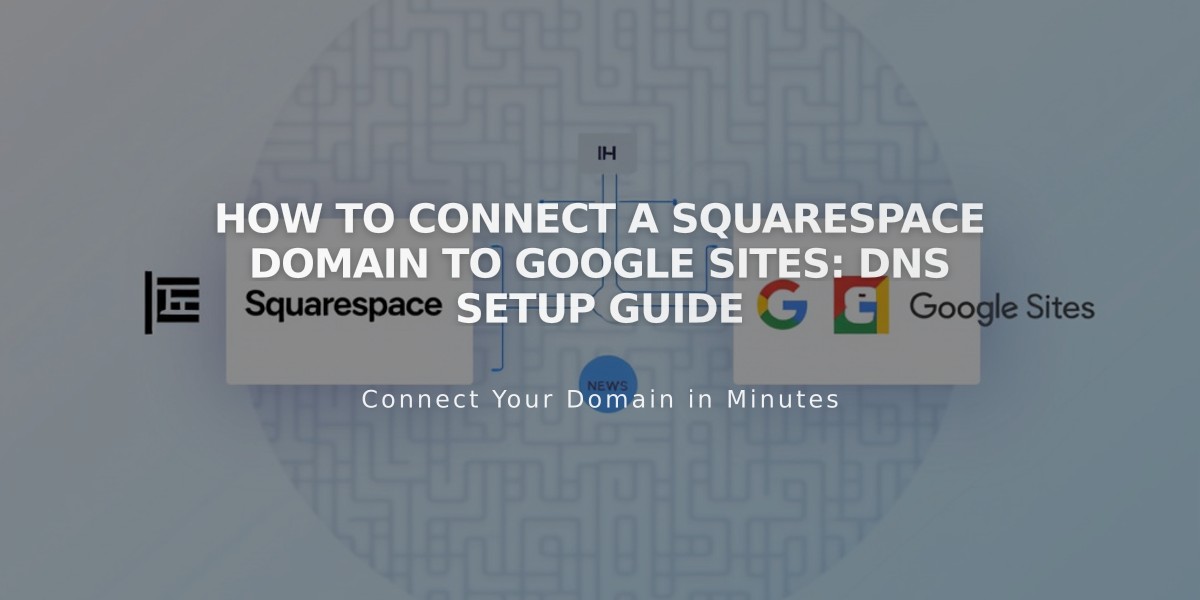
How to Connect a Squarespace Domain to Google Sites: DNS Setup Guide