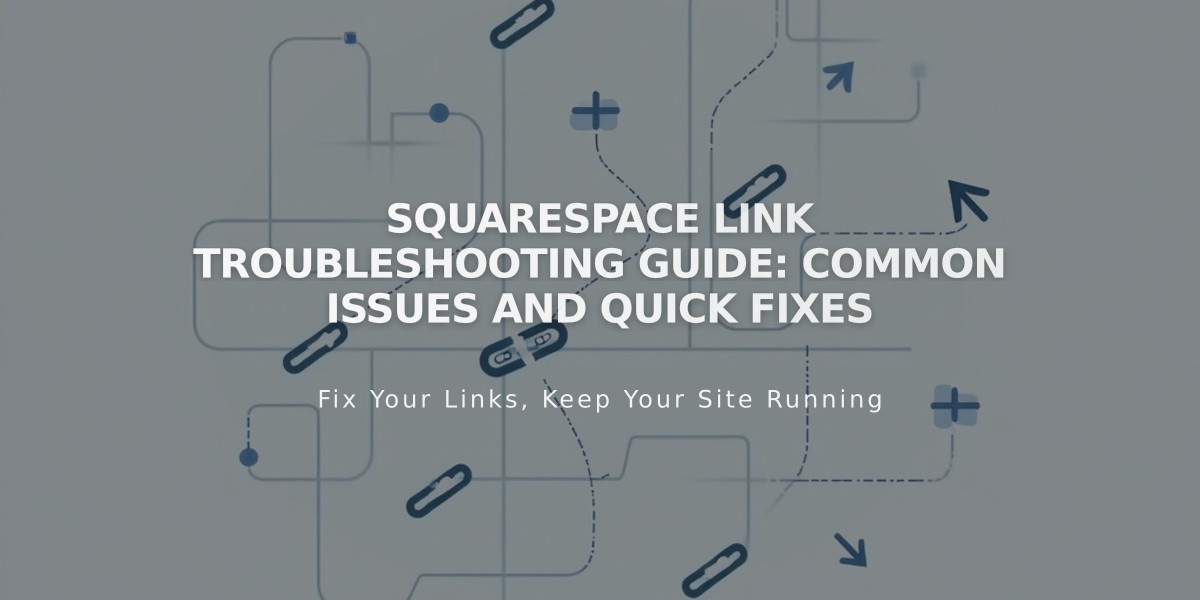
Squarespace Link Troubleshooting Guide: Common Issues and Quick Fixes
Link URLs correctly to ensure proper site navigation and avoid common errors that lead to login screens or 404 pages.
Common Link Issues and Solutions
A link leading to the login screen typically occurs when using an editing area URL containing "/config#/". To fix this, ensure you're using the public-facing URL instead of the administrative URL.
Authenticated version redirects happen when you're logged into Squarespace while testing links. Test your links in an incognito window to see what visitors will experience.
404 errors occur when URLs are incorrect or have changed. Solutions include:
- Manually updating outdated links
- Setting up URL redirects
- Verifying URL accuracy
- Checking for typos
Domain-related issues can be resolved by:
- Setting your preferred domain as primary
- Re-selecting URLs in the link editor
- Ensuring proper domain integration
Fixing External Links:
- Visit the target page and copy the URL
- Test the URL in an incognito window
- Update the link in your site's editor
- Paste the verified URL
- Test the link while logged out
Internal Link Solutions:
- Open the link editor
- Search for the specific page or product
- Select the correct internal content
- Verify the link works in incognito mode
Category and Tag Links:
- Use built-in linking methods when possible
- Maintain exact case sensitivity
- Match category/tag spelling precisely
Best Practices:
- Always test links in incognito mode
- Update imported content links manually
- Use URL redirects for changed pages
- Verify anchor links point to correct sections
- Double-check URL spelling and formatting
Keep links current and functional by regularly reviewing them and implementing proper URL structures across your site.
Related Articles

DNS Propagation: Why Domain Changes Take Up to 48 Hours

