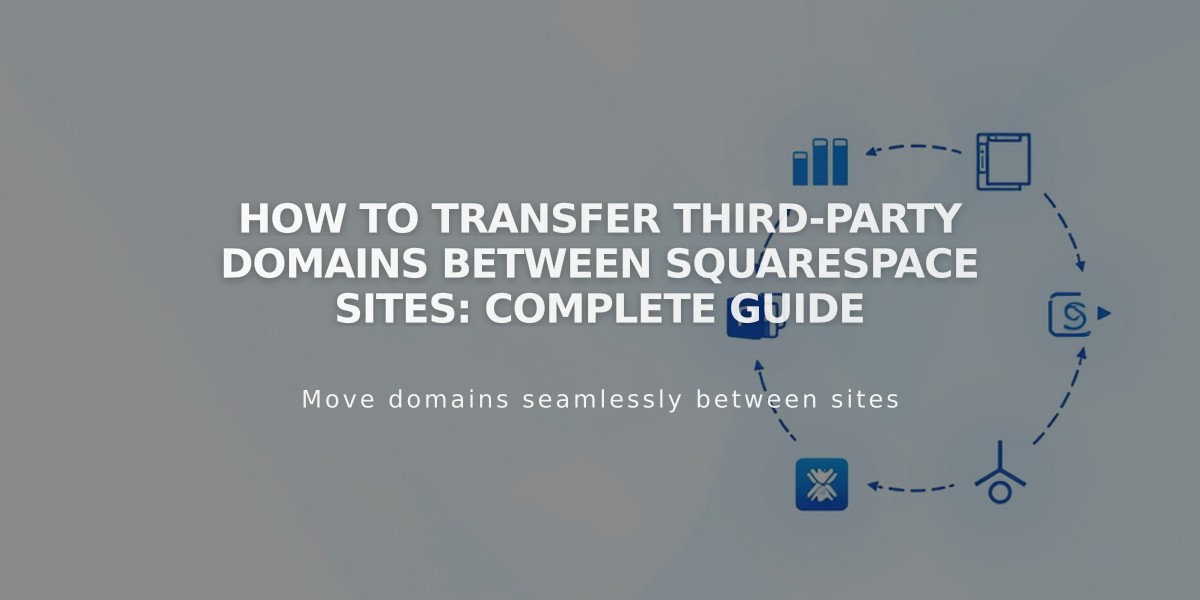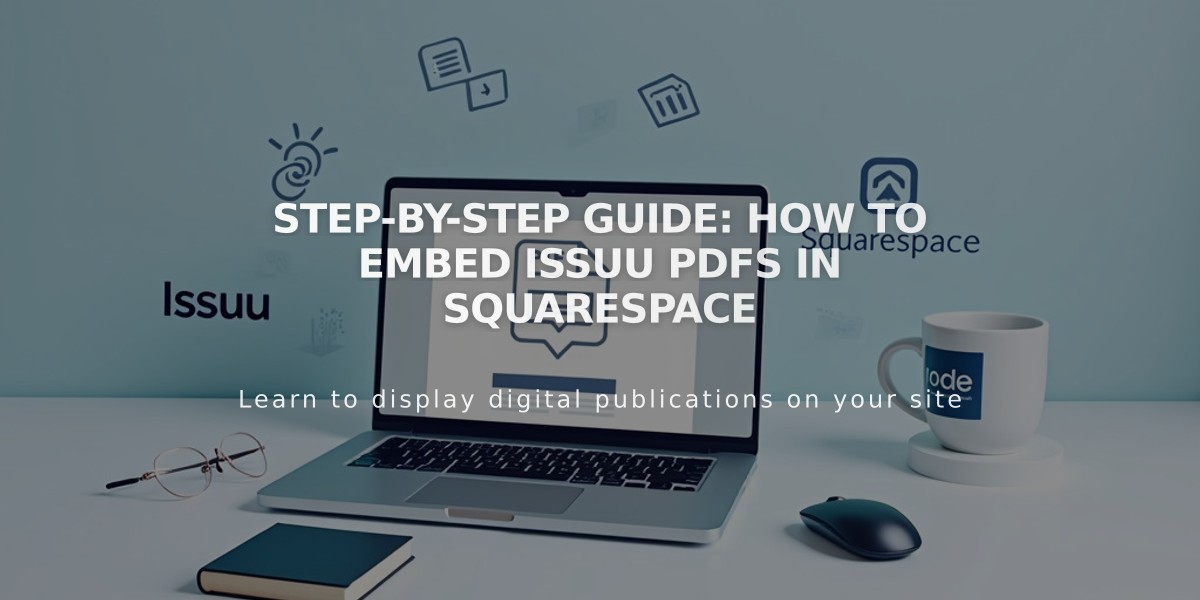
Step-by-Step Guide: How to Embed Issuu PDFs in Squarespace
Opening a direct PDF file in Squarespace using Issuu is simple and effective for displaying resumes, portfolios, and documents. Here's how to do it:
- Upload Your PDF to Issuu
- Log into your Issuu account (or create one)
- Click "Upload" in the left menu
- Drag and drop your PDF or select upload method
- Wait for the file to appear in Publications
- Get the Embed Code
- Navigate to "Publications" in left menu
- Select your PDF
- Click "Share" then "Embed on website"
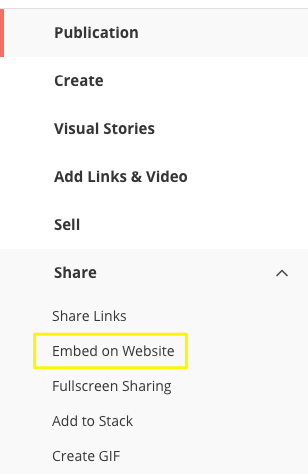
Squarespace menu with option highlighted
- Customize appearance settings
- Click "Get embed code"
- Copy the generated code
- Add to Squarespace
- Log into Squarespace
- Open your page editor
- Click an insertion point
- Select "Code" from Block menu
- Paste the Issuu code
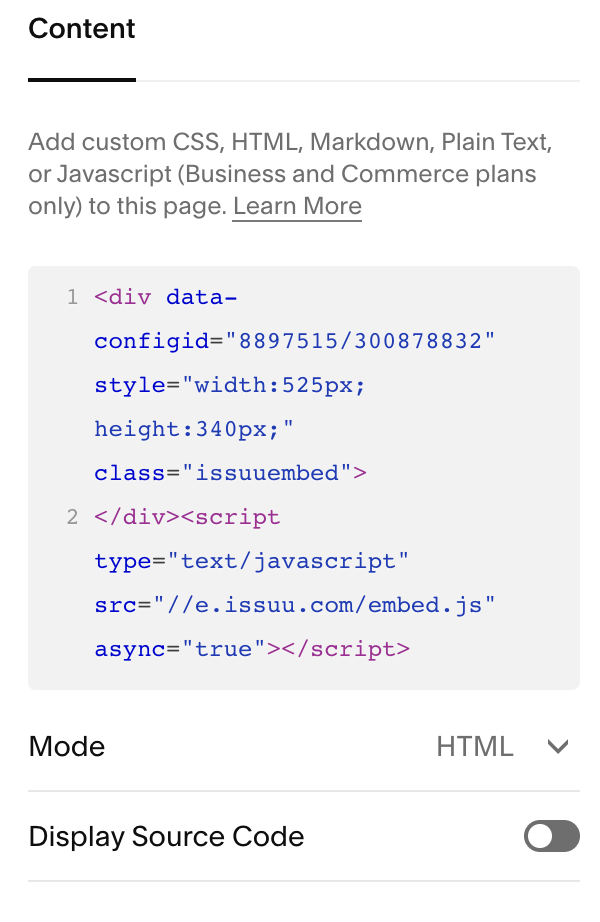
Code editor on screen
- Preview Your PDF
- View page while logged out or in private browser
- Click PDF to open full-screen lightbox
Important Notes:
- PDFs won't display on index pages (use iframe option instead)
- Some templates with Ajax loading may have display issues
- "Disabled Script" message only appears in editor mode
- Custom code support is limited
Alternative PDF Options in Squarespace:
- Create text links to PDFs
- Add clickable images linking to PDFs
These methods ensure your PDFs are accessible and professionally displayed on your Squarespace site.
Related Articles
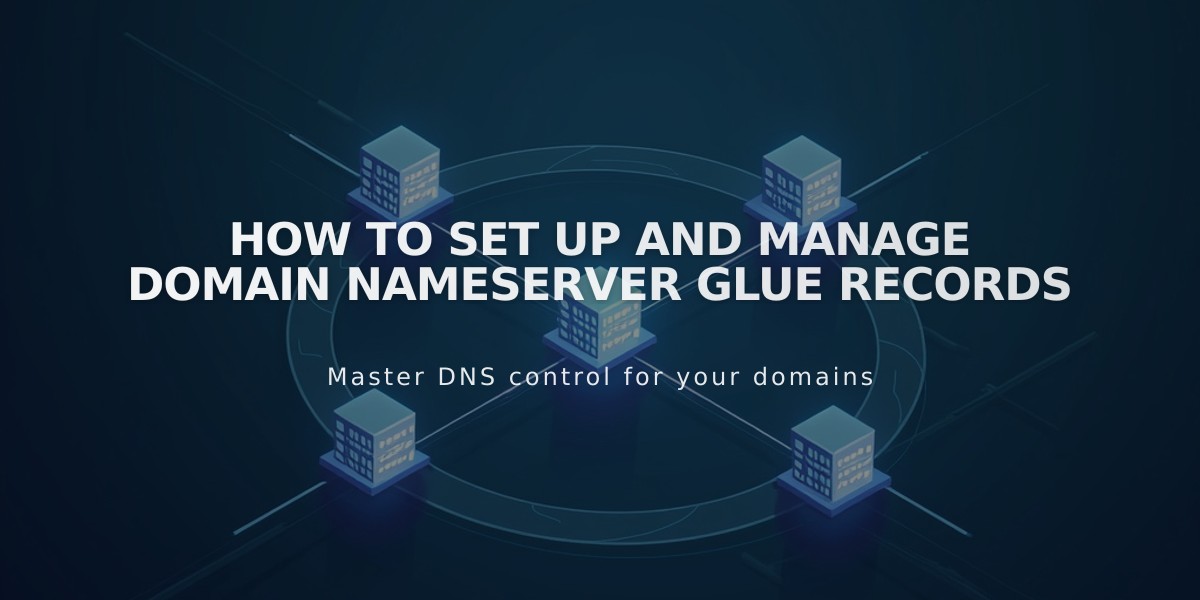
How to Set Up and Manage Domain Nameserver Glue Records