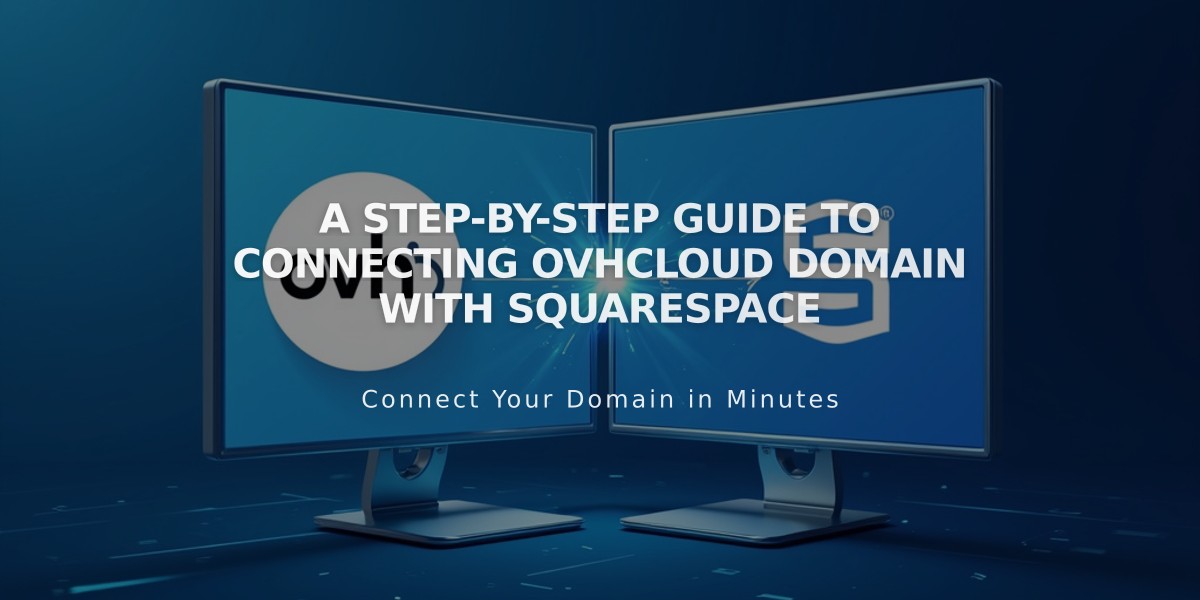
A Step-by-Step Guide to Connecting OVHcloud Domain with Squarespace
Connect Your OVHcloud Domain to Squarespace
Before connecting your domain, ensure you meet all third-party domain requirements. While domain transfer is recommended when possible, this guide covers the connection process.
Step 1: Configure Squarespace Settings
- Navigate to Domains menu and click "Use a Third-Party Domain"
- Enter your domain name and click the arrow
- Click "Connect Domain"
- Select "Other" from the dropdown menu
- Click "Connect Domain" again
- Click "Next" in the popup message
- Keep the DNS settings menu open for reference
Step 2: Access OVH Account
- Log in to OVH website
- Click "Web Cloud" in the navigation
- Select your domain under "Domains"
- Navigate to "DNS Zone" and click "Add Entry"
Step 3: Configure First CNAME Record
- Host: [Copy unique code from Squarespace]
- Type: CNAME
- Data: verify.squarespace.com
- Add "." at the end of the URL
- Keep default TTL
Step 4: Add Second CNAME Record
- Host: www
- Type: CNAME
- Data: ext-cust.squarespace.com
- Add "." at the end of the URL
- Keep default TTL
Step 5: Create A Records Add four A records with the following values:
- Host: @ for all records
- Type: A
- Data:
- 198.185.159.144.
- 198.185.159.145.
- 198.49.23.144.
- 198.49.23.145.
Important: Don't delete Mail/Email records to maintain email functionality.
Step 6: Wait for Connection
- Allow 24-72 hours for changes to take effect
- Monitor progress in Squarespace DNS settings
- Green labels indicate successful connection
- Use DNS Entry Checker Tool if verification fails
Troubleshooting:
- Check DNS Entry Checker Tool for incorrect entries
- Contact OVH support for account-specific issues
- Wait full 72 hours before troubleshooting
These changes will connect your OVHcloud domain to your Squarespace website while maintaining any existing email services.
Related Articles

DNS Propagation: Why Domain Changes Take Up to 48 Hours

