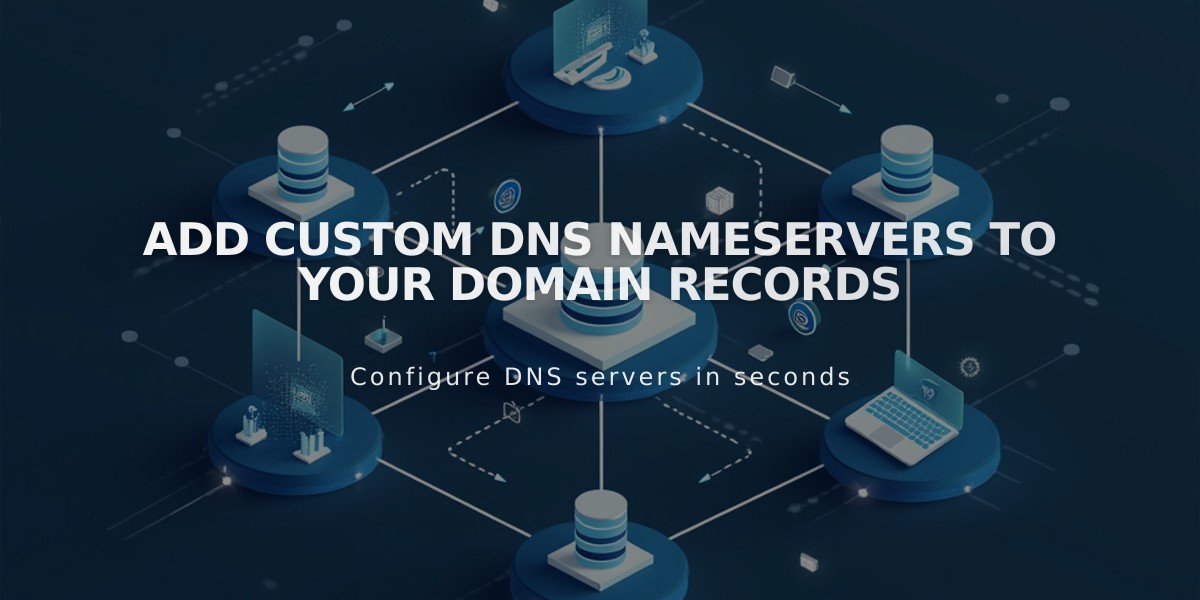
Add Custom DNS Nameservers to Your Domain Records
Additional nameservers can be added to DNS records for advanced domain management, particularly when pointing subdomains to other servers. Here's how to manage this process effectively.
Preparing Your Domain
Before adding custom nameservers, disable DNSSEC protection:
- Navigate to your domain dashboard
- Select your domain
- Go to DNS > DNSSEC
- Toggle off DNS Security Extensions
- Click Confirm in the confirmation window
Adding Custom Nameservers
To add NS records:
- Gather your NS records from your server provider
- Access your domain dashboard
- Select your domain
- Go to DNS > DNS Settings
- Scroll to Custom Records
- Click Add Record
- Select NS as the Type
- Enter the host value from your provider
- Input your provider's DS record in the Data field
- Save the record
Note: Changes may take 24-72 hours to propagate.
Removing Custom Nameservers
Follow these three steps to revert to Squarespace nameservers:
- Disable DNSSEC:
- Access DNS > DNSSEC
- Toggle off DNS Security Extensions
- Confirm the change
- Reset to Squarespace nameservers:
- Go to DNS > Domain Nameservers
- Click Use Squarespace Nameservers
- Save changes
- Re-enable DNSSEC:
- Return to DNS > DNSSEC
- Toggle on DNS Security Extensions
- Confirm the change
Troubleshooting
Common issues and solutions:
- "Nameserver could not be added" error: Wait for any pending domain transfers to complete
- Missing DNS Security Extensions switch: Remove DS records manually from DNSSEC settings
- To remove DS records: Access DNSSEC settings, delete records using the trash can icon, and save changes
Allow up to 72 hours for all nameserver changes to fully propagate throughout the DNS system.
Related Articles

DNS Propagation: Why Domain Changes Take Up to 48 Hours

