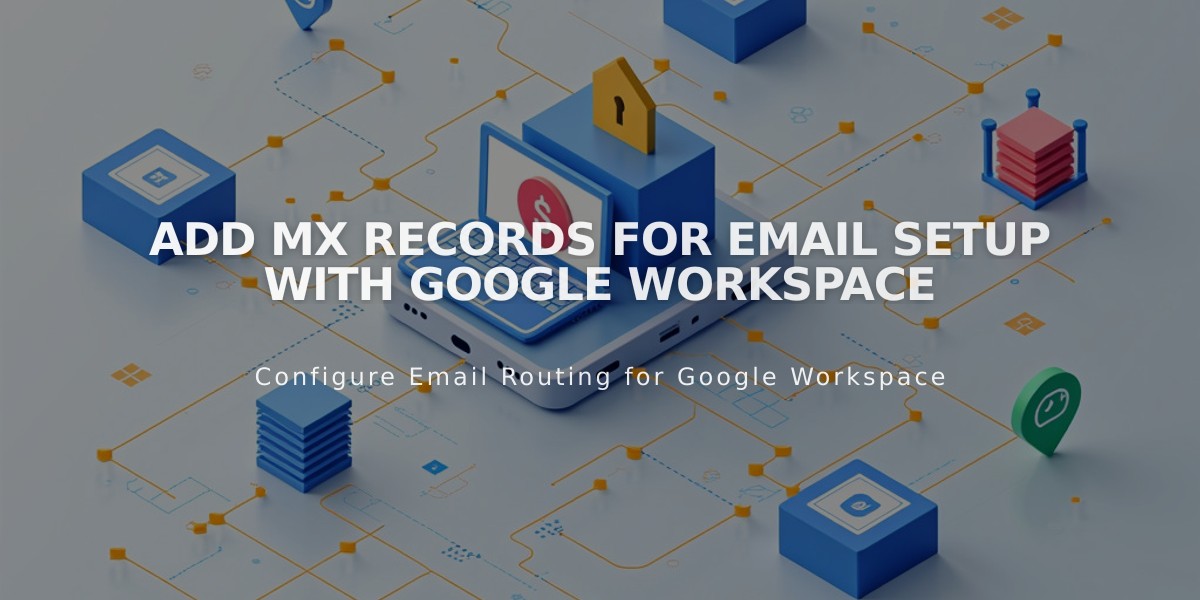
Add MX Records for Email Setup with Google Workspace
Before you can send and receive emails through Google Workspace, you'll need to add MX records to your domain's DNS settings. Here's how to do it properly.
Prerequisites
- A domain connected to your account
- Active Google Workspace subscription
Checking Existing MX Records
- Access your domain dashboard
- Click your Squarespace domain
- Navigate to DNS settings
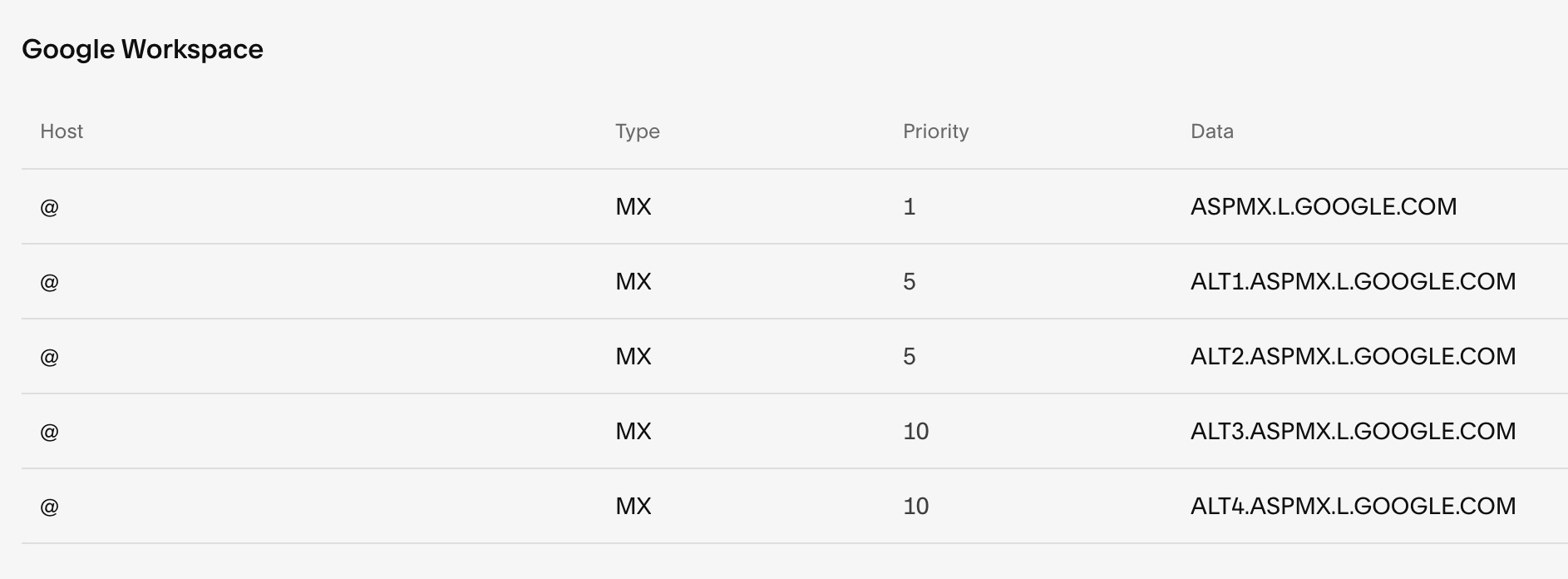
Table header: Host, Type, Priority, Data
Verify if you have either:
- Five Google Workspace entries, or
- One consolidated Google entry

Google DNS settings in the domain manager
Adding MX Records
For Squarespace Domains:
- In DNS settings, select "Google Workspace MX" from Add preset dropdown
- System will automatically add all required entries
For Third-Party Domains:
- Follow provider-specific instructions from Google's documentation
- Add MX records through your domain provider's DNS settings
For Subdomains:
- Go to DNS settings
- Click "Add Record" under Custom Records
- Enter subdomain in Host field
- Select MX as Type
- Set Priority to 10
- Enter smtp.google.com in Data field
Important Notes:
- Allow up to 72 hours for MX records to process
- Remove all existing MX records before adding new ones if experiencing issues
- Only maintain one set of MX records (either five entries or single consolidated entry)
- Contact Google support for accounts not purchased through Squarespace
If email service isn't working after 72 hours, contact support for assistance.
Related Articles

DNS Propagation: Why Domain Changes Take Up to 48 Hours

