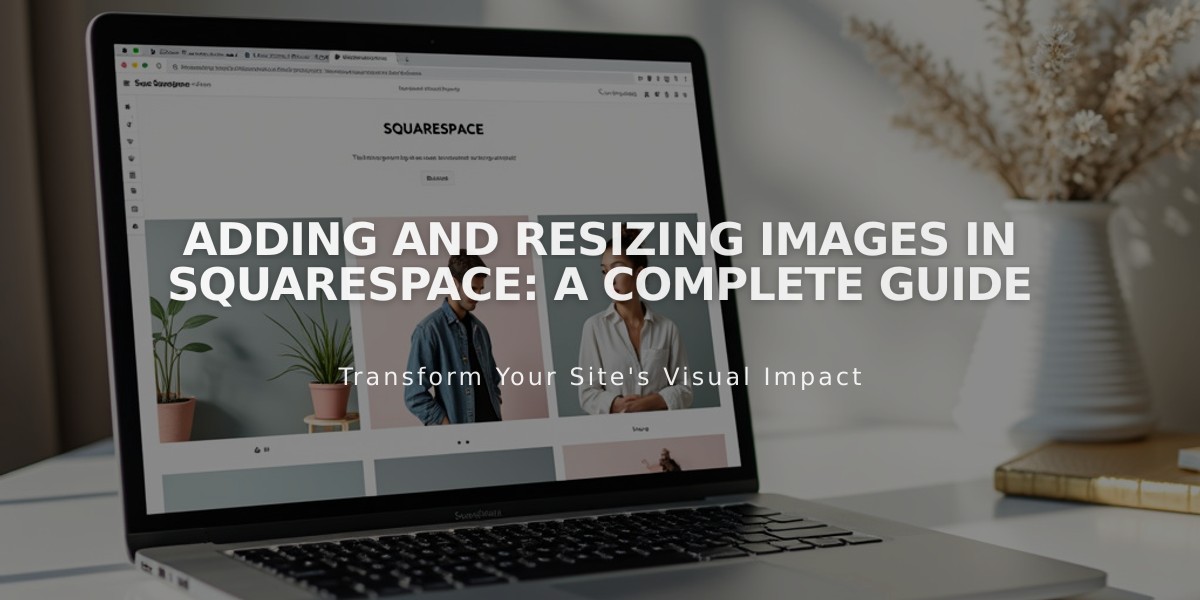
Adding and Resizing Images in Squarespace: A Complete Guide
Images enhance websites by showcasing products, portfolios, and brand personality. Here's how to effectively add and resize images on your website:
Adding Images
You can add images through multiple methods:
- Individual image blocks
- Gallery sections for image groups
- Auto layouts combining images, text, and buttons
- Section background images for banners
- Portfolio page images
- Branding elements (logo, social sharing logo, favicon)
- Gallery blocks in blog posts
- Featured images for collection content
- Product images
- Instagram blocks
Reusing Images
Access previously uploaded images through the content library for easy reuse across your website.
Stock Images
Find free stock photos through Unsplash and Getty Images integrations when you need additional visual content.
Mobile App Image Upload
To add images via the mobile app:
- Tap + or Add Image
- Choose from:
- Taking a new photo
- Uploading from photo library
- Uploading from files
- Reusing existing images
- Add titles, descriptions, and click URLs as needed
Resizing Images
Adjust image sizes based on their placement:
Blocks:
- Creative Editor: Click and drag directly
- Classic Editor: Use spacer blocks to adjust width
- Specific block settings for galleries, summaries, and Instagram content
Pages and Sections:
- Gallery sections: Customize layout and design
- Portfolio pages: Adjust display settings
- Shop pages: Modify aspect ratio and width
- Banner images: Change section height/width
- Logo: Adjust position and size
Advanced Image Features
Enhance images with:
- Alt text for accessibility
- Animations and effects
- Built-in image editing
- Lightbox display
- Click URLs
- Mouseover effects
- Custom shapes
Social Media Optimization
Use the free Squarespace image resizer to:
- Crop images to platform-specific dimensions
- Choose preset sizes for various social networks
- Maintain original file formats
- Batch process multiple images
Remember that all images automatically adjust for different devices through responsive design, ensuring optimal viewing across all platforms.
Related Articles
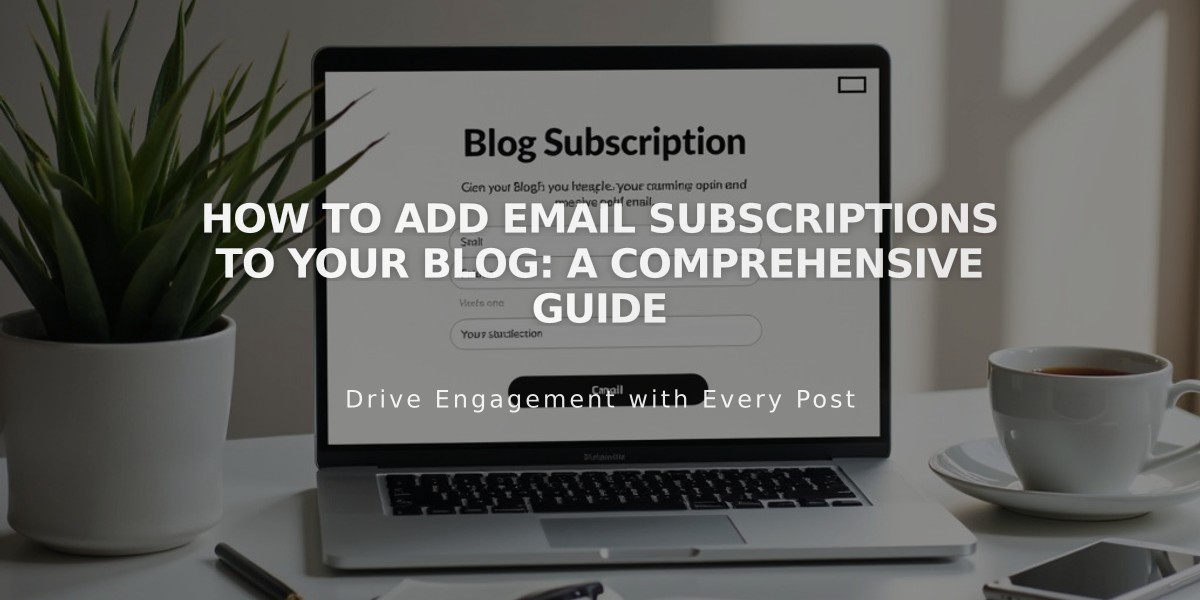
How to Add Email Subscriptions to Your Blog: A Comprehensive Guide

