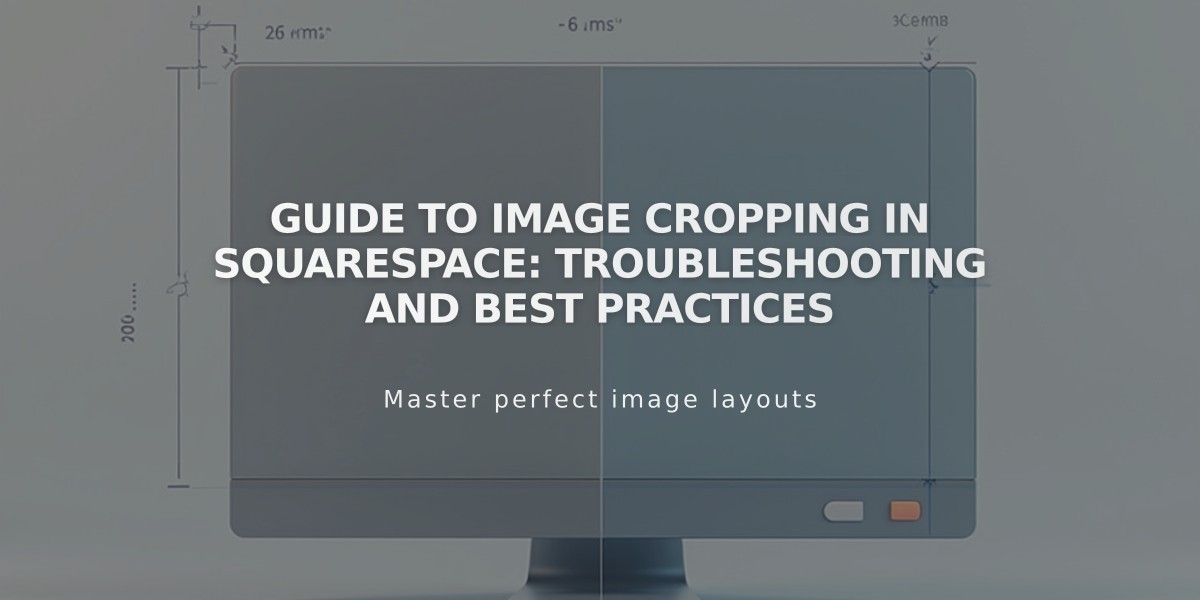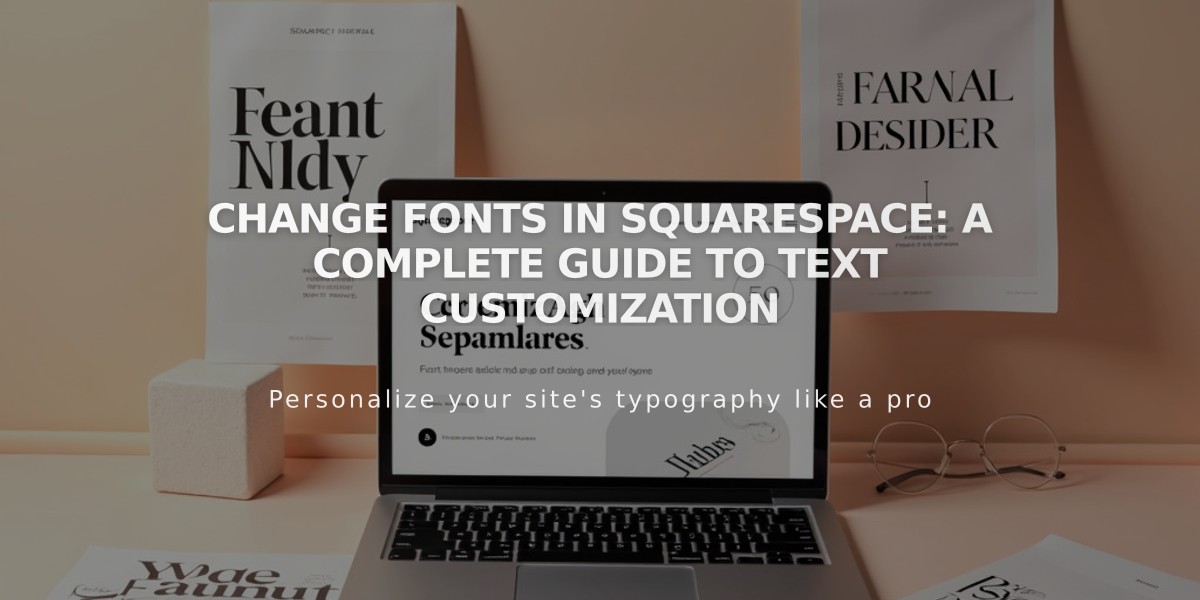
Change Fonts in Squarespace: A Complete Guide to Text Customization
Fonts in Squarespace work through Google Fonts (600+ options) and Adobe Fonts (1000+ options). Here's how to customize your site's typography:
Basic Font Changes:
- Access Site Styles panel and click "Fonts"
- Choose from Sans-serif, Serif, or Mixed font packages
- Adjust Base font size (all other text sizes scale relatively)
- Click Save to apply changes
Customizing Specific Text Elements:
- Open "Allocate styles"
- Select text group (Heading, Button, etc.)
- Choose font style from dropdown menu
- Use Customize for additional options:
- Weight
- Line height
- Letter spacing
- Text transformation
- Size
- Style (normal, bold, italic)
Finding Specific Fonts:
- Open Site Styles > Fonts
- Click "Explore All Fonts"
- Use search field or scroll through options
- Select desired font and save changes
Important Considerations:
- Font rendering varies by device and browser
- Text automatically adjusts to screen size
- Site-wide changes affect all instances of that text type
- Base font size determines overall text scaling
- Minimum recommended font weight: 100 for mobile visibility
Custom Adobe Fonts (Version 7.0 only):
- Create web project in Adobe Fonts
- Copy project ID
- Add ID to External API Keys in Developer Tools
- Use custom fonts in Site Styles
Troubleshooting:
- Clear formatting when copying/pasting text
- Check domain settings if fonts appear different when logged in
- Use rem/em values for responsive sizing
- Ensure font weight >100 for mobile readability
Related Articles
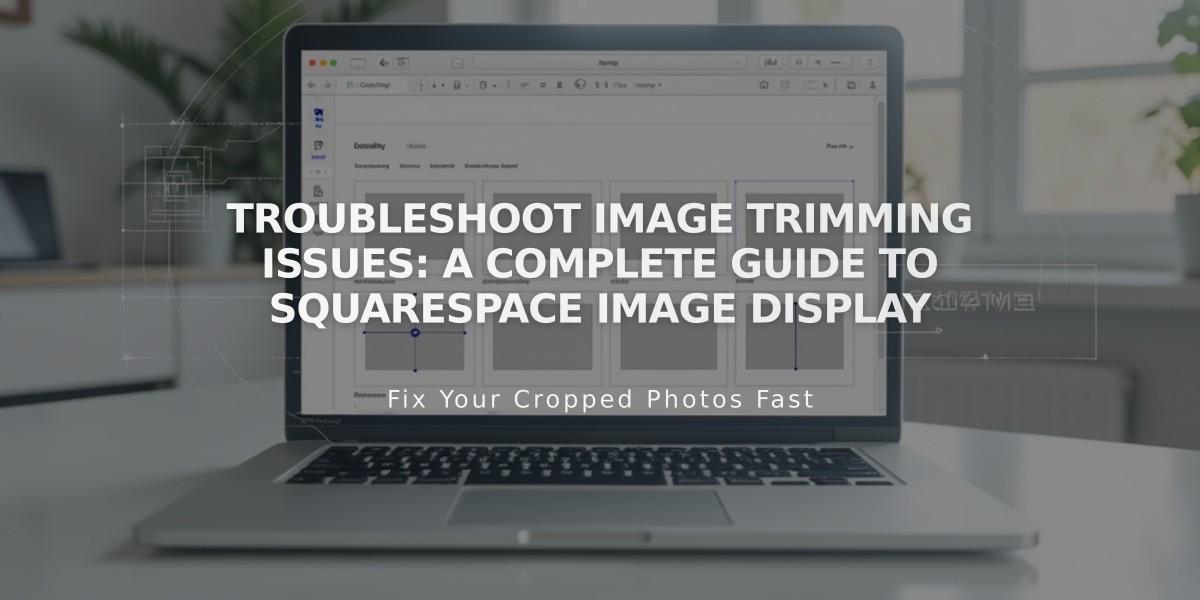
Troubleshoot Image Trimming Issues: A Complete Guide to Squarespace Image Display