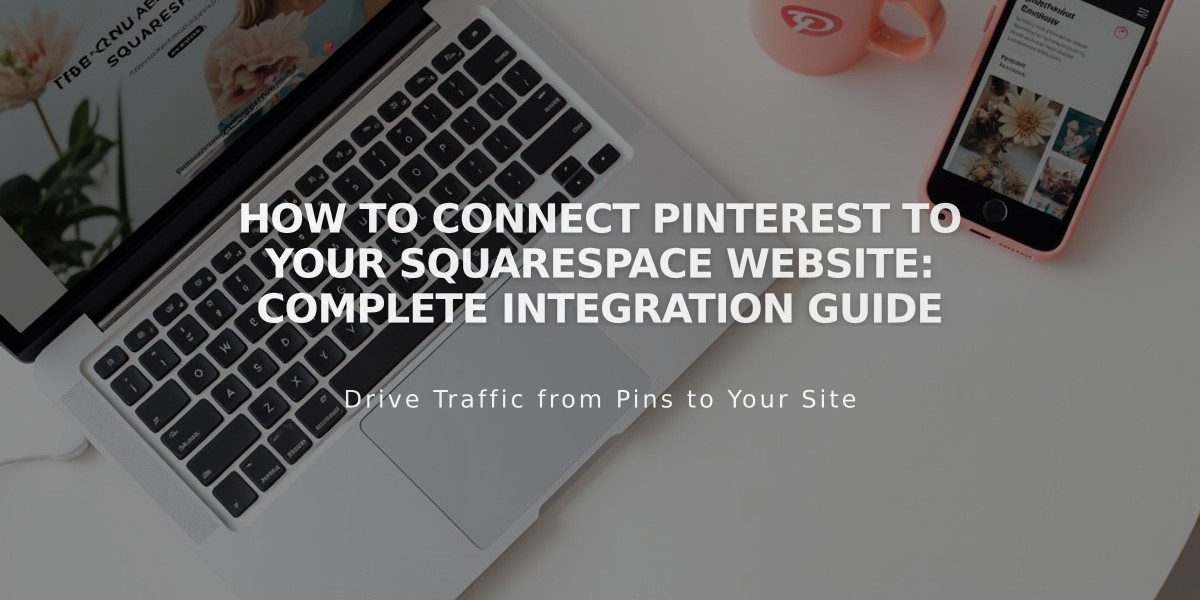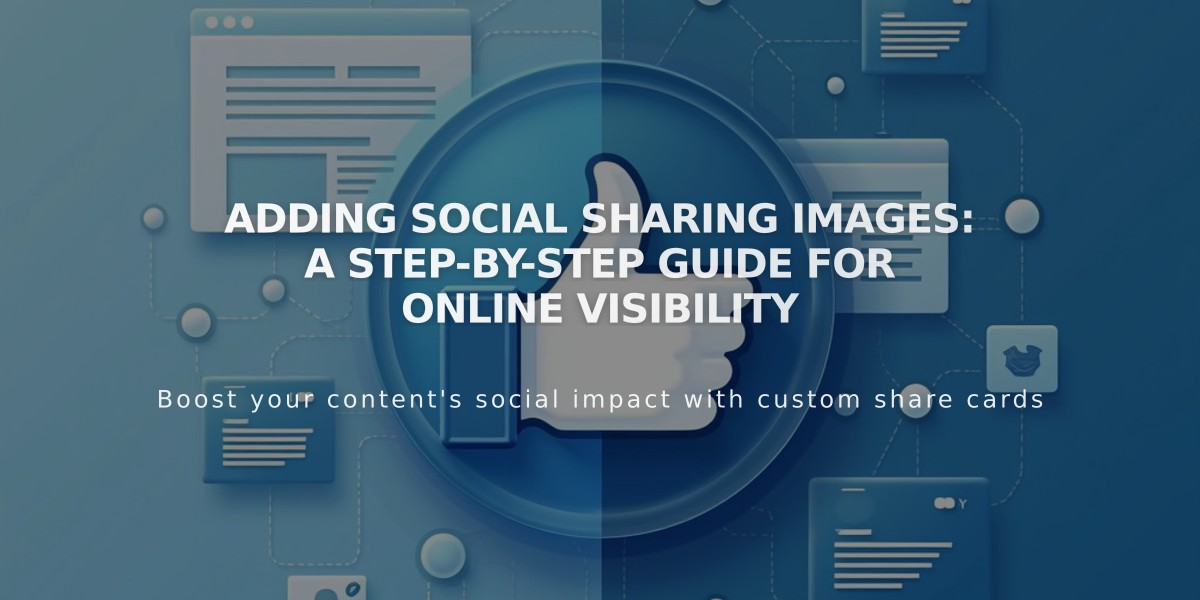
Adding Social Sharing Images: A Step-by-Step Guide for Online Visibility
Social sharing images help optimize how your content appears when shared on social networks and messaging apps. While optional, these images significantly impact your site's visibility and appeal on platforms like Facebook.
Types of Social Sharing Images:
- Site Logo: Represents your entire website
- Page/Collection Images: Used for individual pages, blog posts, products, events, and portfolio sub-pages
Image Requirements:
- Minimum size: 200 x 200 pixels
- Facebook regularly updates size recommendations
- If images appear cropped, experiment with different dimensions
Adding a Social Sharing Logo:
- Navigate to Social Sharing panel
- Click + to import or drag an image
- Save changes
Adding Page-Specific Sharing Images:
- Open Pages panel
- Access page settings
- Select Social Networks tab
- Upload image
- Save changes
Adding Collection Item Sharing Images:
- Open Pages panel
- Select relevant collection (Blog, Store, Events)
- Edit desired item
- Navigate to Social Networks tab
- Upload image
- Save changes
For Portfolio Sub-pages:
- Click ... then Settings
- Go to Social Networks tab
- Upload image
- Save changes
Key Benefits:
- Enhanced visual presentation on social platforms
- Better engagement when content is shared
- Consistent branding across social networks
- Improved click-through rates from social media
Note: Gallery images and album tracks currently don't support custom social sharing images.
Related Articles
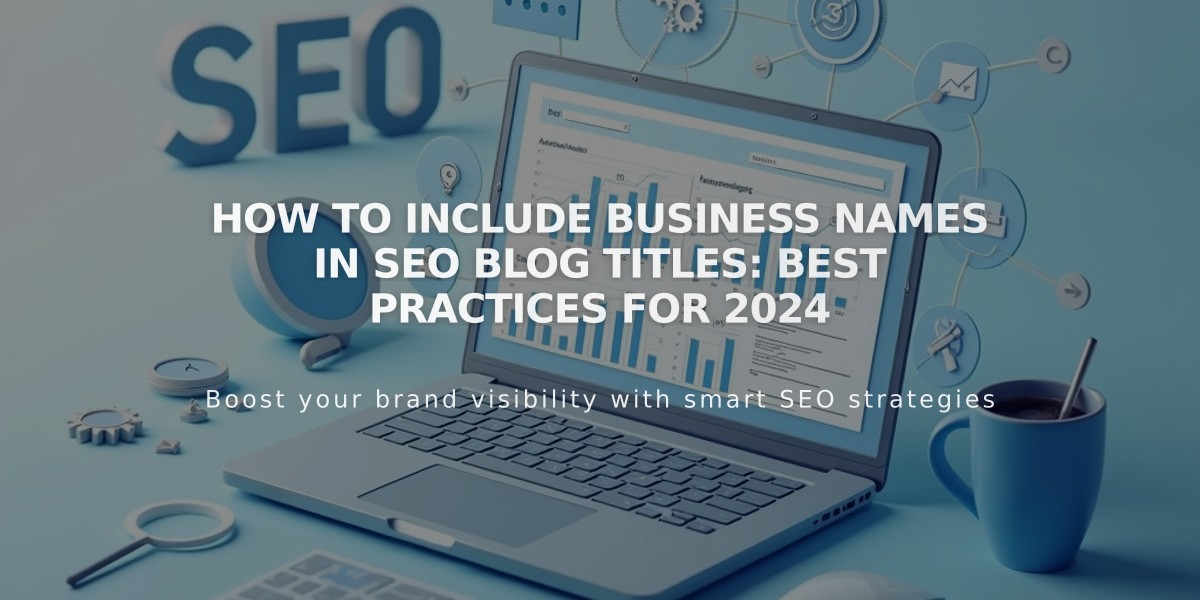
How to Include Business Names in SEO Blog Titles: Best Practices for 2024