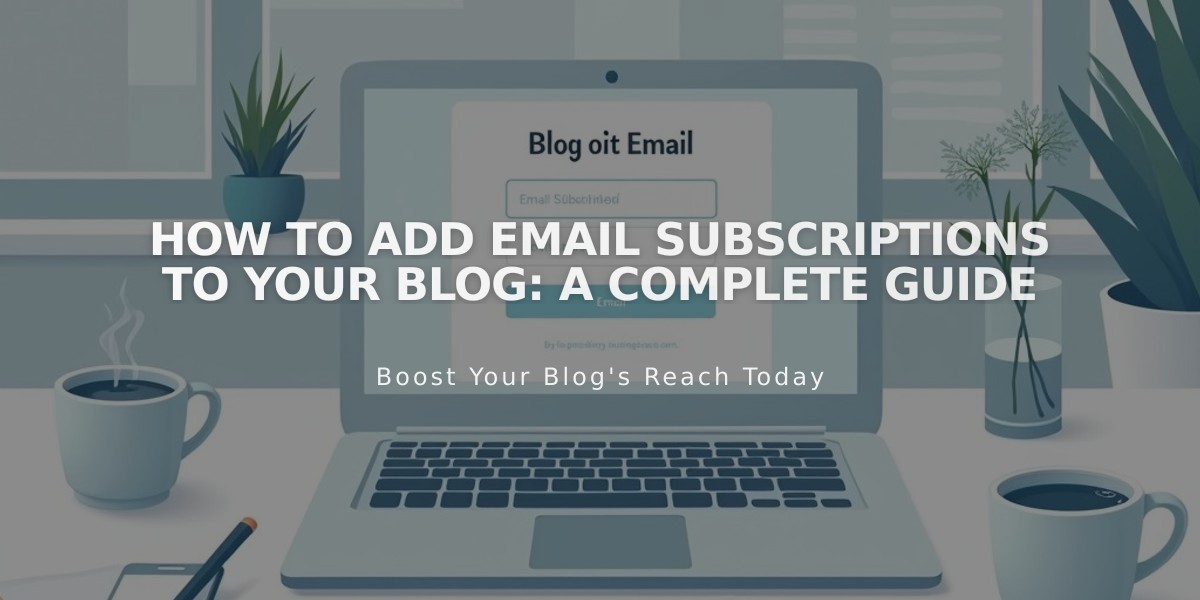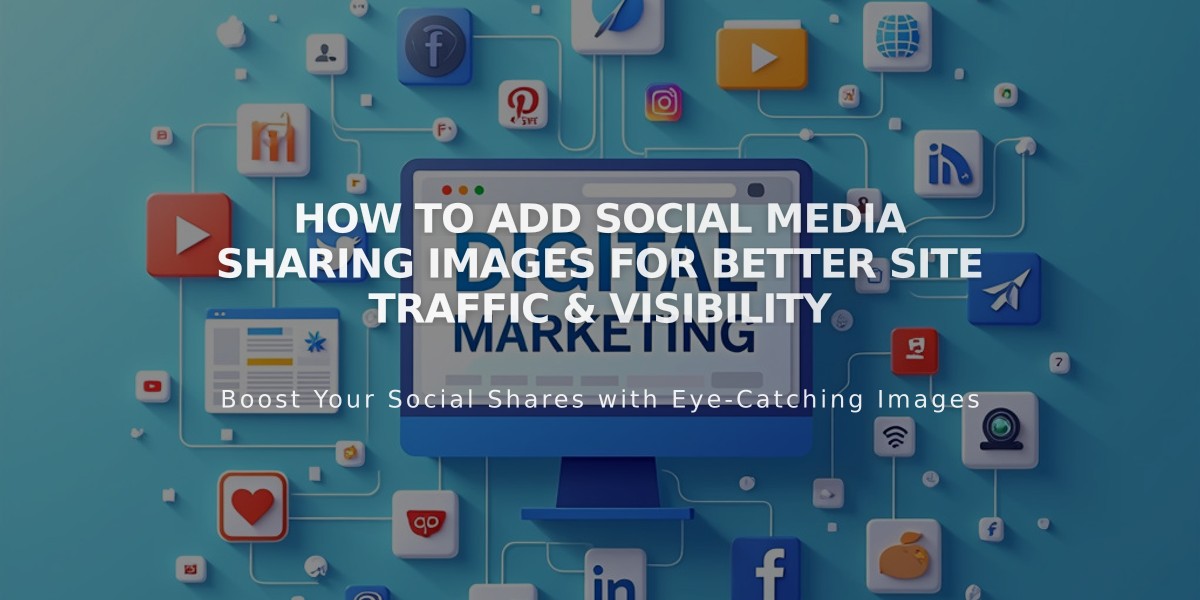
How to Add Social Media Sharing Images for Better Site Traffic & Visibility
Adding Social Media Share Images
You can enhance social media posts with custom images when sharing links to your site. These images appear on social networks and messaging apps, even if the linked page has no images.
Types of Social Media Share Images:
- Site Logo: Represents your entire website
- Alternative Share Image: Represents individual pages or collection items (blog posts, products, events, portfolio subpages)
Image Requirements:
- Minimum size: 200px × 200px for Facebook
- Follow current platform-specific best practices for optimal display
- Note: Facebook's preferred image sizes change frequently
Adding a Site-Wide Logo:
- Navigate to Social Media Share panel
- Click + or drag image to upload
- Save changes
Adding Page-Specific Share Images:
- Open Pages panel
- Select the target page
- Access page settings
- Go to Social Media tab
- Upload image
- Save changes
Adding Collection Item Share Images:
- Open Pages panel
- Select collection page (blog, store, events)
- For blog posts/events: Hover and click Edit
- For products: Double-click item
- For portfolio: Click ... then Settings
- Go to Social Media tab
- Upload image
- Save changes
These images help control how your content appears when shared, increasing visibility and engagement across social platforms.
Related Articles
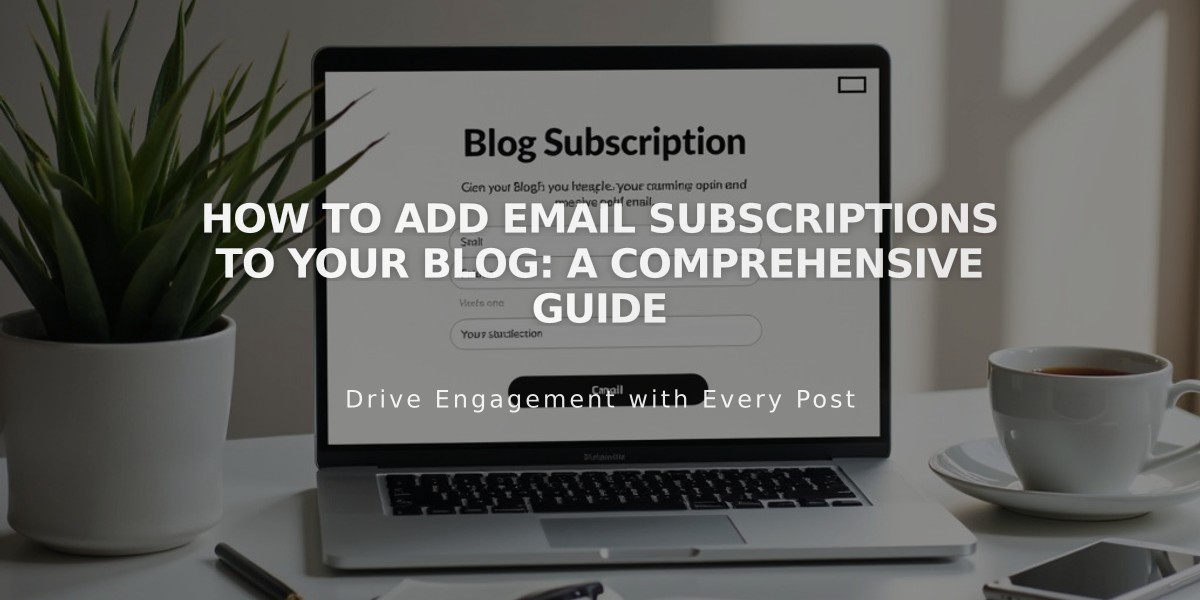
How to Add Email Subscriptions to Your Blog: A Comprehensive Guide