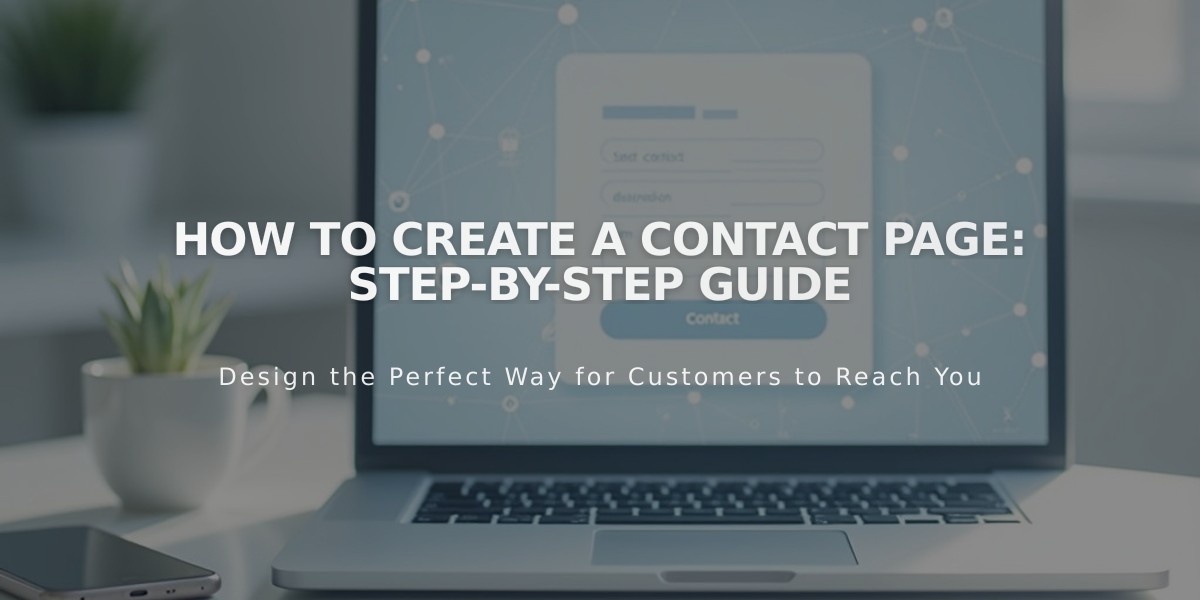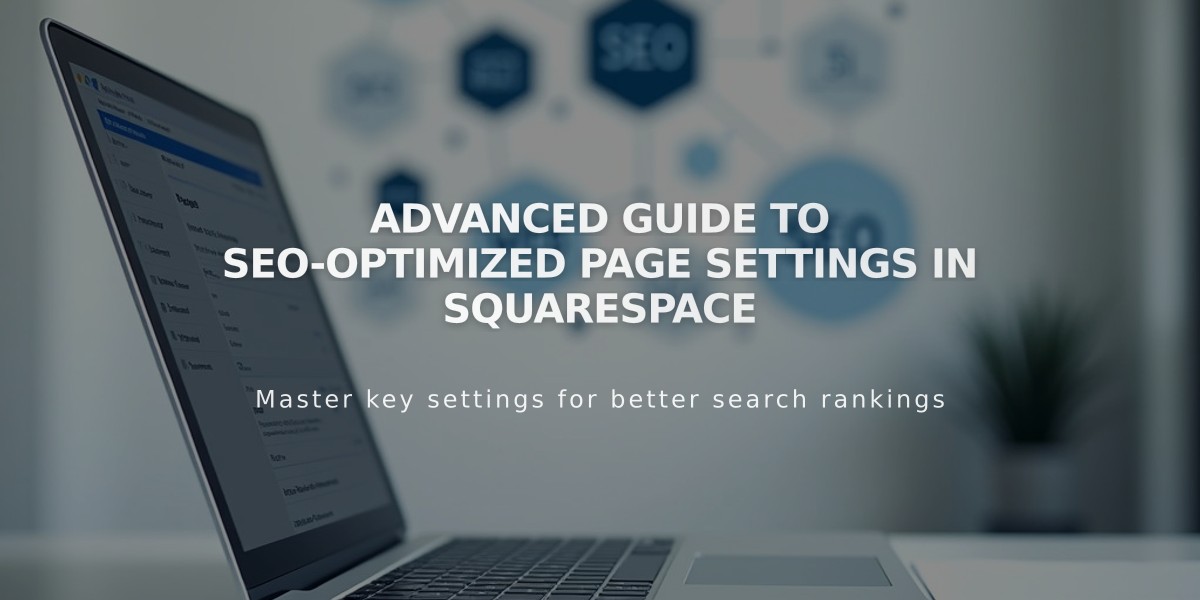
Advanced Guide to SEO-Optimized Page Settings in Squarespace
Access and customize page settings through the Pages panel to manage your site's content and appearance. Here's how:
Opening Page Settings
On Computer:
- Open Pages panel
- Hover over page title
- Click gear icon
- Make changes in available tabs
- Click Save
On Squarespace App:
- Tap More > Pages
- Select page
- Tap ... or gear icon
- Tap Page Settings
- Save changes
Note: Some settings require computer access, including SEO, social settings, blog feeds, and code injection.
Key Settings Tabs:
General
- Page visibility and access
- Navigation title
- URL slug
- Password protection
- Homepage settings
- Category management
SEO
- Search engine visibility
- Meta description
- SEO title
- Search preview
Social Image
- Custom sharing image
- Social preview
Media (Version 7.0)
- Banner images
- Video banners
Feed (Blog Pages)
- Podcast settings
- RSS feed options
Advanced
- Category/tag management
- Custom code injection
- Template-specific settings
- Product preview options
Collection Item Settings:
- Open Pages panel
- Select collection page
- Access item settings:
- Blog posts: ... > Settings
- Products: Double-click
- Events: ... > Settings
- Portfolio: ... > Settings
- Videos: ... > Edit Video
- Course lessons: ... > Edit Lesson
Remember to save all changes before exiting the settings panel.
Through these settings, you can fully customize your site's appearance, functionality, and content organization to meet your specific needs.
Related Articles

Contact Page Setup: Complete Guide to Create & Customize Your Site's Contact Section