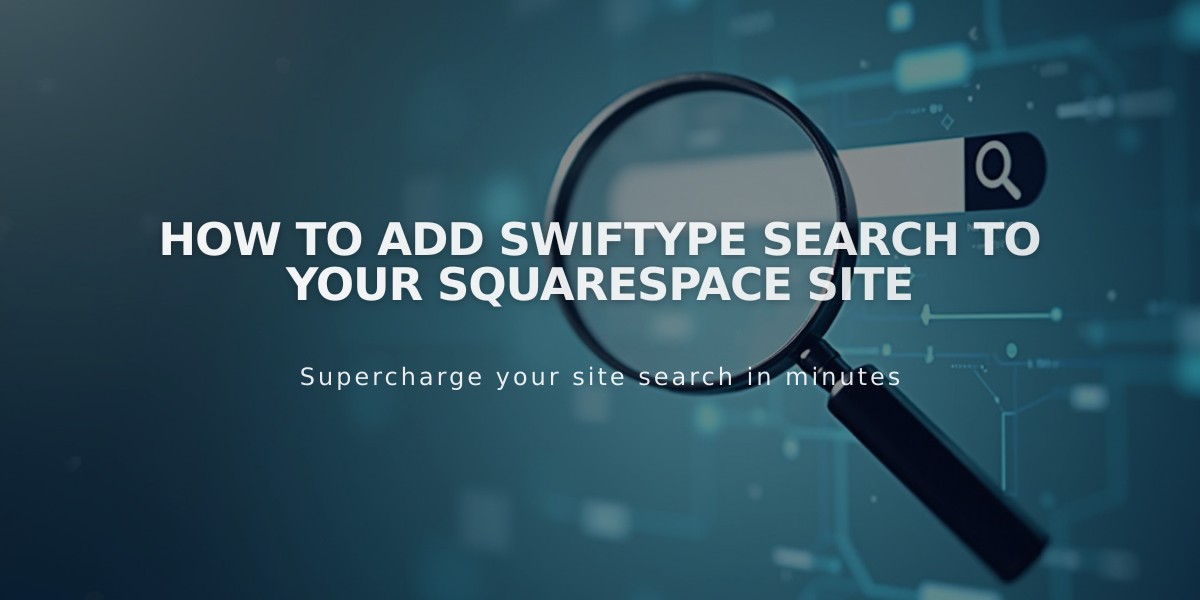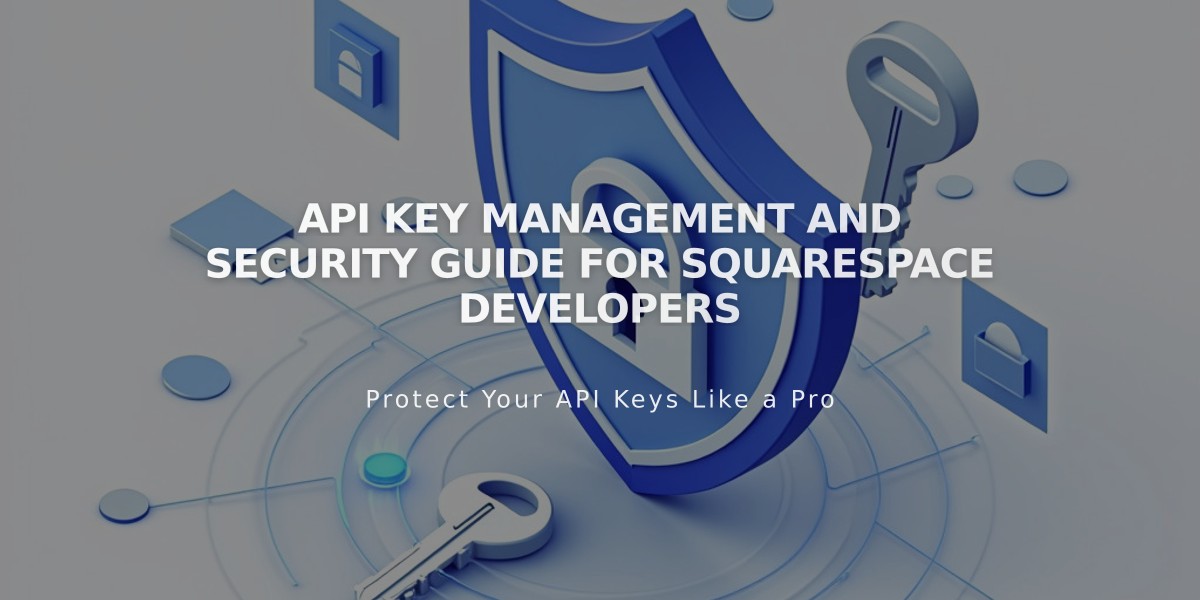
API Key Management and Security Guide for Squarespace Developers
API keys connect integrations to your Squarespace site through Application Programming Interface (API). Here's what you need to know about setting up and managing them.
API Availability By Plan:
- Forms API (Zapier): Core, Plus, Advanced, Business, Commerce Basic, and Commerce Advanced
- Orders API: Core, Plus, Advanced, and Commerce Advanced
- Inventory API: Core, Plus, Advanced, and Commerce Advanced
- Transactions API: Core, Plus, Advanced, and Commerce Advanced
Common API Use Cases:
- Connect third-party fulfillment or shipping applications
- Sync inventory across sales channels
- Send order confirmation emails
- Automate shipping label printing
- Manage accounting
- Enable Zapier integrations
Creating an API Key:
- Open Developer tools panel
- Click Developer API Keys
- Click Generate Key
- Enter Key Name
- Select required permissions
- Click Next
- Copy and save your unique API key
Security Best Practices:
- Keep your API key secure like a password
- Save the key immediately as it can't be retrieved later
- Create multiple keys as needed for different integrations
Zapier Integration: Connect form blocks, newsletter blocks, and cover page forms to automate workflows with tools like Slack, Trello, ConvertKit, and Salesforce.
Commerce API Options:
- Inventory API: Sync inventory with management systems
- Orders API: Connect with shipping and fulfillment services
- Products API: Manage product creation and editing
- Transaction API: Connect with accounting services
- Webhook subscriptions API: Receive site notifications
Revoking API Keys:
- Open Developer tools panel
- Click Developer API Keys
- Click the trash can icon next to the key
- Confirm deletion
Note: Deleting a key breaks the connection with associated services, but historical data may remain in third-party apps.
Troubleshooting Tips:
- Verify you're using the correct API key type
- Ensure the API key is created for the right site
- For form issues in Zapier, try deleting and recreating the form
- Consult the Developer Site documentation for detailed help
Important Limitations:
- Cannot connect third-party payment processors
- Only supports Square POS, Stripe, and PayPal for order processing
Related Articles
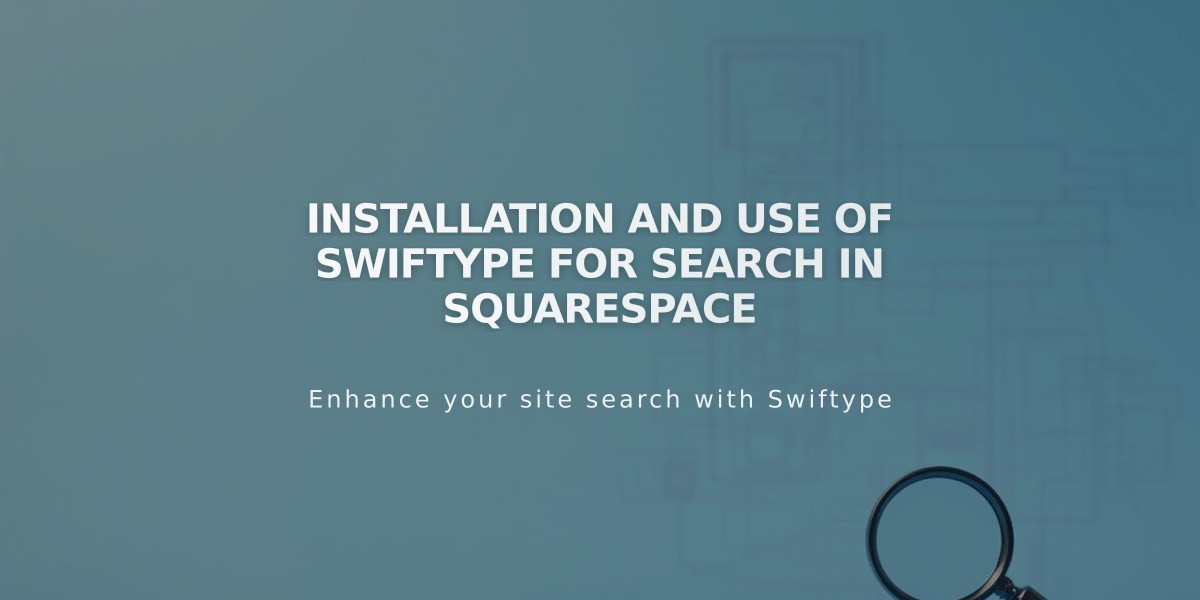
Installation and use of Swiftype for search in Squarespace