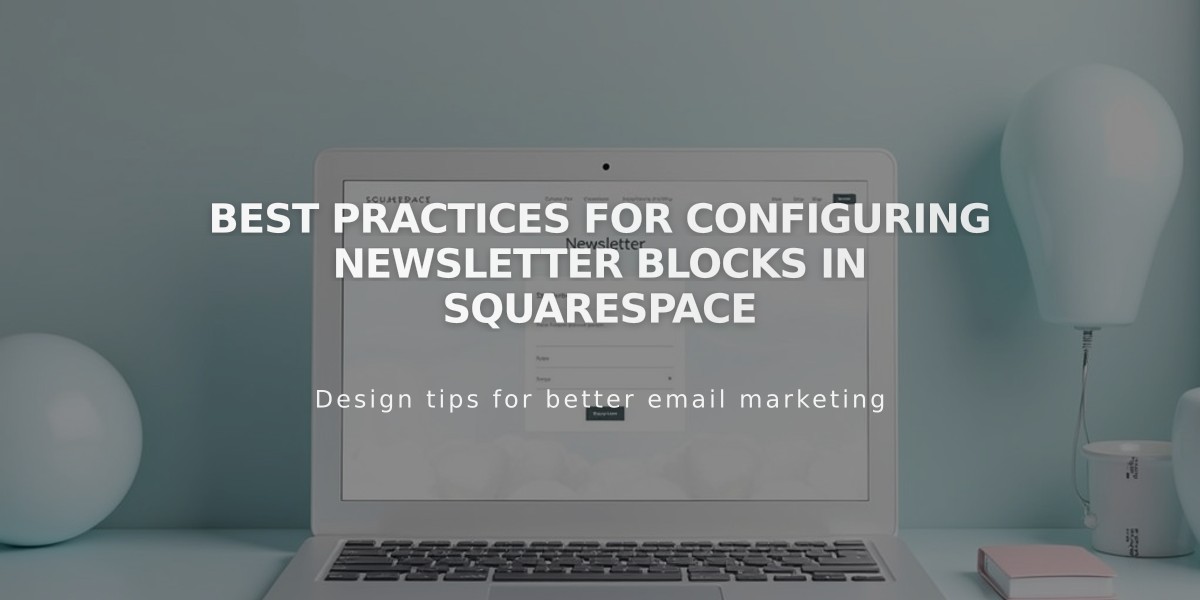
Best practices for configuring newsletter blocks in Squarespace
Newsletter blocks help visitors subscribe to your mailing list, commonly placed in the footer of your website. Here's everything you need to know about setting them up and managing them effectively.
Storage Options:
- Email Campaigns mailing list
- Mailchimp audience
- Google Drive
- Zapier integration
Adding a Newsletter Block:
- Edit your page or post
- Click Add Block or insert point
- Select Newsletter from the menu
- Configure using the block editor
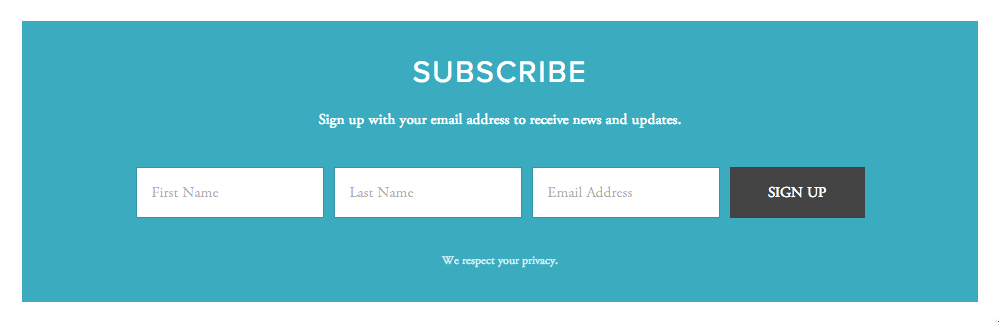
Newsletter signup form
Key Customization Options:
- Form Name
- Title and Description
- Disclaimer text
- Button text
- Optional Name Fields
Post-Submit Options:
- Custom message display
- Redirect to specific page
- HTML integration support
Design Features:
- Layout (Stack or Float)
- Alignment options
- Background customization
- Stroke effects
- Blend modes
- Blur effects
Security Features:
- Google reCAPTCHA (enabled by default)
- Optional email verification
- Subscriber verification options
Styling Options:
- Customizable fonts
- Color schemes
- Button design
- Background transparency
- Padding and spacing
Tracking and Analytics:
- Form submission conversion rates
- Visitor engagement metrics
- Submission tracking
Troubleshooting Tips:
- Verify submission counts
- Check confirmation emails
- Ensure proper contrast for visibility
- Monitor subscriber verification status
For optimal results, create your mailing list before adding the newsletter block, and regularly monitor your conversion rates through the Form & button conversions analytics.
Related Articles
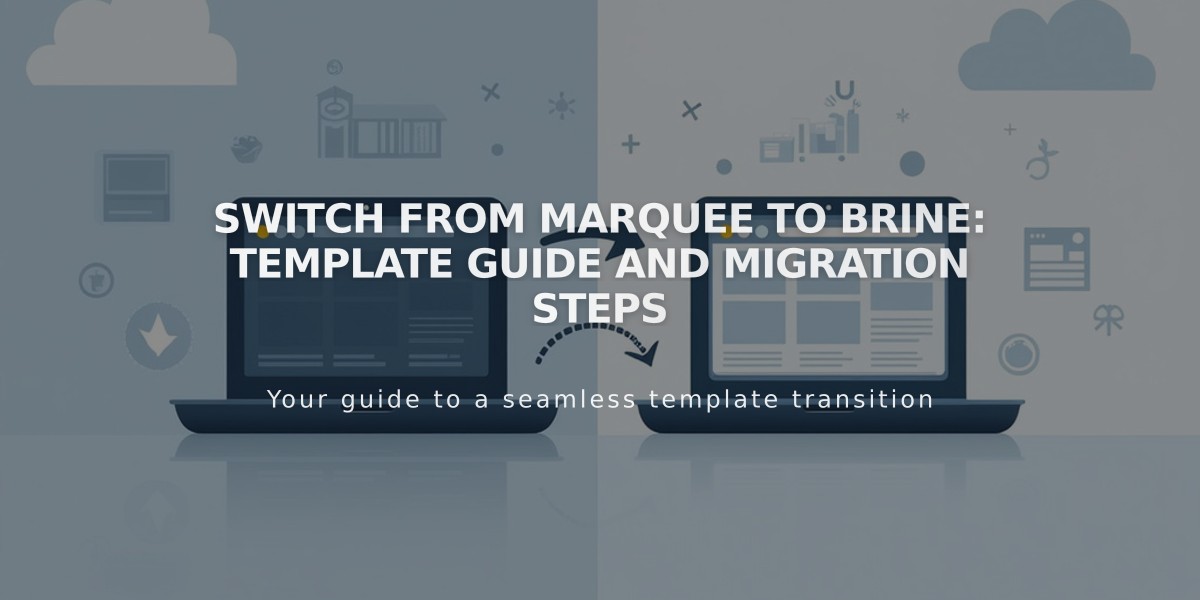
Switch from Marquee to Brine: Template Guide and Migration Steps

