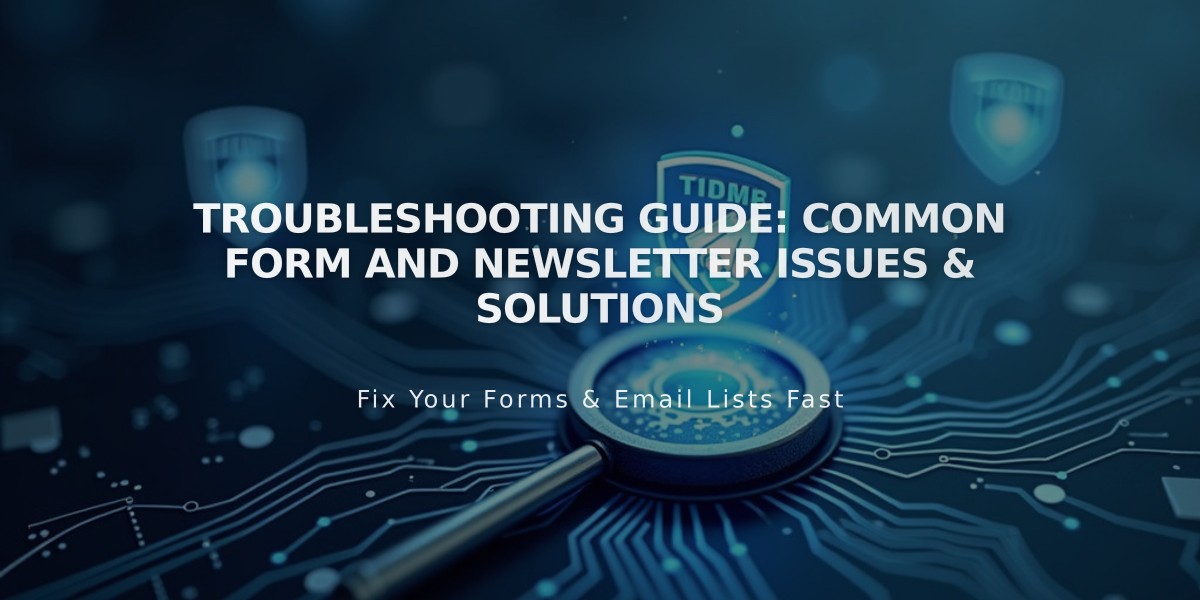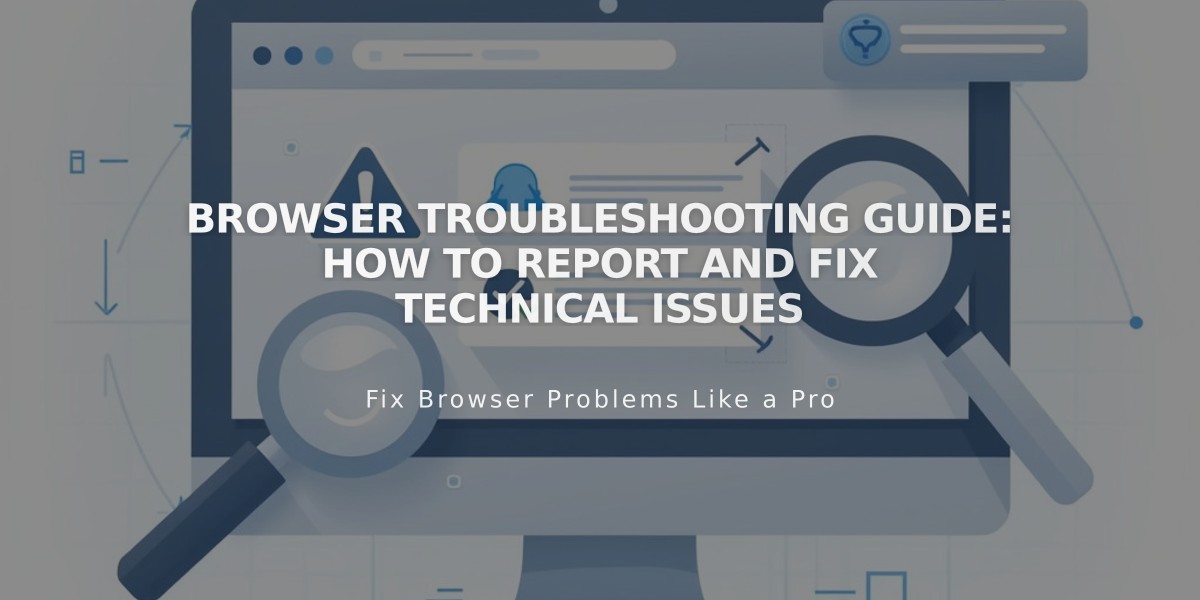
Browser Troubleshooting Guide: How to Report and Fix Technical Issues
Browser problems can prevent you from properly viewing or editing your site. Follow these troubleshooting steps to resolve common browser-related issues:
Basic Checks:
- Use a supported, up-to-date browser version
- Enable cookies and JavaScript
- Reset browser zoom (Ctrl + 0 on PC, ⌘ + 0 on Mac)
Test Alternative Access:
- Try a different browser
- Use private/incognito mode
- Access from another device or network
- Test on a different internet connection
Clear & Reset:
- Clear browser cache
- Disable browser extensions
- Restart your router/modem
- Check DNS settings for domain issues
Network Issues:
- Verify SSL settings if seeing security warnings
- Adjust firewall settings if on company network
- Ensure your connection is stable
If problems persist after trying these steps, document:
- Which browser you're using
- Steps already attempted
- Screenshots of the issue
- Error messages received
For domain-specific problems, verify your DNS settings and third-party domain connections. SSL issues require separate troubleshooting steps.
Remember to mention which solutions you've already tried when contacting support for faster resolution of your issue.
Key Tips:
- Private browsing helps test visitor view
- Disabled extensions often resolve display issues
- Network resets can fix persistent problems
- Screenshots help support diagnose issues faster
Related issues may require checking:
- DNS configurations
- SSL certificates
- Third-party domain connections
- Network security settings
Related Articles

How to report malware on your site and troubleshoot form issues