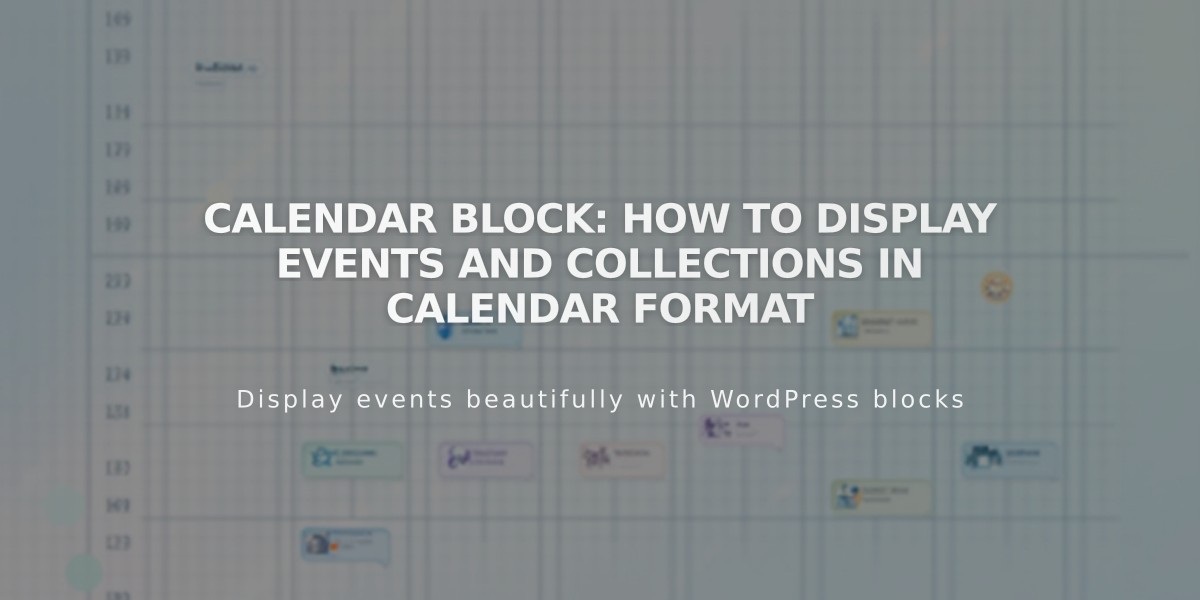
Calendar Block: How to Display Events and Collections in Calendar Format
The Calendar Block displays collection items in a calendar format, making it ideal for showcasing events, blog posts, products, albums, and gallery items.
Collection Compatibility:
- Events: Shows upcoming/past events with titles, times, and featured images
- Blog Posts: Displays posts by publication date with titles and images
- Products: Lists items by date with names, descriptions, and images
- Albums: Shows tracks by publication date (version 7.0)
- Gallery: Presents images chronologically (version 7.0)
Adding the Calendar Block:
- Edit a page/post
- Click [Add Block] or the insertion point
- Select [Calendar]
- Click the pencil icon to edit
- Choose your collection page source
Key Features:
- Displays current month by default
- Navigation arrows for browsing months
- Clickable dates link to original content
- Hover-over excerpts
- Multiple items stack within date boxes
- Featured images appear in square format
- Gray/background color for empty dates
Responsive Design:
- Adapts to screen size automatically
- Width > 600px: Shows all content elements
- Width < 600px: Displays titles, times, and excerpts (no images)
- Width < 300px: Shows only titles
Important Notes:
- Limited to one collection page source
- Not suitable for bookings (use Acuity Scheduling instead)
- Won't display scheduled future blog posts
- Midnight-ending events appear on both days
- Multiple items on same date won't show individual images
- Best results with excerpts and featured images added
Related Articles

How to Choose and Customize Your Squarespace Template - A Complete Guide

