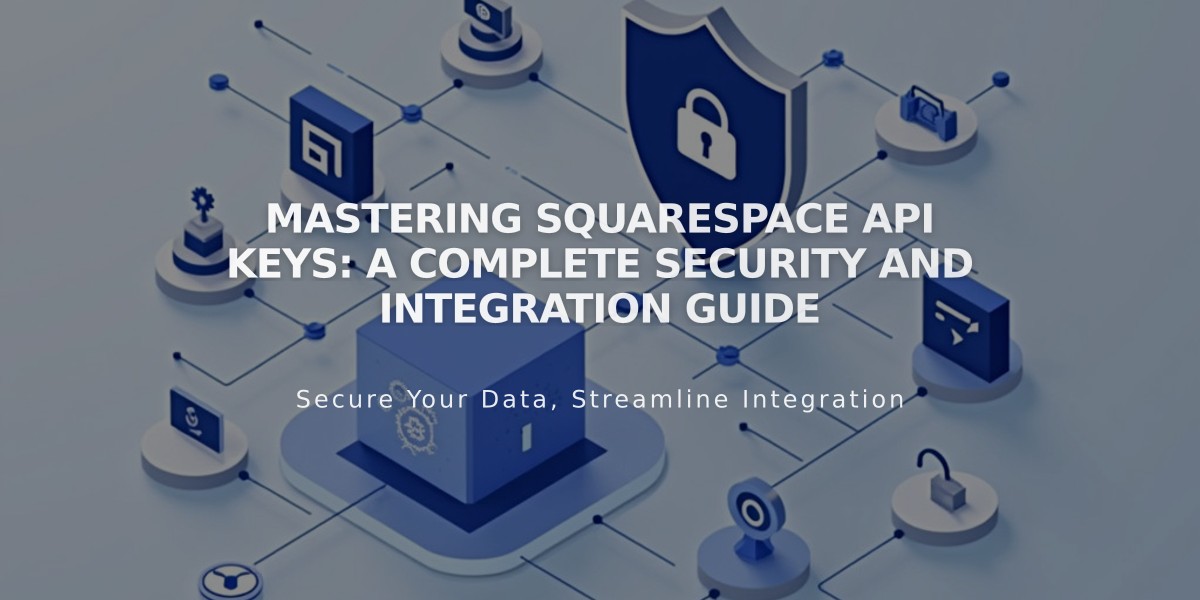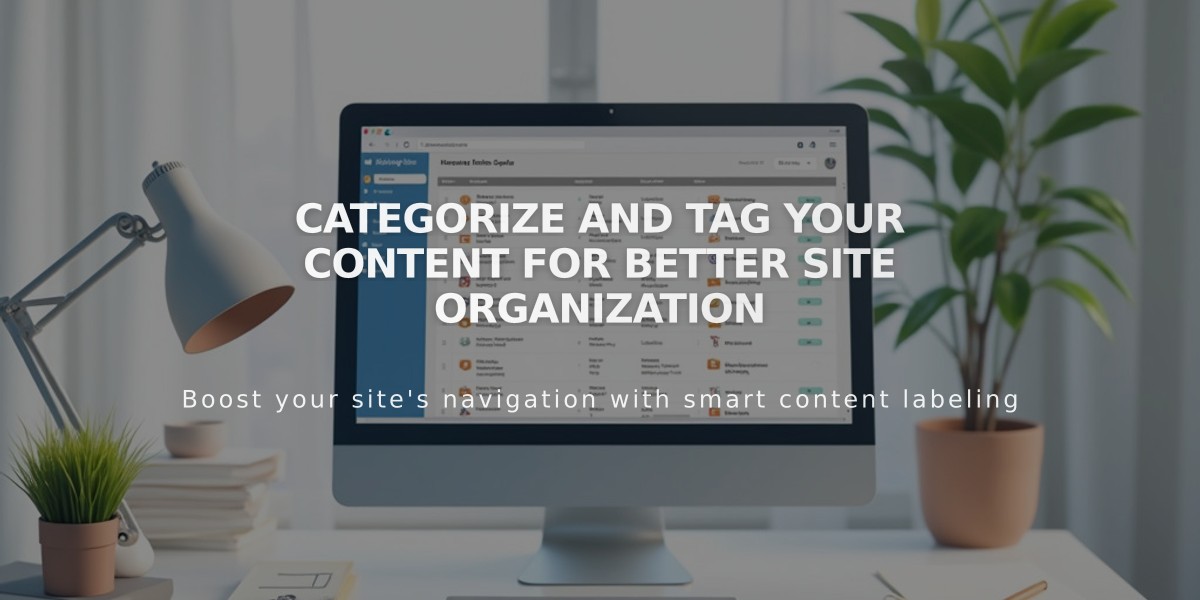
Categorize and Tag Your Content for Better Site Organization
Categories and tags help organize collection items by theme to improve visitor navigation. Here's how to effectively use them:
Categories vs. Tags
- Categories: Use for broad topics/types (e.g., "Tops," "Bottoms" for stores)
- Tags: Use flexibly for specific details like keywords, dates, or themes
Supported Collection Items (Version 7.1):
- Blog Posts
- Events
- Products
- Videos (categories only)
- Album Tracks
Adding Categories and Tags:
- Open the item editor
- Click "Categories" or "Tags"
- Enter new items or select existing ones
- Press Enter to add
- Click Save
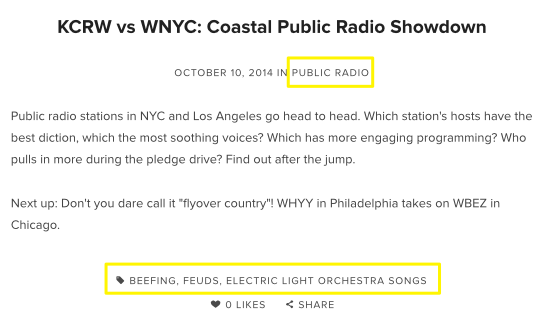
Logos of KCRW and WNYC
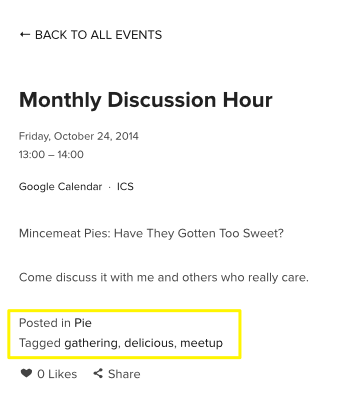
Yellow options menu
Formatting Guidelines:
- Categories: 25 characters max
- Tags: 80 characters max
- Avoid special characters (commas, +, &, %)
- Case-sensitive entries
Display Options:
- Blog: Categories show as metadata; tags appear on posts
- Events: Categories/tags display at bottom of individual events
- Store: Category navigation at top/sidebar; tags hidden
- Videos: Category navigation at top (cannot be hidden)
Management Tips:
- Bulk edit through page settings
- Rename, delete, or merge categories/tags
- Update links manually after changes
- Categories/tags improve site search visibility
- Use blocks (archive, summary, tag cloud) to display filtered content
- Categories help suggest related products
Note: Categories and tags are managed per collection page, not site-wide. Update links and summary blocks manually after renaming or merging categories/tags.
Related Articles
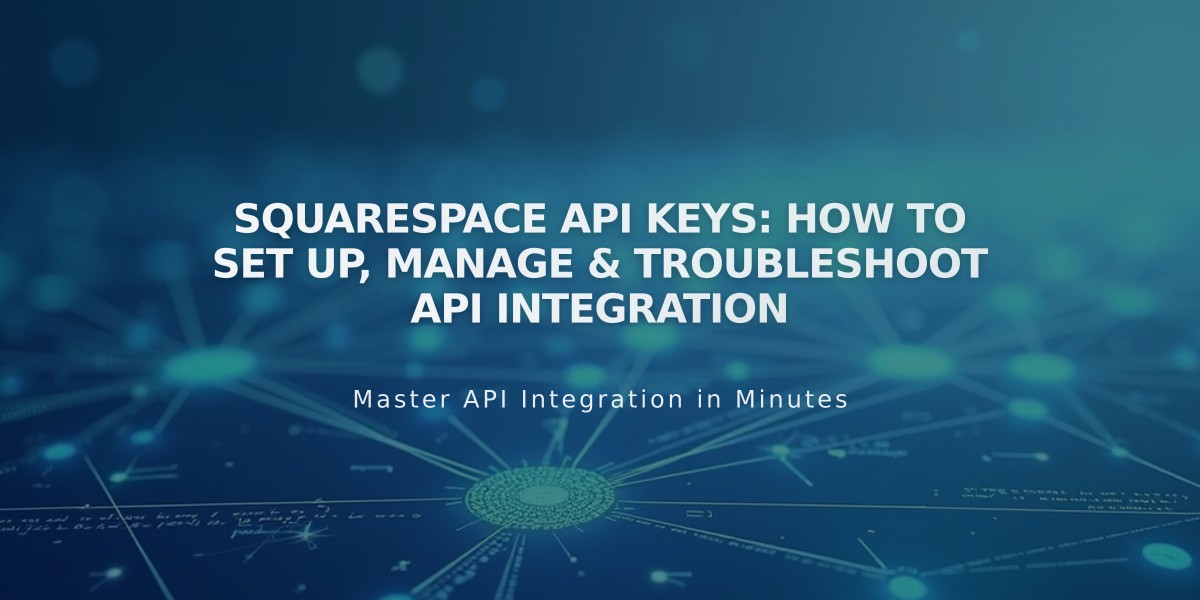
Squarespace API Keys: How to Set Up, Manage & Troubleshoot API Integration