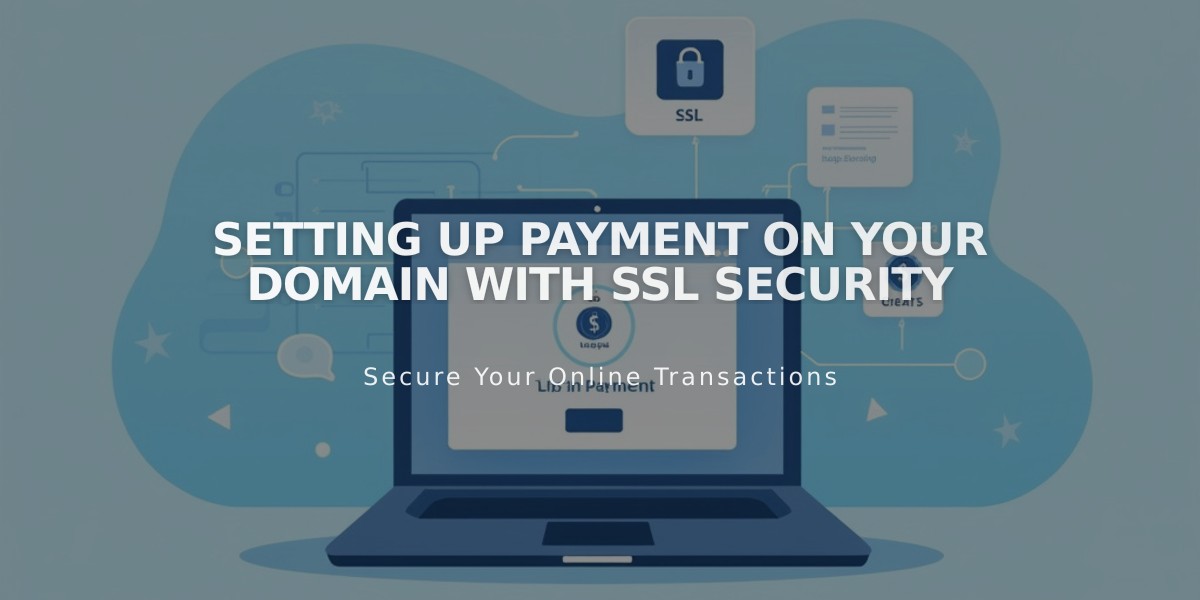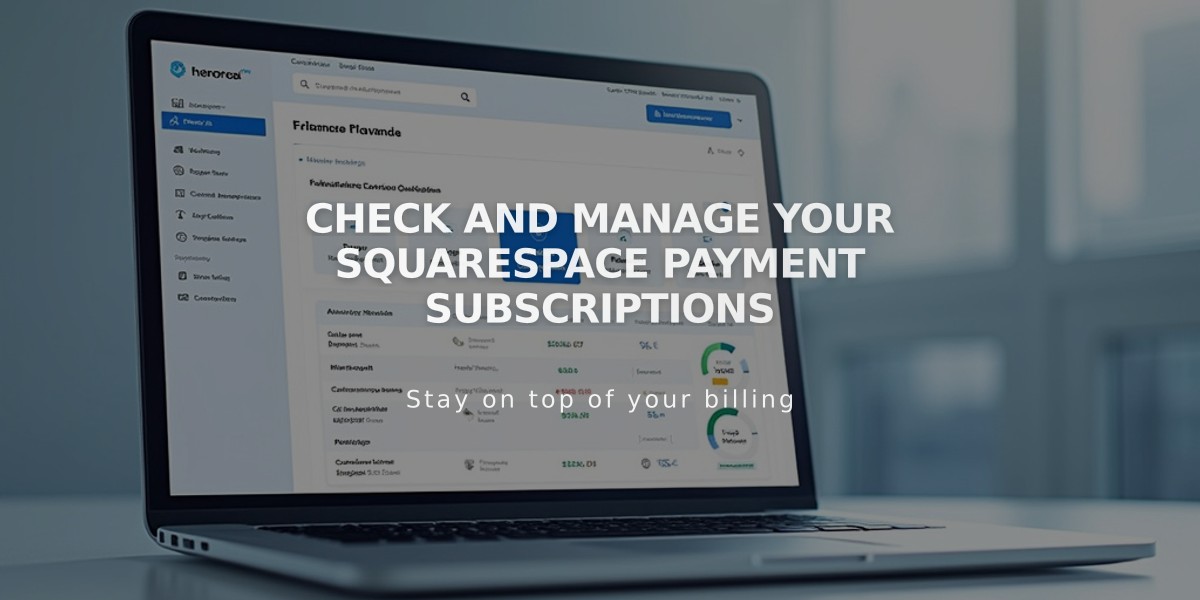
Check and Manage Your Squarespace Payment Subscriptions
Managing Payment Subscriptions
All Squarespace services have independent subscriptions that must be managed separately. Canceling one service won't affect others. Here's how to review each subscription type:
Website Subscriptions
- Open Payment menu
- Click Website/Shop/Squarespace under Subscriptions
- View details: start date, payment method, renewal fee, due date, plan type
- Toggle automatic renewal on/off as needed
Domain Subscriptions
- Access domain dashboard
- Select desired domain
- Check provider, status, and expiration details
- Click domain name for additional information
Email Campaign Subscriptions
- Open Payment menu
- Click Email Campaigns under Subscriptions
- Review: start date, payment method, renewal details, billing period
- Manage automatic renewal settings
Google Workspace Subscriptions For domain/website linked accounts:
- Open Payment menu
- Click Subscriptions
- Select Google Workspace
For domain-only accounts:
- Select linked domain in dashboard
- Click Billing
- Choose Google Workspace under Subscriptions
Digital Products Subscriptions
- Open Payment menu
- Click Digital Products
- View: start date, active member sites, payment info, renewal details
Acuity Scheduling Subscriptions
- Open Payment menu
- Click Scheduling
- Check: start date, payment method, renewal information
Important Notes:
- Each subscription generates separate invoices
- Multiple websites require individual subscription management
- Grouped domains share payment information unless ungrouped
- All invoices can be accessed and downloaded through your account
Subscription details typically include:
- Start date
- Payment method
- Next payment amount and due date
- Current plan details
- Automatic renewal settings
Related Articles
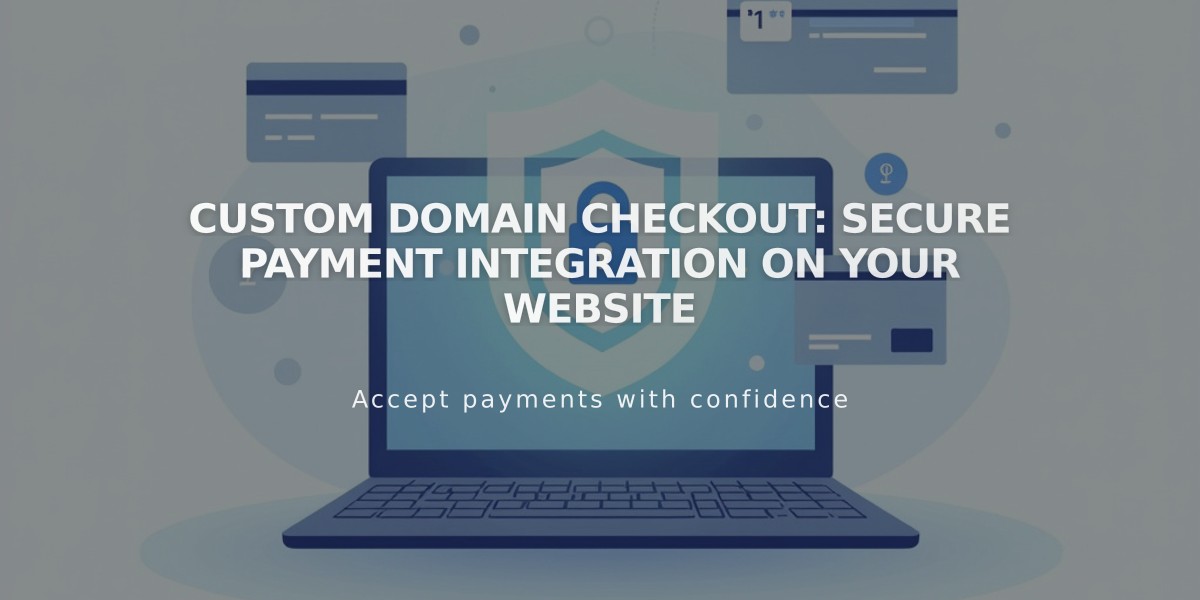
Custom Domain Checkout: Secure Payment Integration on Your Website