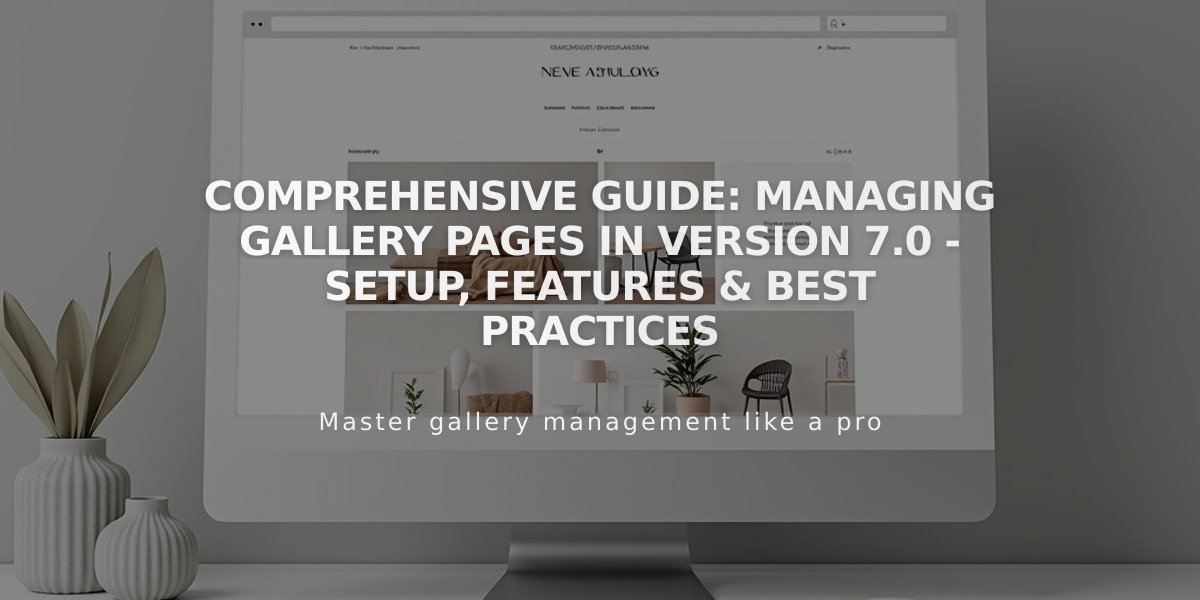
Comprehensive Guide: Managing Gallery Pages in Version 7.0 - Setup, Features & Best Practices
Gallery Pages in Squarespace are designed to showcase images and videos with attractive layouts. Here's how to create and manage them effectively:
Adding a Gallery Page
- Click Pages in the Home menu
- Click + and select Gallery
- Upload up to 250 images or videos per page
Adding Content
Images:
- Click + in sidebar and select Upload Image
- Drag and drop files into the empty sidebar box
- Click empty box to use file manager
- Search existing images via Search Images option
Videos:
- Click + in sidebar and select Add Video
- Add content via:
- Direct URL from YouTube/Vimeo
- HTML embed code for advanced options
Managing Content
Image Settings:
- Add titles (max 200 characters) and descriptions
- Set publication status (Published/Draft/Review/Scheduled)
- Add categories and tags for organization
- Add thumbnail overlays for videos
Organizing Gallery:
- Drag images to reorder
- Move content between galleries
- Delete images by selecting and clicking Remove
- Replace images while keeping metadata
Tips for Better Galleries
- Check image format guidelines before uploading
- First image becomes featured image automatically
- Add titles for better SEO (becomes alt text)
- Use categories/tags to group content
- Consider video thumbnails for better engagement
Display Options
Use these blocks to showcase gallery content elsewhere:
- Gallery Block (Carousel/Grid/Slideshow/Column views)
- Summary Block (Board/Carousel/List/Grid views)
- Content Link Block (Visual links with thumbnails)
Troubleshooting
Common issues:
- Can't add blocks: Gallery pages only support images/videos
- Different appearance in URL: Check for Index Page format (/#/)
- Automatic locations: Check business information settings
- Auto-populated video info: Edit manually in video settings
The gallery design and layout options depend on your template. For specific style options, refer to template documentation.
Related Articles

Fonts Discontinued: Important Updates to Available Font Catalog

