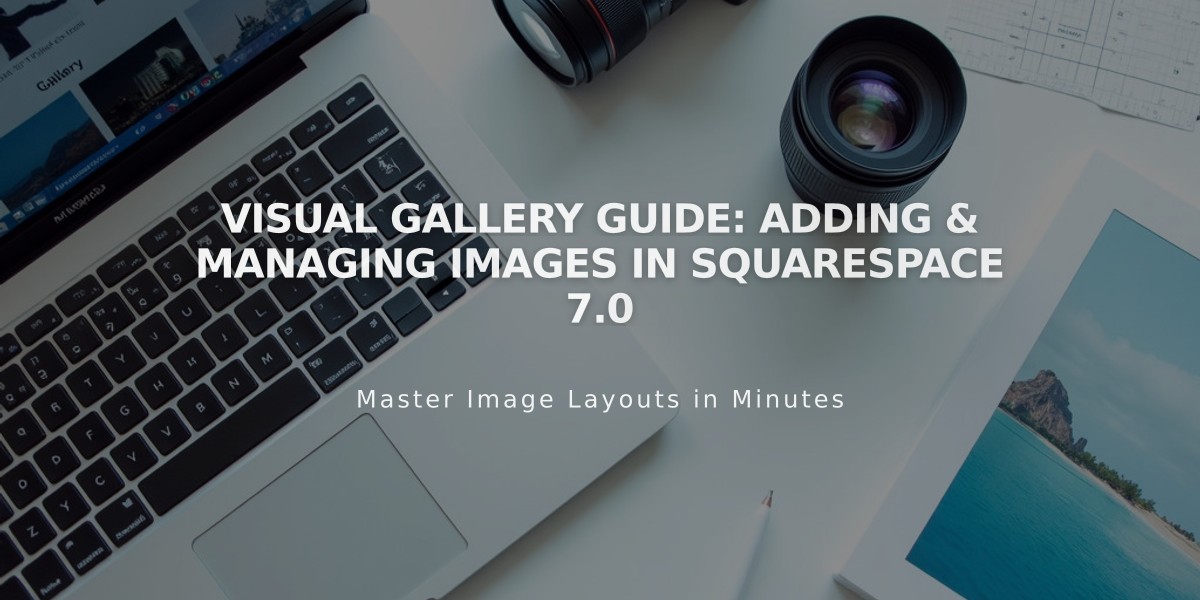
Visual Gallery Guide: Adding & Managing Images in Squarespace 7.0
Before uploading images to your Gallery page in version 7.0, ensure you understand your template's specific design capabilities, which can include slideshows, grids, stacks, or carousels. Each Gallery page can hold up to 250 images or videos.
To create a Gallery page:
- Open the Pages panel
- Click + and select Gallery
- Click the + in the sidebar to add content
Adding Images:
- Upload from computer: Click + and select "Upload Image"
- Drag and drop: Move files directly into the sidebar box
- Stock images: Click + and select "Search for Images"
- Multiple uploads supported (no .zip files)
Adding Videos:
- Click + in sidebar
- Select "Add Video"
- Either:
- Paste video URL from YouTube/Vimeo
- Use embed HTML code for advanced options
- Optionally add thumbnail overlay image
Image/Video Settings:
- Title (200 character limit)
- Description
- Publication status (Published/Draft/Scheduled)
- Categories and tags
- Social sharing options
- Duplicate option
Organizing Content:
- Drag thumbnails in sidebar to reorder
- Hold Ctrl/Command to move multiple items
- Move content between galleries
- Replace images while preserving metadata
- Delete by selecting items and clicking "Delete"
Display Options:
- Use Gallery Block for carousel/grid/slideshow views
- Summary Block for filtered displays
- Content Link Block for visual navigation
- Customize through Site Styles panel
Note: Gallery pages only display images and videos. For additional content types, use a Layout page with Gallery blocks instead.
For more advanced styling and display options, access Site Styles while on your Gallery page to modify template-specific settings.
Related Articles

Fonts Discontinued: Important Updates to Available Font Catalog

