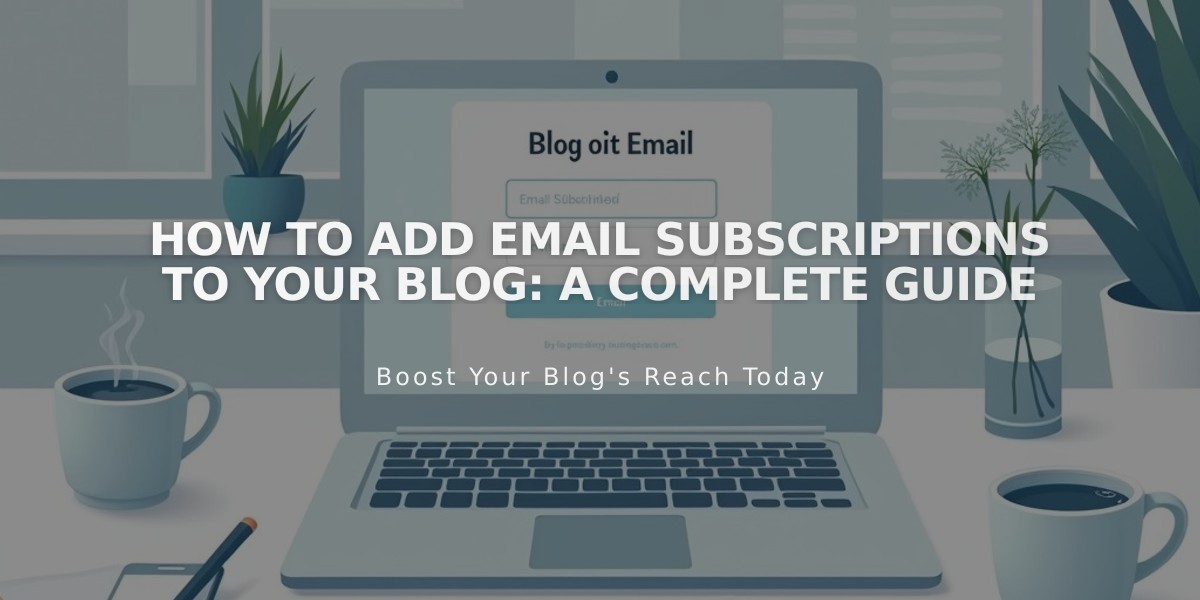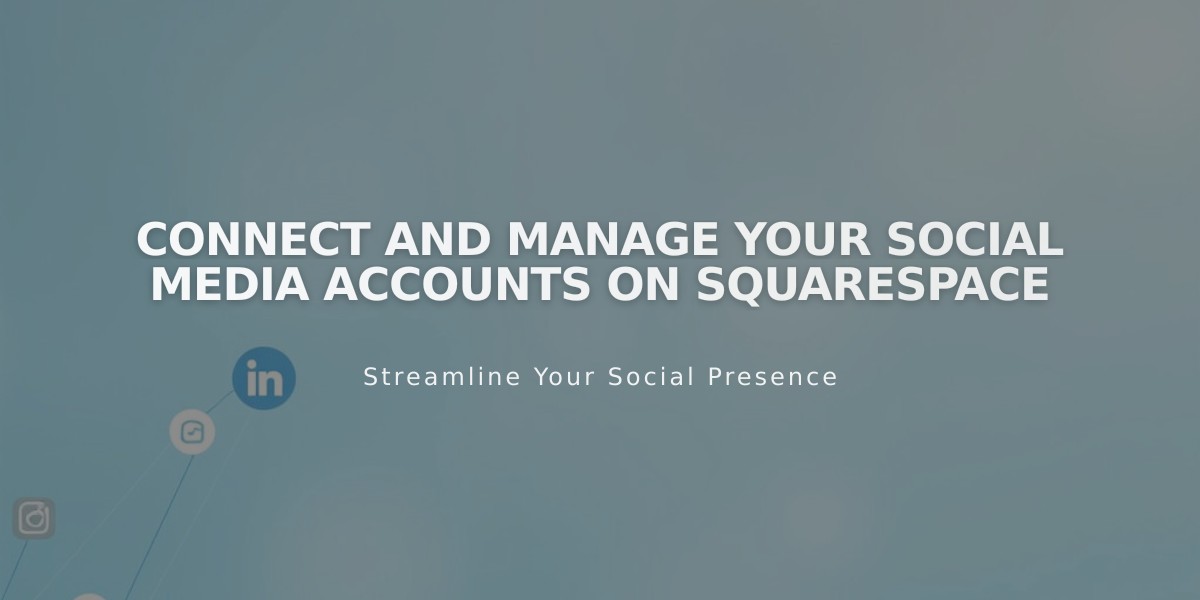
Connect and Manage Your Social Media Accounts on Squarespace
Social accounts let you integrate your Squarespace site with platforms like Facebook, Instagram, and LinkedIn to display social content and automate sharing. Here's how to connect and manage your social accounts:
Benefits of Connecting Social Accounts:
- Display social media content directly on your site
- Automatically share your site's content to social platforms
- Add clickable social icons linking to your profiles
How to Connect a Social Account:
- Go to Connected Accounts panel
- Click "Connect an account"
- Select the social platform
- Log in and authorize Squarespace
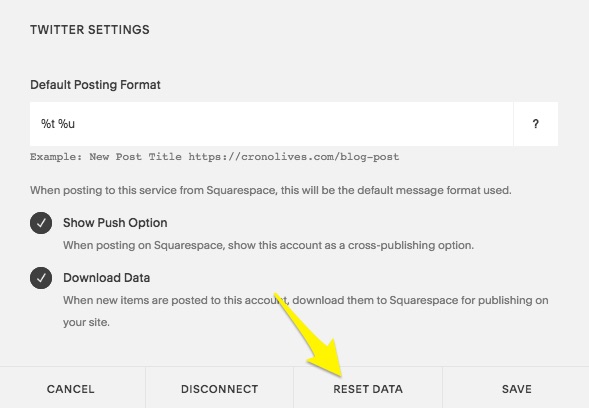
Squarespace Dashboard
Supported Platforms:
- Tumblr
- Google Search Console
- 500px
- Flickr
- ChowNow
- Foursquare Swarm
- Dropbox (v7.0 sites)
- SmugMug (v7.0 sites)
Managing Connected Accounts:
To Reset Account Data:
- Locate the social account
- Click "Reset Data"
- Wait a few minutes
- Refresh your browser
To Disconnect an Account:
- Open Connected Accounts panel
- Select the account
- Click "Disconnect"
- Confirm removal
Troubleshooting Connection Issues:
- Log out of the affected social account
- Go to Connected Accounts panel
- Disconnect the problematic account
- Reconnect using current credentials
- Re-authorize Squarespace access
After Connecting:
- Customize settings for each platform
- Set up automatic social sharing
- Add Instagram feeds using Instagram blocks
- Configure social icons
Remember: You'll need valid login credentials for each platform, and must log out of accounts to connect multiple profiles from the same service.
Related Articles
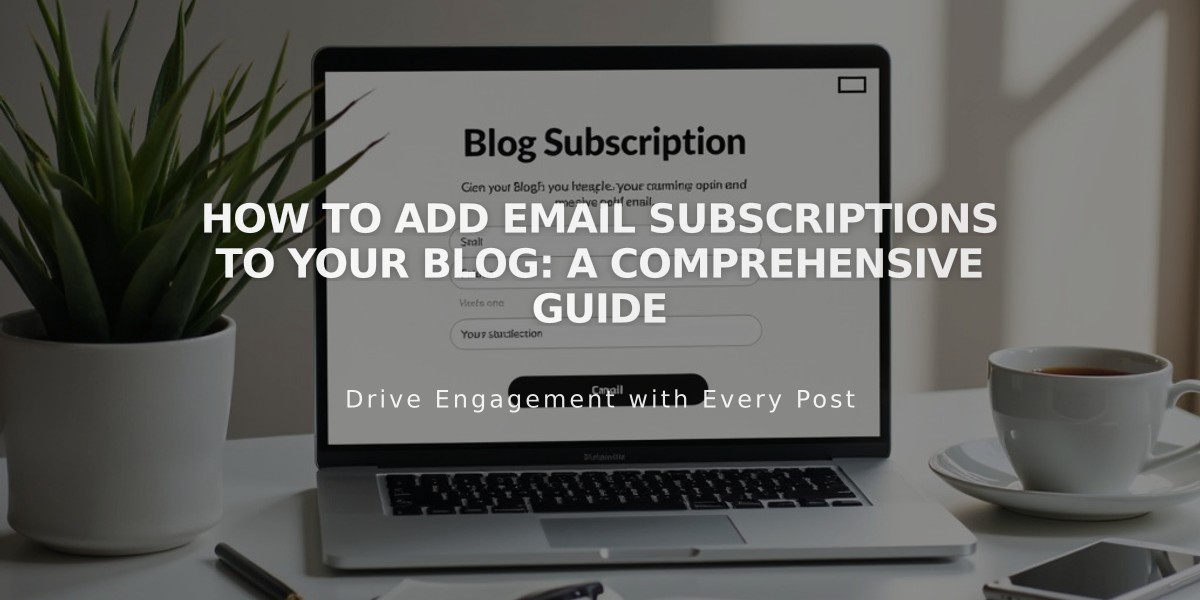
How to Add Email Subscriptions to Your Blog: A Comprehensive Guide