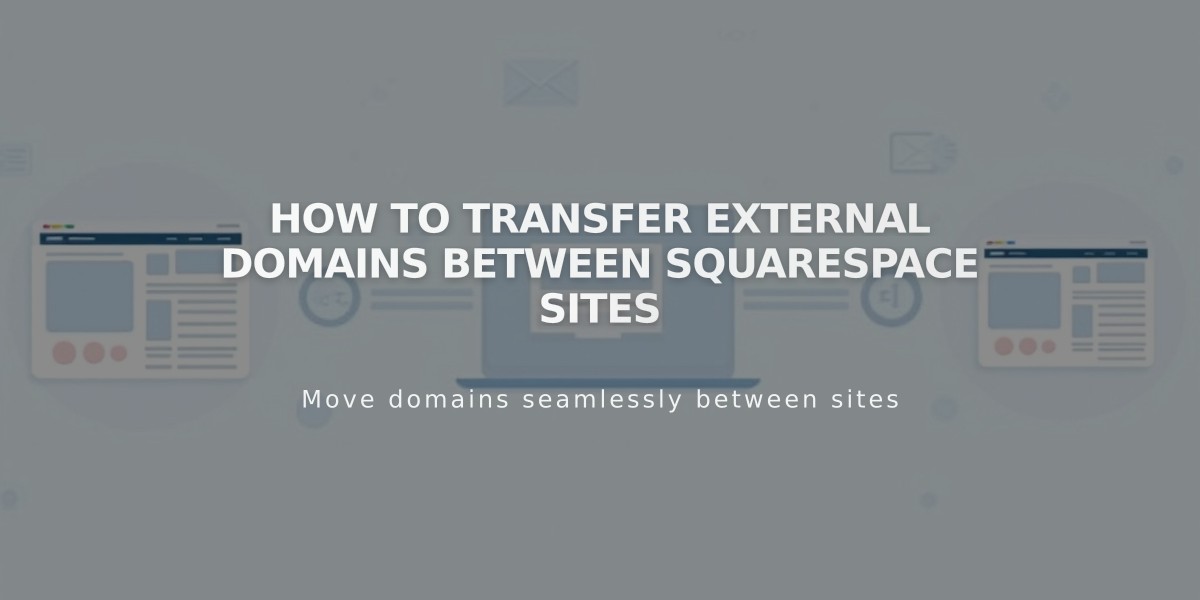Connect Facebook with Squarespace: A Complete Integration Guide
Connect your Facebook account to Squarespace to display social icons and share content seamlessly. Here's a complete guide to Facebook integration with Squarespace.
Connect Facebook Account:
- Open Connected Accounts panel
- Click Connect Account
- Select Facebook from Social Accounts menu
- Log in with Facebook credentials
- Authorize Squarespace posting permissions
- Select Show send option and choose Facebook page
- Click Save
Note: For multiple Facebook pages, connect separate accounts by logging out and repeating the process.
Add Facebook Social Icon:
- Open Social Links panel
- Add Facebook profile/page link
- Select Show social icon
- Click Save
Share Button Integration:
Available on:
- Album pages
- Event pages
- Gallery pages
- Layout pages (Flatiron template only)
- Posts
- Products
Automatic Content Transfer:
- Enable automatic sharing when publishing new content
- Customize post appearance before sharing
- Select specific Facebook pages for content distribution
Business Features:
- Product Integration:
- Sync products with Facebook
- Sell directly through Facebook/Instagram
- Manage promotions from Facebook platform
- Business Page Connection:
- Link business Facebook page
- Set up content transfer to business page
- Configure posting preferences
Meta Pixel Integration:
- Track visitor actions
- Inform advertising campaigns
- Optimize marketing strategy
Troubleshooting Tips:
- Check connection settings
- Verify permissions
- Ensure proper content formatting
- Monitor sharing status
This integration enables seamless content sharing, business promotion, and social engagement between your Squarespace site and Facebook platform.
Related Articles
How AI SEO Services Can Boost Your Website's Search Engine Visibility