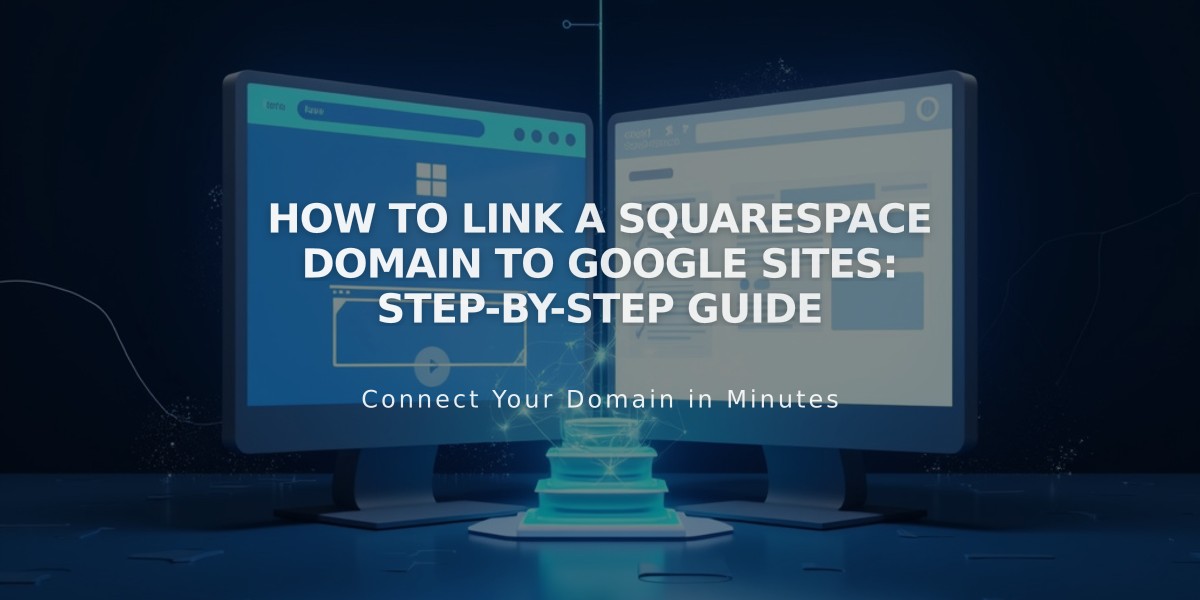Connect Your Squarespace Site with Facebook: Setup Guide
Display your Facebook presence and seamlessly share content between Squarespace and Facebook with this comprehensive integration guide.
Connect Facebook Account
- Access Connected Accounts panel
- Click "Connect an Account"
- Choose Facebook from Social Accounts menu
- Login with Facebook credentials
- Allow Squarespace permissions
- Select Show content sharing (if desired)
- Choose Facebook page from dropdown
- Save settings
Note: For multiple Facebook pages, connect separate Facebook accounts for each page.
Add Facebook Social Icon
- Open Social Links panel
- Enter Facebook profile/page URL
- Enable "Show a social icon"
- Save changes
The social icon will automatically appear on most templates and can be added via Social Links block.
Share Buttons Integration
Add Facebook share buttons to:
- Album Pages
- Event Pages
- Gallery Pages
- Layout Pages (Flatiron template only)
- Blog Posts
- Products
Automated Content Sharing
Configure automatic posting to:
- Personal profile
- Business pages
- Multiple accounts
Business Page Integration
For brand pages:
- Connect business Facebook page
- Configure social links
- Set content sharing preferences
- Customize post appearance
Meta Pixel Integration
Enable Meta pixel to:
- Track visitor actions
- Inform advertising campaigns
- Optimize marketing efforts
E-commerce Features
Sync your products with Facebook to:
- Sell directly on Facebook
- Create targeted advertisements
- Reach wider audiences
Troubleshooting Tips
If experiencing issues:
- Verify account permissions
- Check content sharing settings
- Ensure proper page authentication
- Review Meta pixel implementation
- Confirm API connections
Remember to maintain active connections and regularly verify sharing permissions for optimal performance.
Related Articles
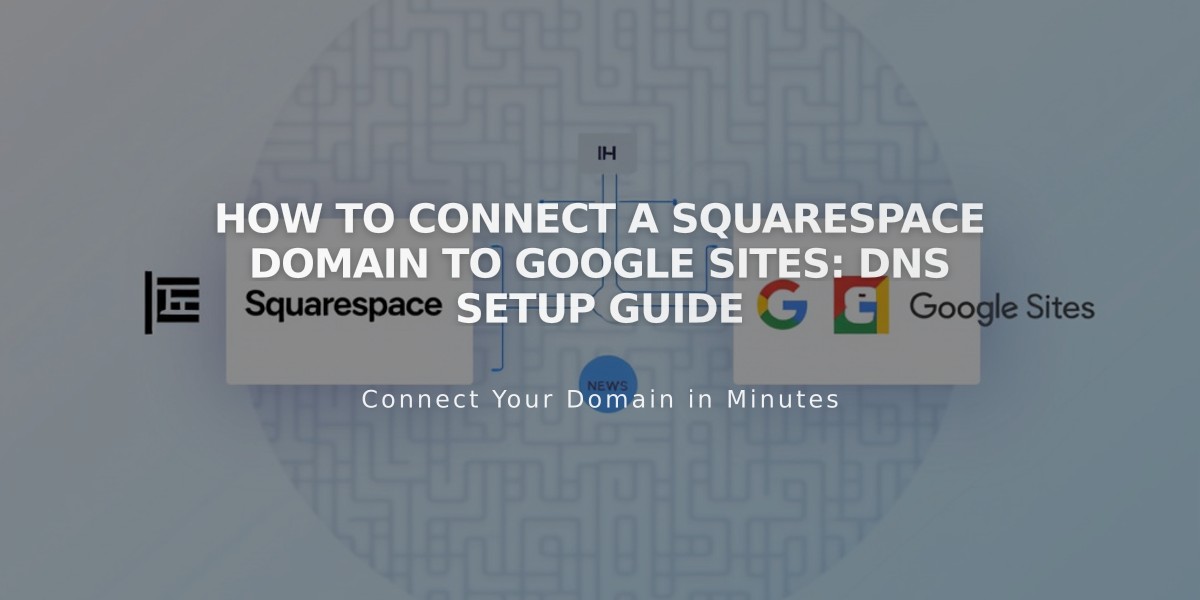
How to Connect a Squarespace Domain to Google Sites: DNS Setup Guide