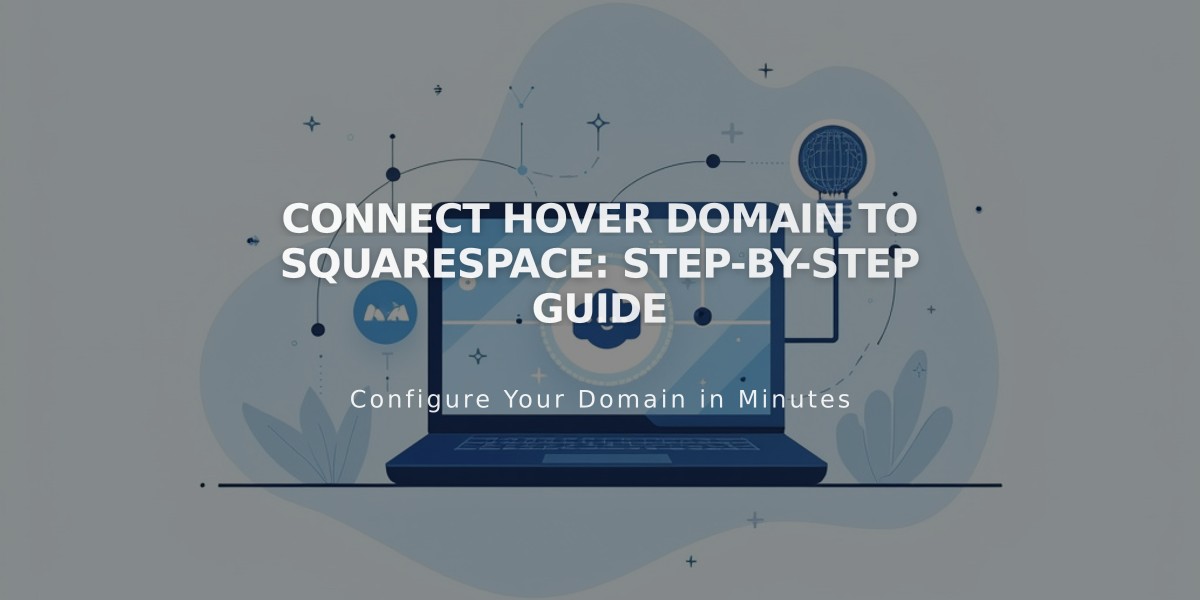
Connect Hover Domain to Squarespace: Step-by-Step Guide
Connect your Hover domain to Squarespace in 4 simple steps. The entire process takes about 10 minutes to complete, with 24-72 hours for full connection.
Step 1: Start in Squarespace
- Go to Domains panel
- Click "Use a Domain You Own"
- Enter your domain name
- Click Connect Domain
- Select Hover from dropdown
- Click Connect Domain and Continue
- Keep the records panel open for reference
Step 2: Access Hover
- Log in to your Hover account
- Click your domain under "Your Domains"
- Find the Connect section
- Click the Squarespace logo
Step 3: Verify Your Domain
- Copy the unique verification code from Squarespace's DNS settings (first row of Host column)
- Paste this code into Hover's Verification value field
- Click Connect to automatically add required records
Step 4: Complete Connection
- Wait 24-72 hours for full propagation
- Monitor progress in Squarespace's DNS Settings
- Click "Update Records" to check status
- Look for green labels indicating successful connection
- Domain will show "Connected" label when ready
Important Notes:
- Domain remains registered with Hover
- Errors are normal during the 72-hour propagation period
- After 72 hours, if errors persist, check Troubleshooting Domain Connections
For Additional Support:
- Contact Hover Customer Support for account-specific issues
- Reference Hover's documentation for detailed guidance
- Review Squarespace's domain connection troubleshooting guides
The domain will remain registered with Hover while connecting to your Squarespace site. This setup maintains your domain registration while allowing full Squarespace functionality.
Related Articles

How to Add Custom Name Servers to DNS Records: A Step-by-Step Guide

