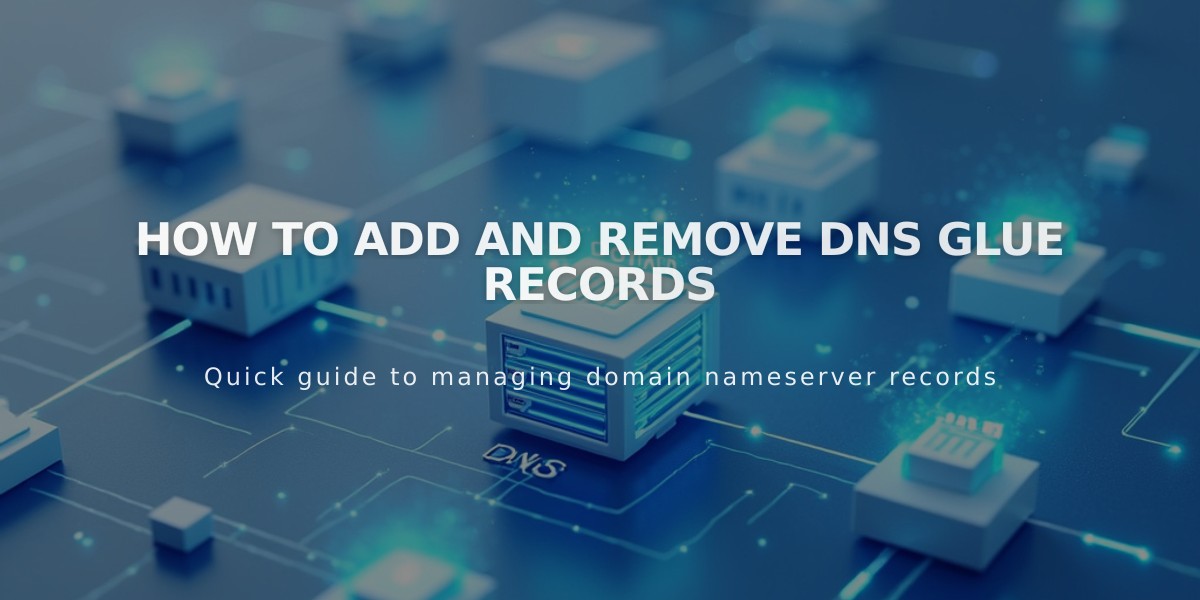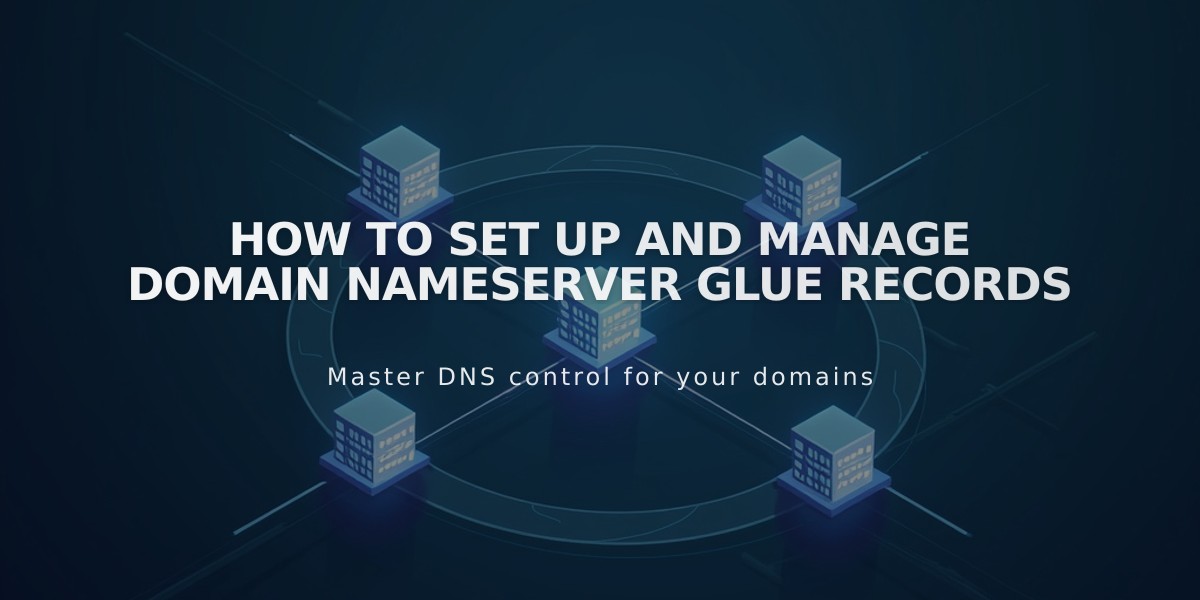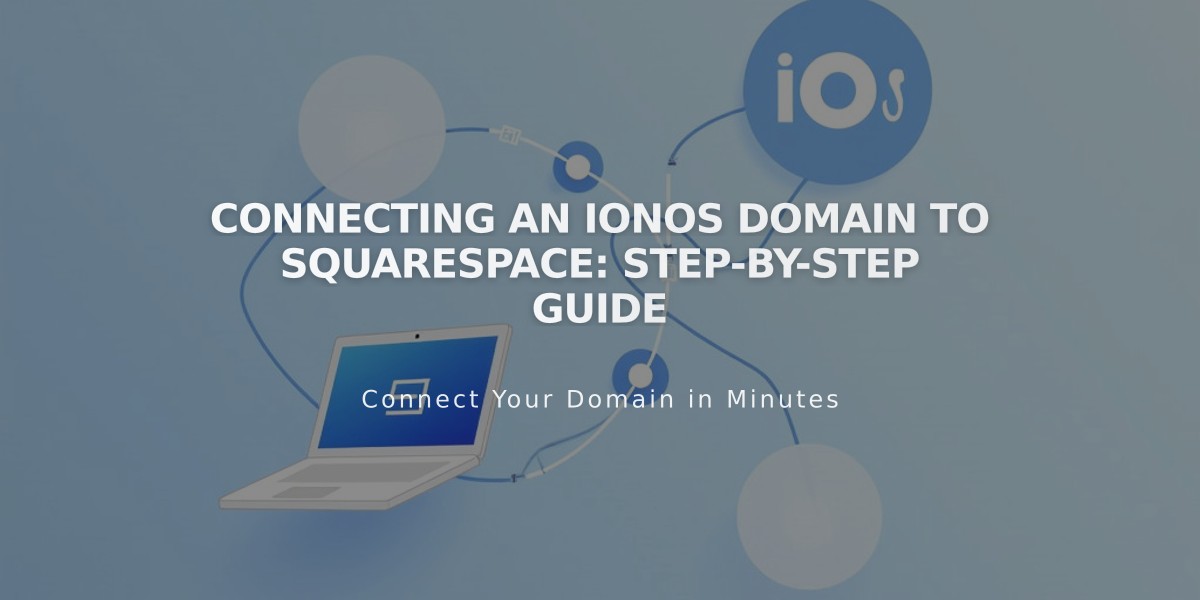
Connecting an IONOS Domain to Squarespace: Step-by-Step Guide
To link an IONOS domain to Squarespace, follow these three simple steps:
Step 1: Connect in Squarespace
- Go to Domains panel
- Click "Use a Domain I Own"
- Enter your domain name
- Click "Link Domain"
- Select IONOS from dropdown
- Click "Link Domain" again
- Click "Continue" in the message
Step 2: Approve in IONOS
- Log in to IONOS in the popup window
- Click "Connect" to confirm
- Wait for success message in Squarespace
- Click "Continue"
Step 3: Wait for Connection
- Allow 24-72 hours for the domain to fully connect
- Check progress in Squarespace DNS Settings
- Domain is linked when you see a green tag in Current Data
- Expect temporary errors during the connection period
Troubleshooting Tips:
- Use IONOS default nameservers
- Log out of IONOS completely
- Try manual domain connection if automatic fails
- Contact IONOS support for account-specific issues
Note: During the linking process, temporary errors are normal. If errors persist after 72 hours, review troubleshooting steps or contact support.
For successful linking, ensure you maintain IONOS account access and follow each step exactly as outlined. Monitor the connection status through your Squarespace Domains panel.