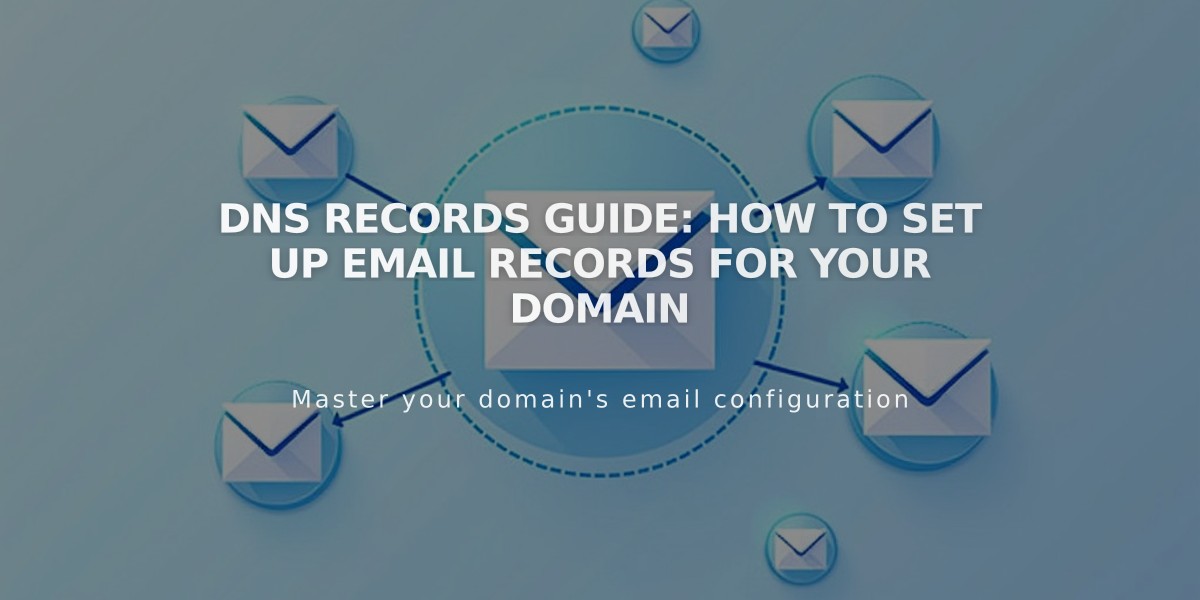
DNS Records Guide: How to Set Up Email Records for Your Domain
Email DNS Records Setup Guide
Email requires specific DNS records for proper functionality and security. Here's how to configure the essential records for your domain.
MX Records (Mail Exchange) MX records direct email traffic to the correct mail servers. To add them:
- Access DNS settings in your domain dashboard
- Choose between preset records for popular providers or manual setup
- For manual setup:
- Set record type as MX
- Use "@" in Host field
- Enter priority (0-255)
- Add destination server URL
- Save and repeat for additional records

Error message displayed on monitor
Authentication Records
DKIM Records:
- Type: TXT or CNAME
- Purpose: Email authentication
- Setup: Add host/name and DKIM value from provider
SPF Records:
- Type: TXT
- Format: Starts with "v=spf1"
- Purpose: Prevent email spoofing
- Note: Multiple SPF records must be merged
DMARC Records:
- Type: TXT
- Host: "_dmarc"
- Purpose: Email validation and spam prevention
- Requirements:
- Only one DMARC record per domain
- Merge multiple records if needed
- Use more secure policy when merging
SRV Records (Service Records) Required components:
- Service name (e.g., _smtp)
- Protocol (e.g., _tcp)
- Priority (optional)
- Weight (single digit)
- Port number
- Target host URL
Setup process:
- Collect required values from service provider
- Access DNS settings
- Add custom SRV record
- Enter service and protocol in Host field
- Input weight, port, and target in Data field
- Save changes
For common email providers like Google Workspace, Microsoft 365, or Zoho Mail, use their preset records when available. Always verify records with your email provider's documentation for accurate configuration.
Related Articles

DNS Propagation: Why Domain Changes Take Up to 48 Hours

