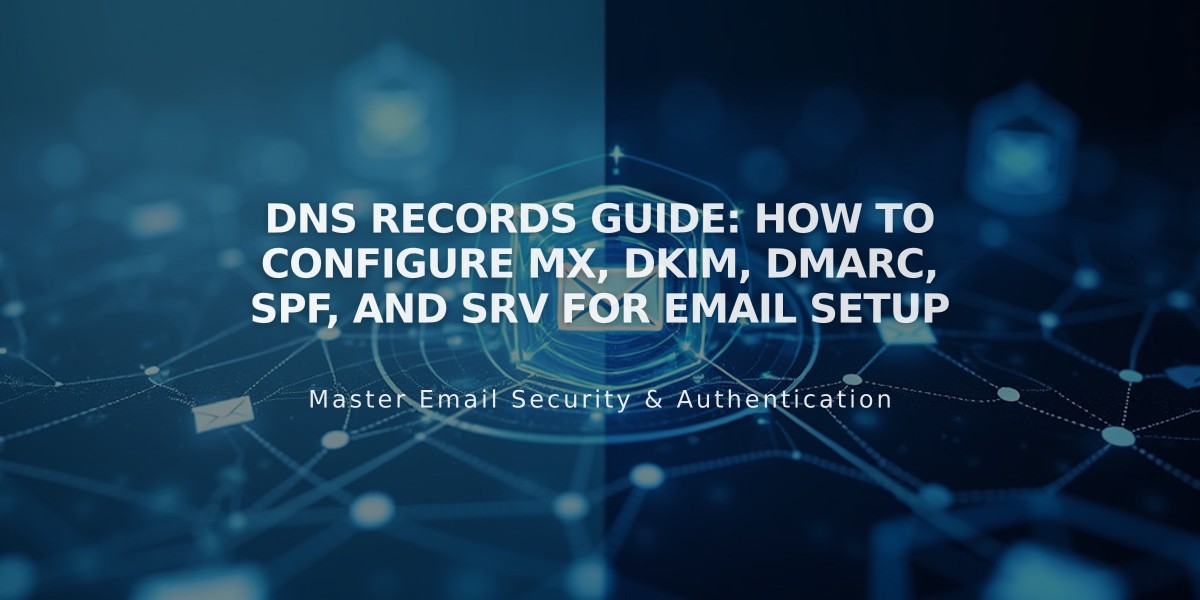
DNS Records Guide: How to Configure MX, DKIM, DMARC, SPF, and SRV for Email Setup
Email DNS Records Setup Guide
Configure email-related DNS records (MX, DKIM, DMARC, SPF, and SRV) for your domain with these step-by-step instructions.
MX Records MX records direct email traffic to the correct mail servers. Add them when using third-party email services.
For Popular Email Providers:
- Use preset records for Google Workspace, Microsoft 365, Fastmail, Proton Mail, Neo, Titan, iCloud, or Zoho Mail
- Access DNS settings and select the appropriate preset
For Custom Email Providers:
- Go to DNS Settings > Custom Records
- Click Add Record
- Select MX as Type
- Enter @ in Host field (or subdomain if applicable)
- Set Priority (0-255)
- Input mail server URL in Data field
- Save and repeat for additional records
DKIM and SPF Records These TXT records authenticate your email and prevent unauthorized use.
To Add DKIM/SPF:
- Navigate to Custom Records
- Select TXT or CNAME as Type
- Enter host information or @ in Host field
- Input provider's DKIM/SPF record in Data field
- Save changes

Product grid for sale
DMARC Records DMARC verifies your domain for email marketing activities.
Setup Steps:
- Go to Custom Records
- Select TXT as Type
- Enter _dmarc in Host field
- Add provider's TXT record value in Data field
- Save changes
Note: Only one DMARC record is allowed per domain. Combine multiple records if needed.
SRV Records Service Records connect your domain to email or other services.
Required Information:
- Service name (e.g., _smtp)
- Protocol (e.g., _tcp)
- Priority/TTL (optional)
- Weight (single digit)
- Port number
- Target URL
To Add SRV Record:
- Access Custom Records
- Select SRV as Type
- Enter Service.Protocol in Host field
- Add Priority if available
- Input "Weight Port Target" in Data field
- Save changes
Verify all records are properly configured and allow time for propagation. Contact your email provider for specific record values and troubleshooting assistance.
Related Articles
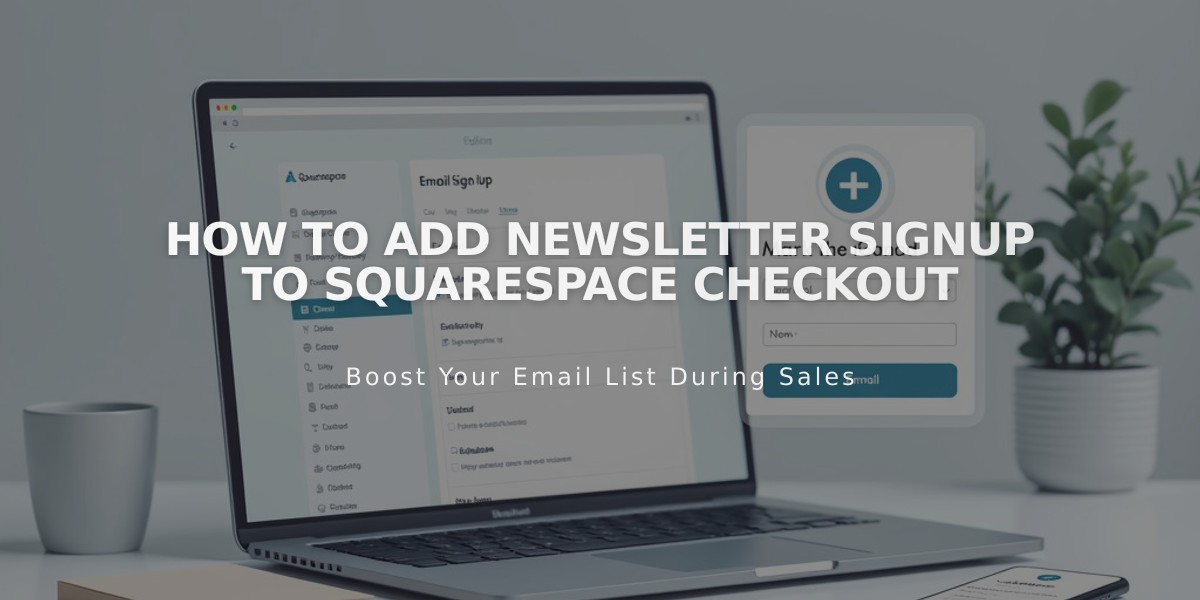
How to Add Newsletter Signup to Squarespace Checkout

