Domain Verification Guide: How to Use TXT Records in DNS Settings
Follow these simple steps to verify your domain using a TXT record when the standard CNAME method doesn't work:
When to Use TXT Record Verification
- If domain verification fails after 72 hours
- When CNAME records aren't supported by your provider
- If you can't modify existing CNAME records
- For verifying subdomain connections
Step 1: Access DNS Settings
- Log into your domain provider account
- Navigate to DNS management (may be called Zone File Settings or DNS Manager)
Step 2: Add TXT Record
- Open your Domains dashboard
- Select your domain and click DNS
- Copy the unique verification code from the Host column
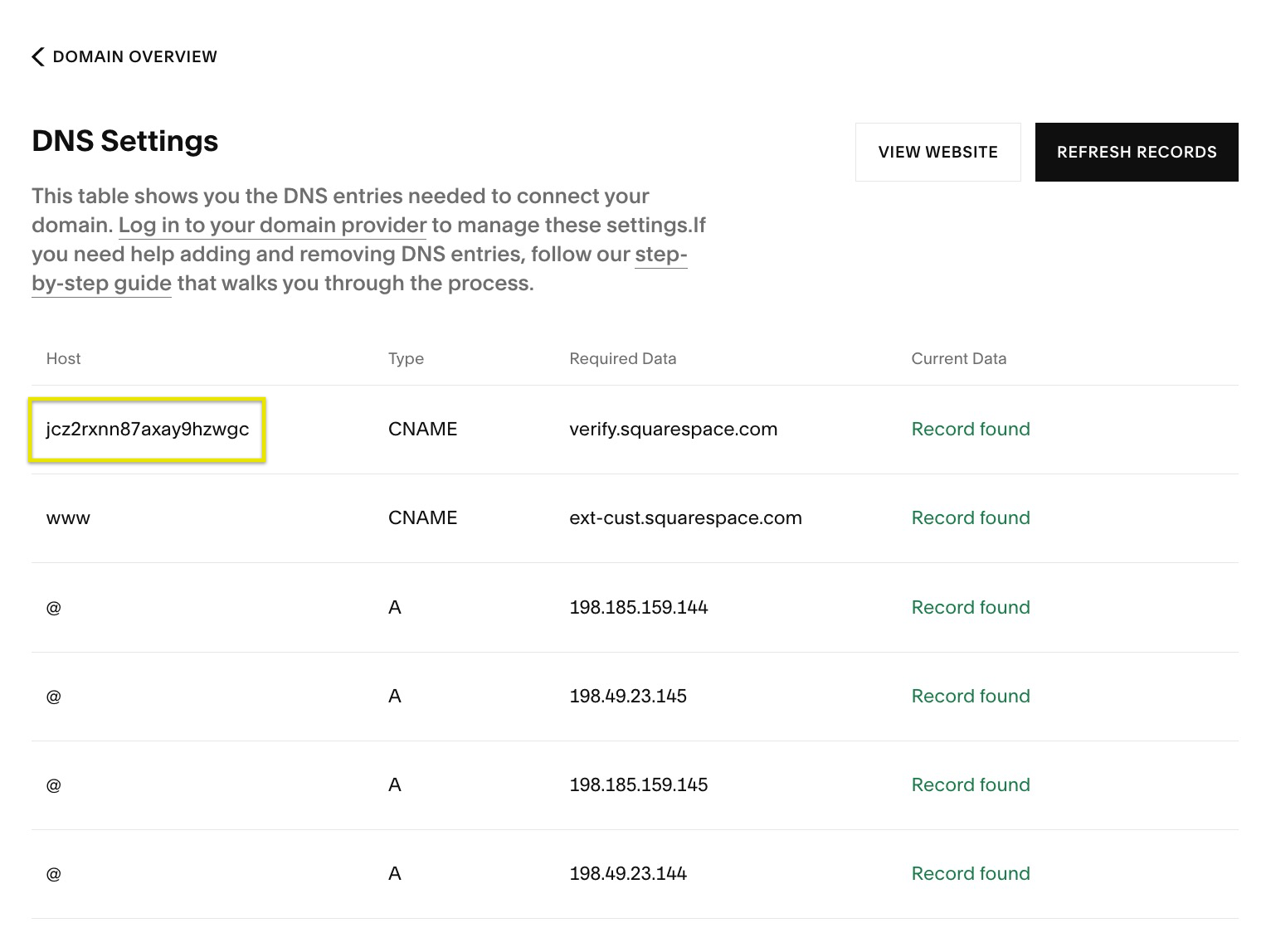
DNS settings table
- Create a new TXT record with:
- Host/Alias: @ or leave blank
- Record Type: TXT
- Points to: Your copied verification code
- Save the record
Step 3: Verify Connection
- Return to Squarespace DNS settings
- Click Refresh under the records
- Wait for "Correct" to appear in green (may take up to 72 hours)
This alternative verification method ensures your domain connects properly when standard CNAME verification isn't possible or fails.
Related Articles

DNS Propagation: Why Domain Changes Take Up to 48 Hours

