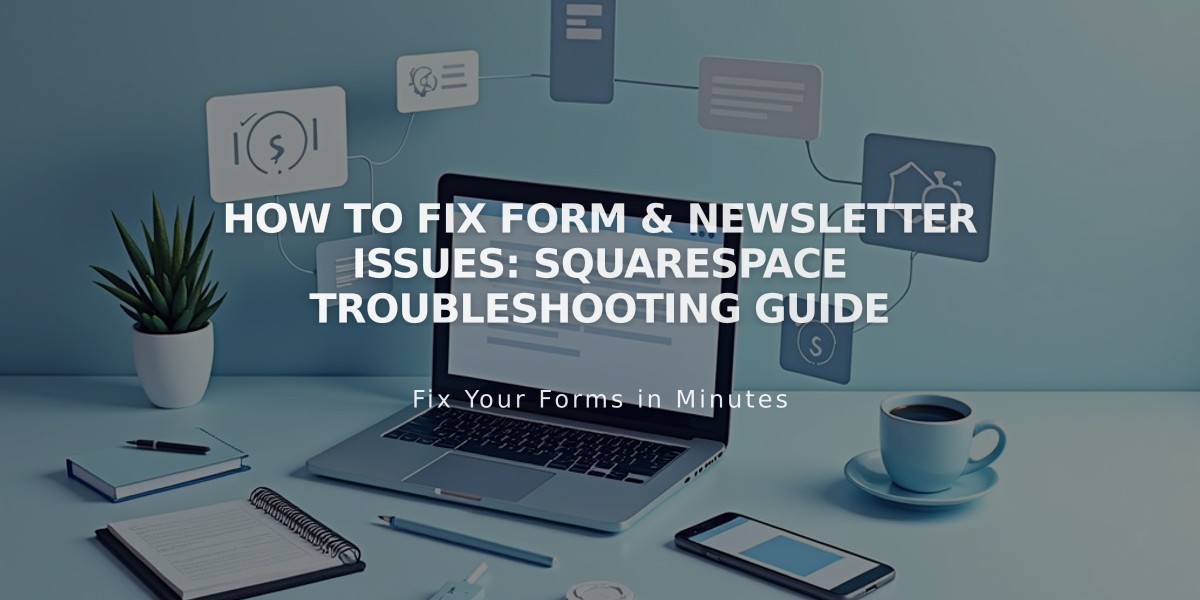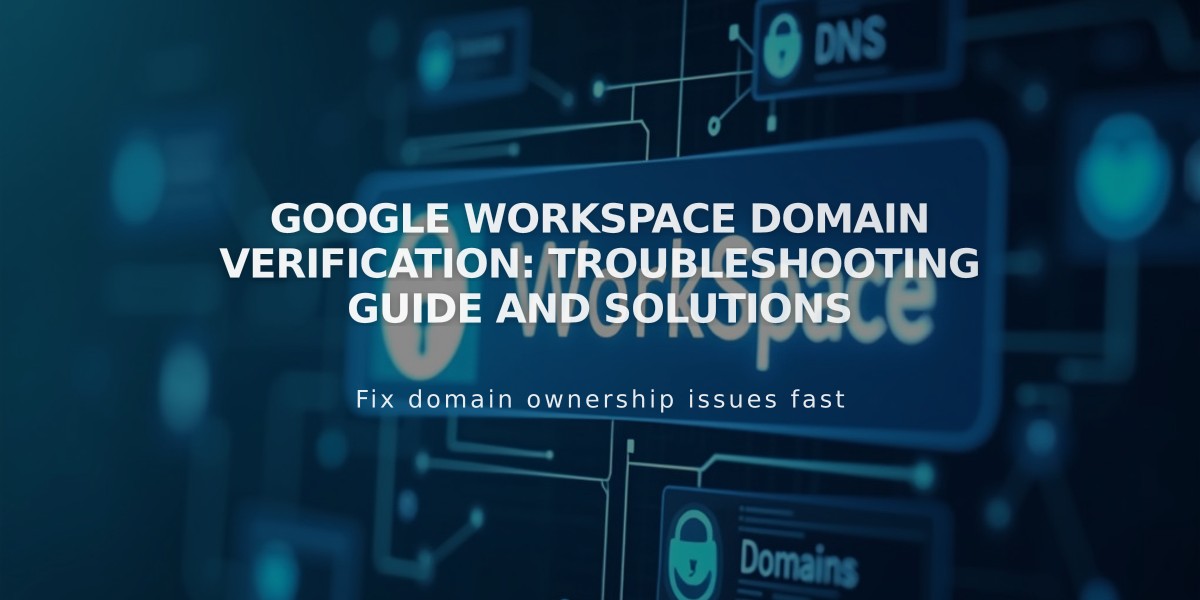
Google Workspace Domain Verification: Troubleshooting Guide and Solutions
Domain verification is a crucial step when setting up Google Workspace. Here's how to resolve common verification issues:
Common Error Indicators:
- "Google could not verify the domain" message in Google Workspace dashboard
- Domain verification banner in Admin Console during first login
Initial Verification Steps:
- Check your welcome email for temporary password
- Accept Google's terms of service
- Complete domain verification in Admin Console
For Squarespace Websites:
- Remove any homepage password protection
- Ensure homepage is enabled and not in demo mode
- Verify third-party domain connections are proper
- Wait 72 hours if recently connected
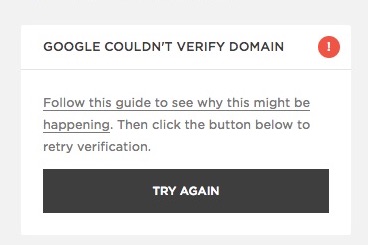
Google Domain Verification Error
Manual Verification Process:
- Open Google Workspace dashboard
- Click "Try Again" under verification error
- Refresh browser
- If error persists, proceed with TXT record verification
Adding TXT Record (Squarespace Domains):
- Open Google Workspace Admin Console in private window
- Get your verification record (starts with google-site-verification=)
- Access domains dashboard
- Select domain name → DNS
- Choose "Add Preset" → "Google Workspace Verification"
- Enter verification code
- Click Add
- Return to Admin Console and click Verify
For Third-Party Domains:
- Follow your domain provider's specific DNS settings
- Add TXT record according to Google's documentation
- Allow 10-60 minutes for DNS propagation
If verification issues persist, double-check all settings and ensure DNS changes have fully propagated before retrying verification process.
Related Articles

How to report malware on your site and troubleshoot form issues