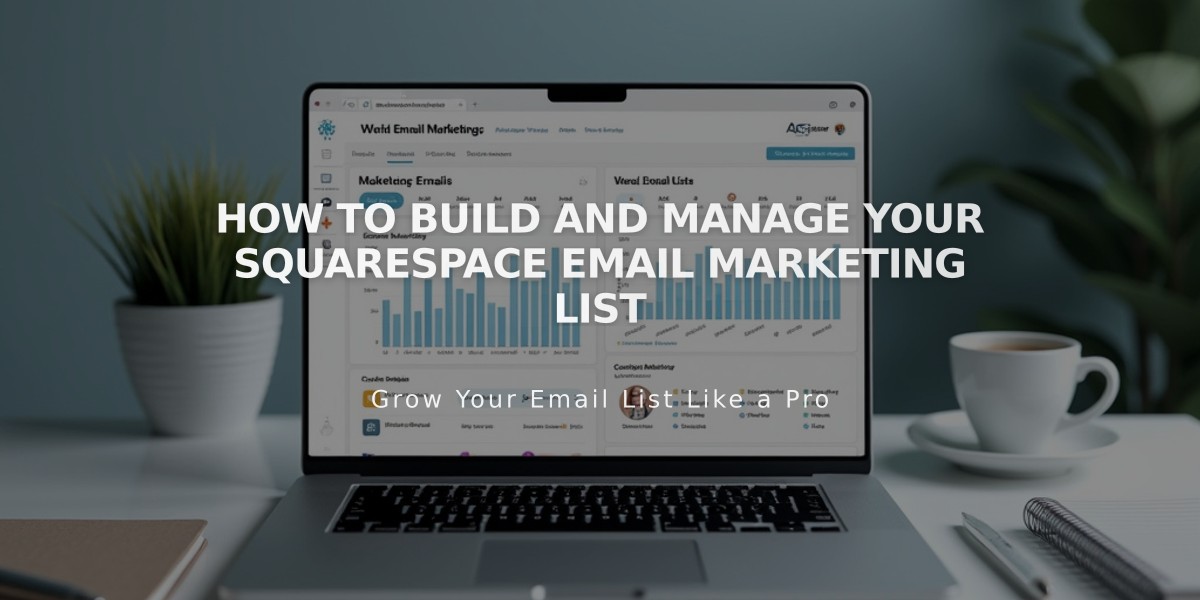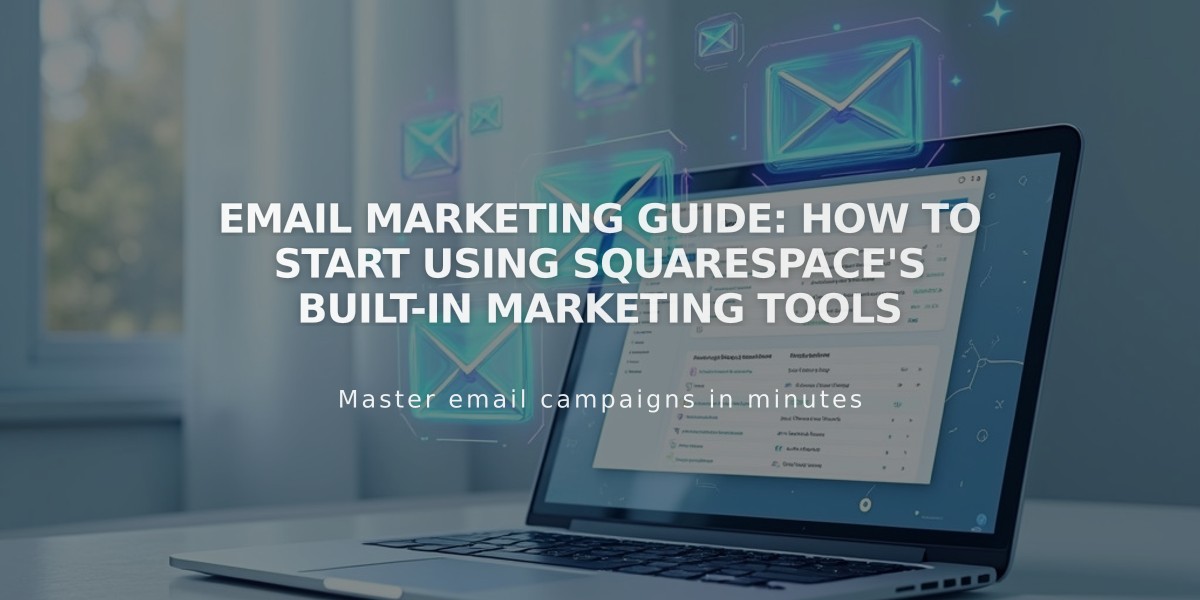
Email Marketing Guide: How to Start Using Squarespace's Built-in Marketing Tools
Send professional emails that match your brand using Squarespace Email Marketing. Pull in your site's content, logos, and blog posts directly into your email campaigns while managing everything from one interface.
Getting Started
- Access Email Marketing:
- Desktop: Open Email Marketing panel
- Mobile (iOS): Tap More > Marketing > Email Marketing
- Set Up Prerequisites:
- Configure sender details (your email and display name)
- Create at least one email distribution list
- Use a custom domain email ([email protected]) to avoid spam filters
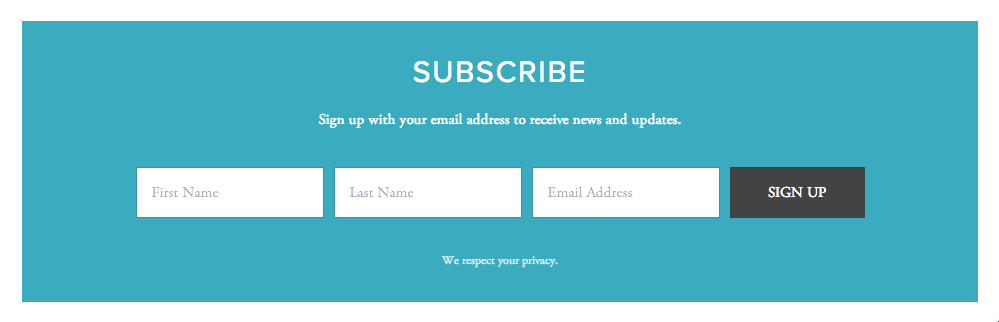
Subscription form in blue
Campaign Types
Blast Campaigns
- One-time emails to specific distribution lists
- Perfect for announcements, promotions, or events
- Customizable templates that match your website's design
Automated Campaigns
- Trigger-based emails sent automatically
- Responds to actions like subscriptions or purchases
- Maintains consistent communication with subscribers
Analytics and Tracking
Monitor campaign performance through:
- Open rates
- Click-through rates
- Subscriber engagement
- Unsubscribe tracking
Sharing Campaigns
Access campaign links in two ways:
- View in Browser: Add header link for subscribers
- Permanent Link: Share campaign URL directly
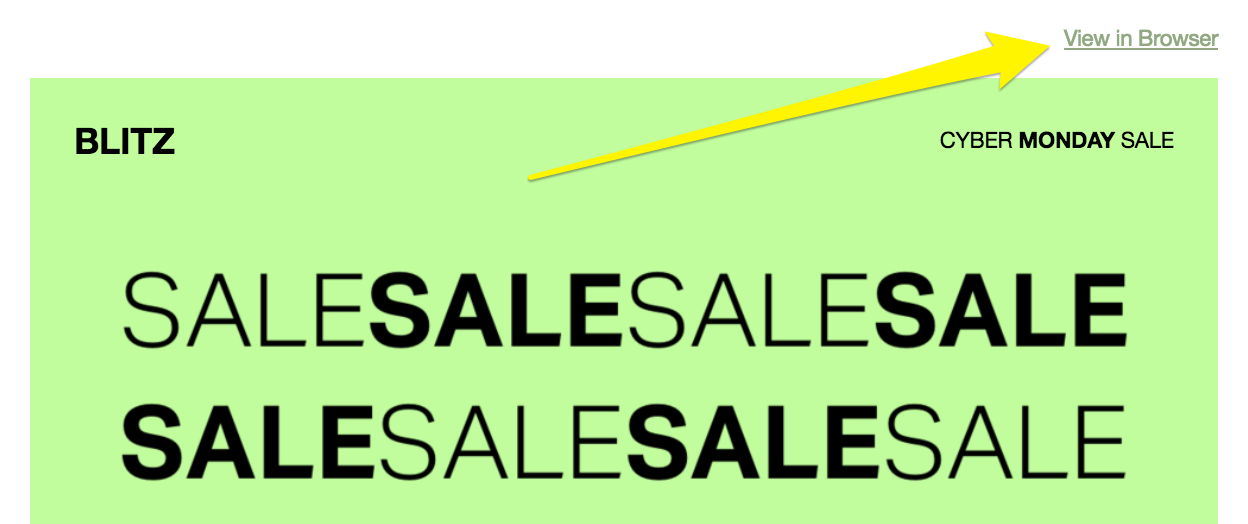
Black text on green background
Free Trial Details
- Send up to three email blasts
- Available to all Squarespace websites
- Upgrade to paid plan for unlimited campaigns
- Mobile Start plan users limited to trial version
Note: You must have an active Squarespace subscription or Acuity Scheduling subscription to use Email Marketing beyond the trial period.
Remember to add subscription forms to your website to grow your email list. The newsletter block in your site's footer is an effective way to collect subscriber information.
Related Articles
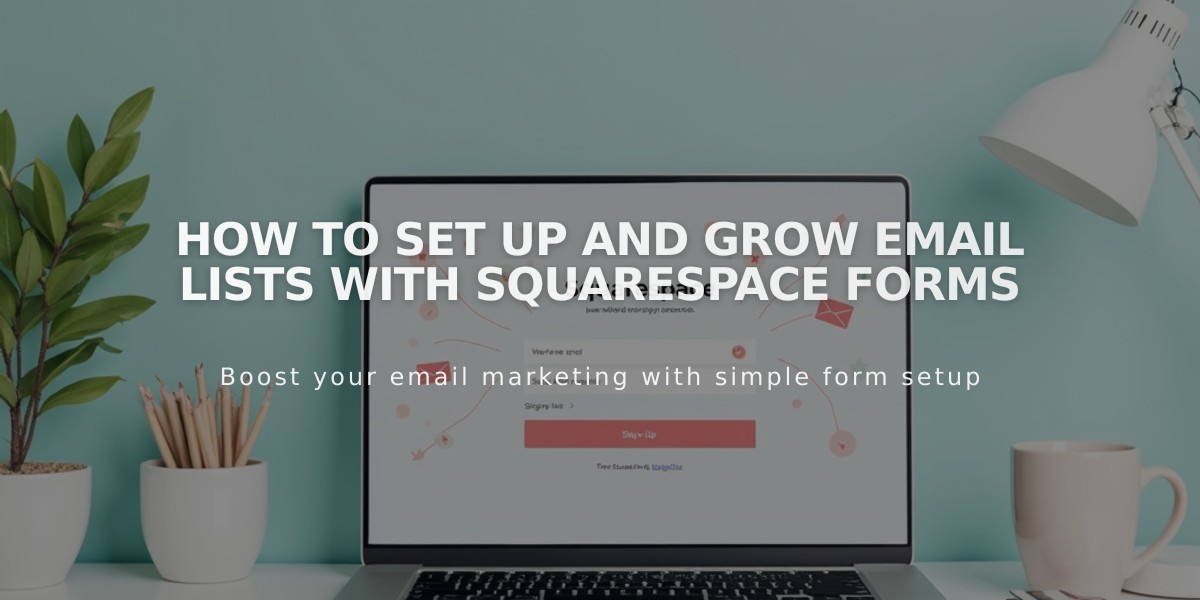
How to Set Up and Grow Email Lists with Squarespace Forms