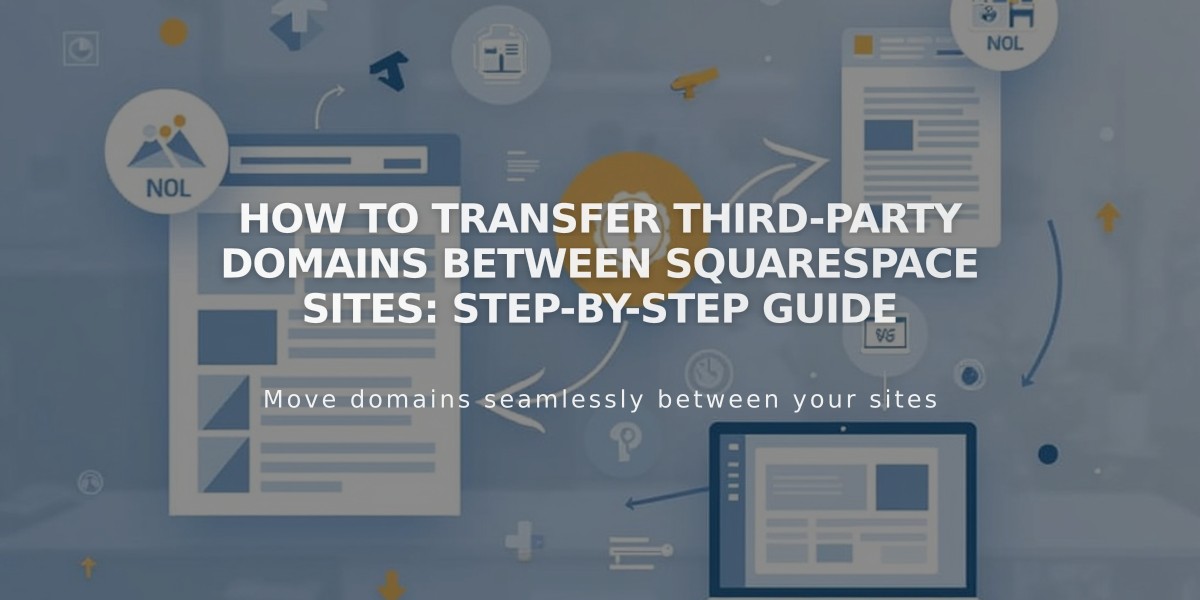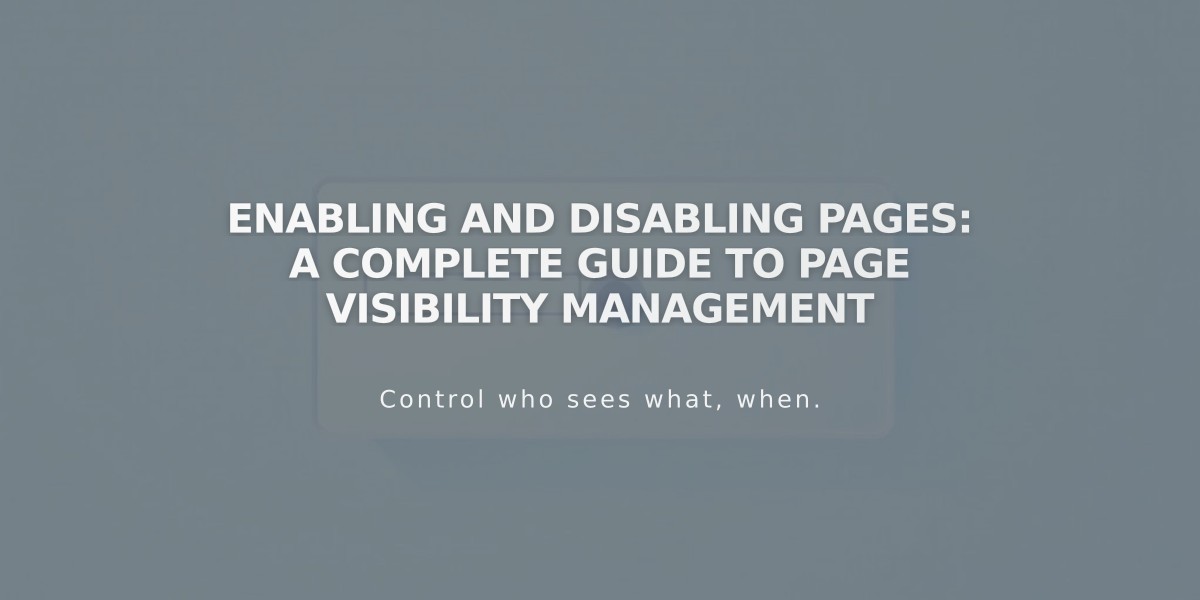
Enabling and Disabling Pages: A Complete Guide to Page Visibility Management
Pages can be enabled or disabled to control their visibility to visitors and search engines. By default, new pages are enabled and indexed. Here's how to manage page visibility:
Enabling a Page:
- Open the Page Panel
- Hover over the desired page and open settings
- Toggle "Enable Page" to ON
- Click Save
Disabling a Page:
- Open the Page Panel
- Hover over the page and open settings
- Toggle "Enable Page" to OFF
- Click Save
Important Considerations:
- Disabling a collection page disables all items within it (posts, products)
- Disabled store pages prevent new purchases, but existing cart items can still be purchased
- Portfolio subpages can't be disabled individually
- Dropdowns cannot be disabled directly - disable internal pages instead
Alternative Page Hiding Methods:
- Move to "No Link" section to hide from navigation while keeping enabled
- Add page password for selective access
- Use noindex tag to hide from search engines only
Automatic Page Disabling: Pages may automatically disable when:
- Importing content from other services
- Exceeding page limits on certain payment plans
Collection and Store Pages:
- Disabled collection content may still appear in summary/gallery blocks
- For store pages, disable individual products to remove them from existing carts
- Move dropdowns to "No Link" section if hiding all contained pages
This system provides flexible control over page visibility while maintaining site functionality.
Related Articles
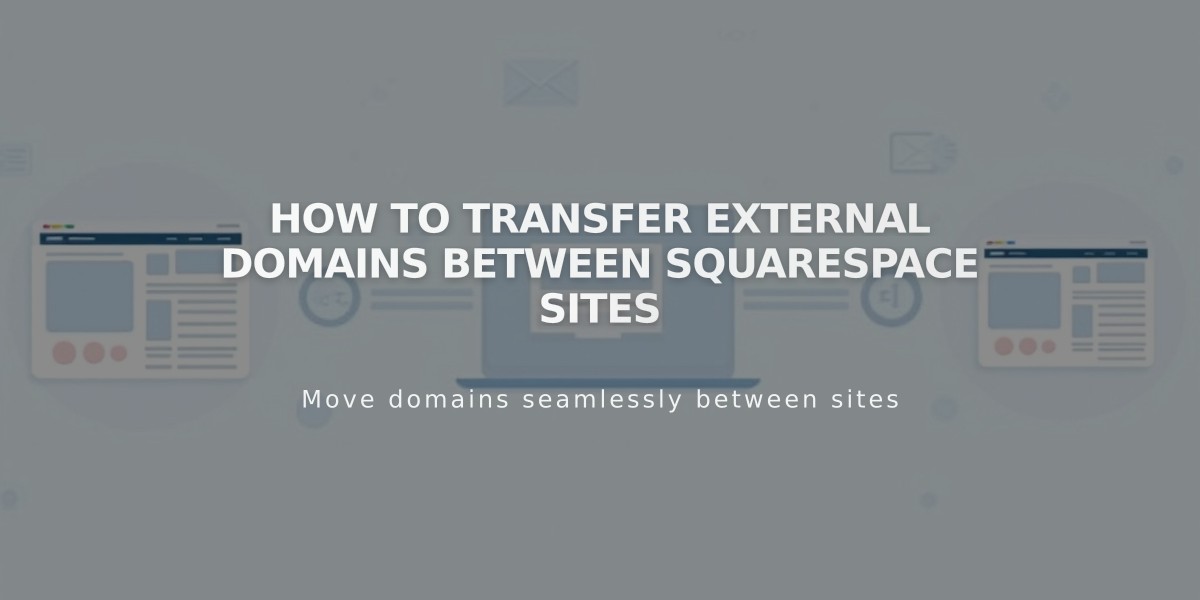
How to Transfer External Domains Between Squarespace Sites