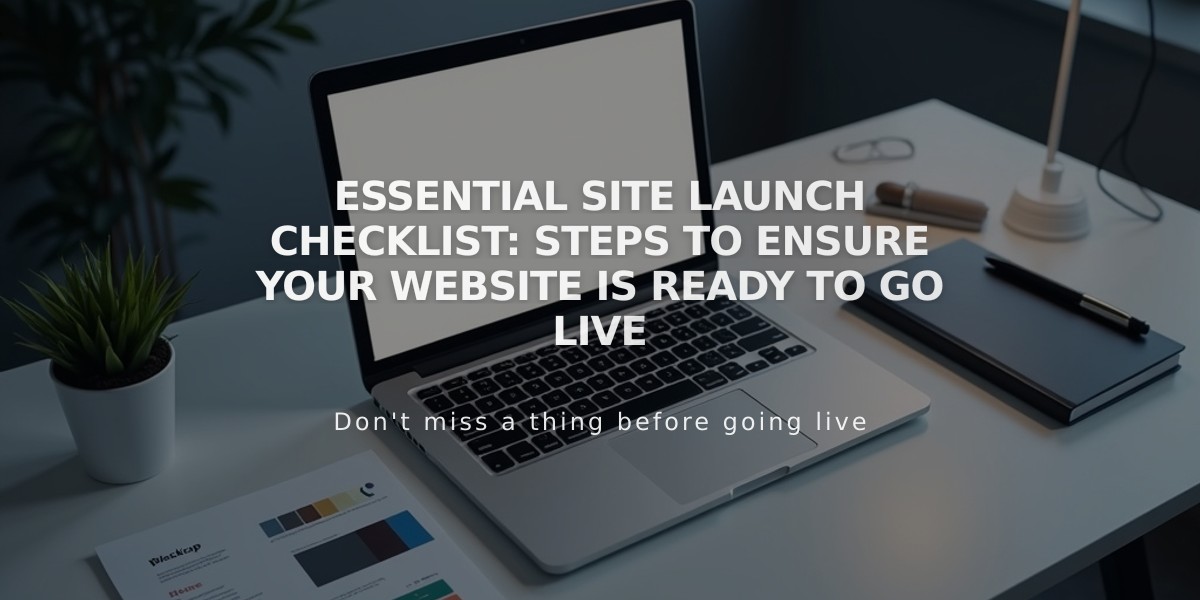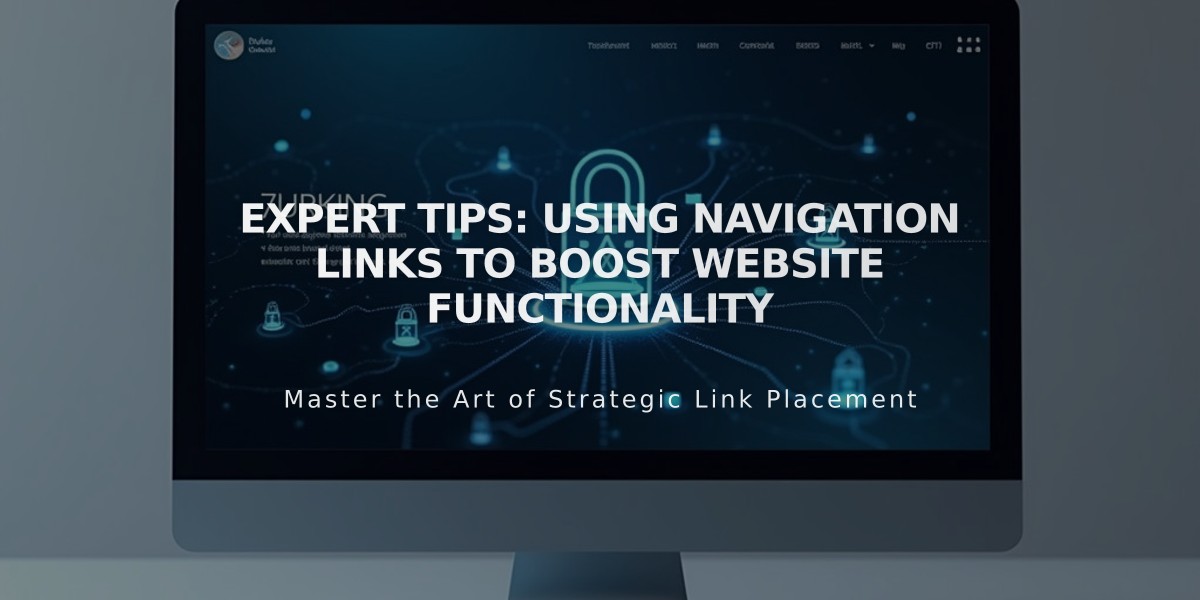
Expert Tips: Using Navigation Links to Boost Website Functionality
Links serve as navigation elements to connect visitors with various destinations on your site. Here's how to add different types of links to your navigation menu:
Adding a Basic Link
- Open the Pages panel
- Click + icon next to desired section
- Select Link from the menu
- Enter Link Title
- Add URL or select link type from dropdown
- Click Save
Types of Links You Can Add:
External URLs
- Enter complete web address
- Enable "Open in new tab" option if desired
- Great for linking to external websites or specific content
Email Links
- Select Email from dropdown
- Enter recipient address
- Optionally add CC/BCC recipients
- Add default subject line and body text
- Creates a mailto: link opening user's email client
Phone Numbers
- Choose Phone option
- Enter full number with country/area code
- Select Call or Text link functionality
- Omit leading 0 for proper functionality
File Downloads
- Select File option
- Upload file or choose existing
- Supports PDFs, documents, audio files
- Opens in new tab or triggers download
On-Site Links
- Categories and tags
- Individual pages
- Collections or galleries
- Search pages
- Anchor links
To Delete a Link:
- Access Pages panel
- Hover over link
- Click trash icon
- Confirm deletion
For dropdown menus, simply drag links beneath a parent page or use "Add page" to create new entries.
Note: Remember to place links strategically within your navigation structure for optimal user experience. Test all links after adding to ensure proper functionality.
Related Articles

Website Launch Checklist: The Complete Guide to Going Live