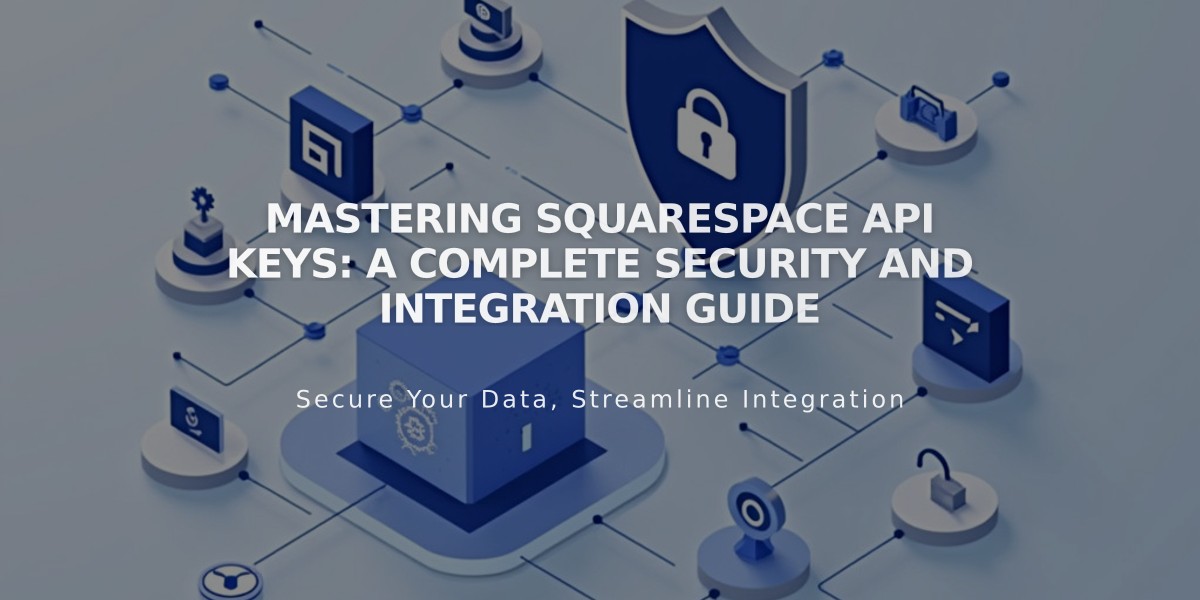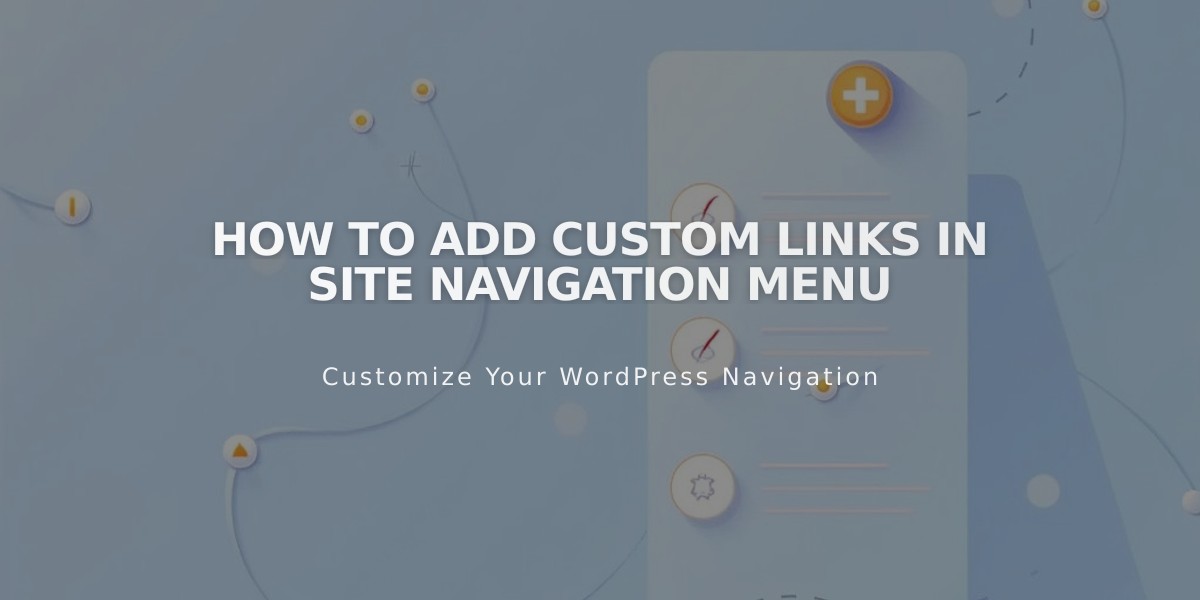
How to Add Custom Links in Site Navigation Menu
After clicking the '+ icon' in the Pages panel, you can create various types of navigation links:
External Web Links
- Select 'Link' from the menu
- Enter your link title
- Choose 'URL' from the dropdown
- Input the web address
- Enable 'Open link in a new tab' if desired
- Click Save
Email Links
- Choose 'Email' from the dropdown
- Enter the email address in 'To' field
- Add CC/BCC addresses (optional)
- Add default Subject and Body text (optional)
- Click Save
Phone Links
- Select 'Phone' from the dropdown
- Enter phone number with country/area code
- Choose 'Call' or 'Text' option
- Click Save
File Links
- Select 'File' from the dropdown
- Click upload icon to choose file
- Or select from previously uploaded files
- Enable 'Open in new tab' if desired
- Click Save
Managing Links
- To add links to dropdowns: Drag the link to the dropdown or click 'Add Page'
- To remove links: Hover over the link in Pages panel and click the trash icon
Note: For internal pages, add them directly to navigation instead of creating separate links. For filtered collections, use category and tag linking options.
Pro Tips:
- Don't start phone numbers with 0
- Files will either download or open in new tabs based on file type
- Use URL option for anchor links, specific blog posts, or search pages
Related Articles
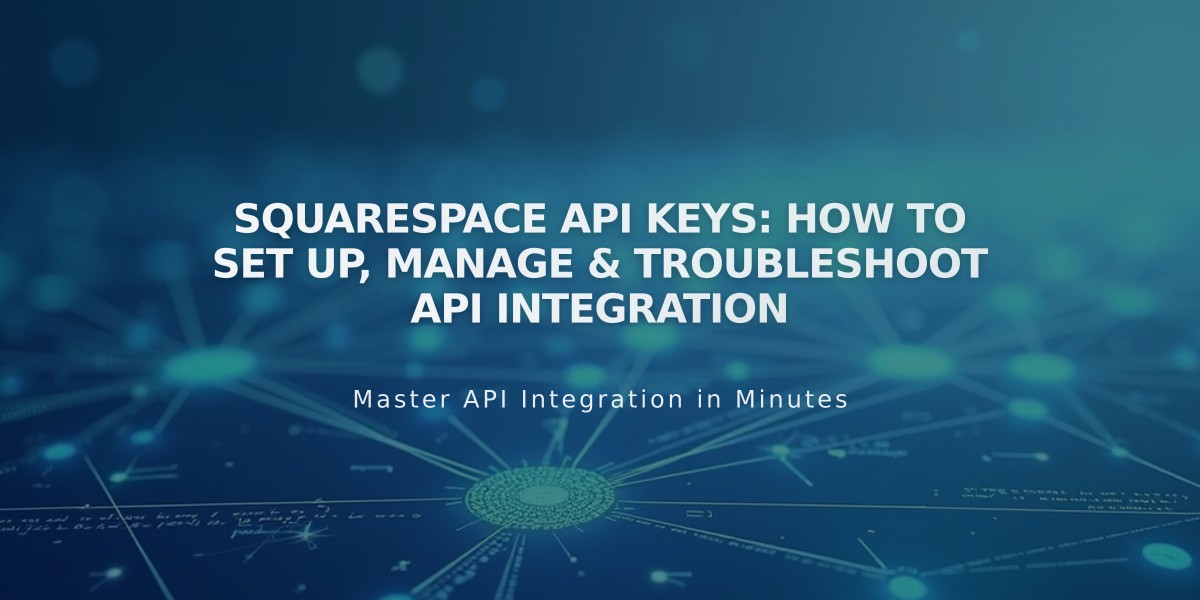
Squarespace API Keys: How to Set Up, Manage & Troubleshoot API Integration