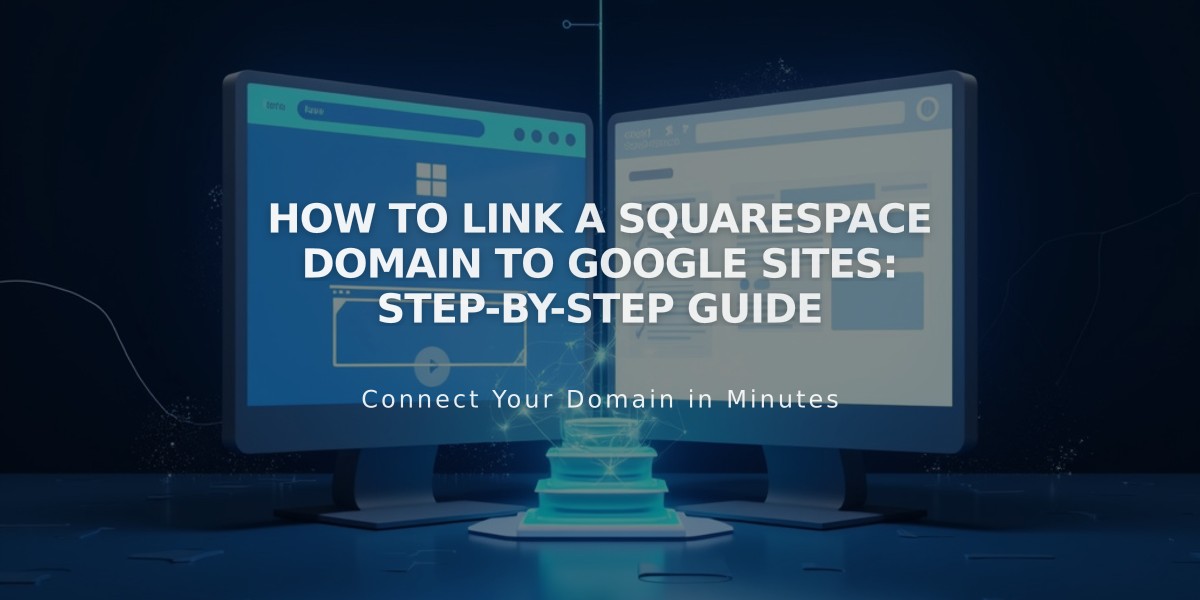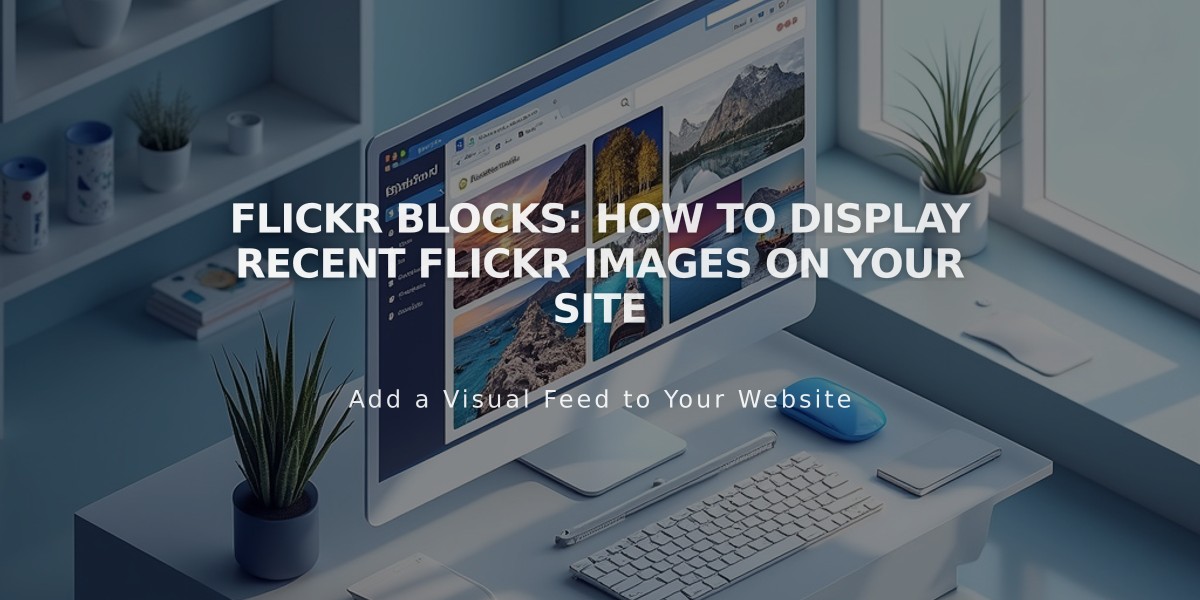
Flickr Blocks: How to Display Recent Flickr Images on Your Site
Flickr blocks display your latest Flickr images directly on your website without manual uploading. They automatically pull recent images from all your Flickr albums.
Adding a Flickr Block:
- Edit a page and click Add Block
- Select Flickr from the menu
- Click the pencil icon to open block editor
- In Account tab, select Add an account or choose previously linked account
- Set number of items (maximum 20)
- Use Design tab to select layout:
- Slideshow
- Carousel
- Grid
- Stack
Enabling Auto-Sync:
- Open Connected Accounts panel
- Select your Flickr account
- Check Download Data
- Save changes
Troubleshooting Missing Images:
- Open Flickr profile settings
- Go to Privacy & Permissions
- Set Largest shared image size to Best display size or Large 2048
- Reconnect your Flickr account if needed
Fix Duplicate/Incorrect Images:
- Open Connected Accounts
- Select Flickr account
- Click Reset Data
- Save changes
- Refresh page with Flickr block
Important Notes:
- Flickr blocks display images from all albums; you can't select specific albums
- Maximum display limit is 20 images
- Layout options vary based on chosen display style
- Regular syncing ensures latest images appear on your site
Related Articles
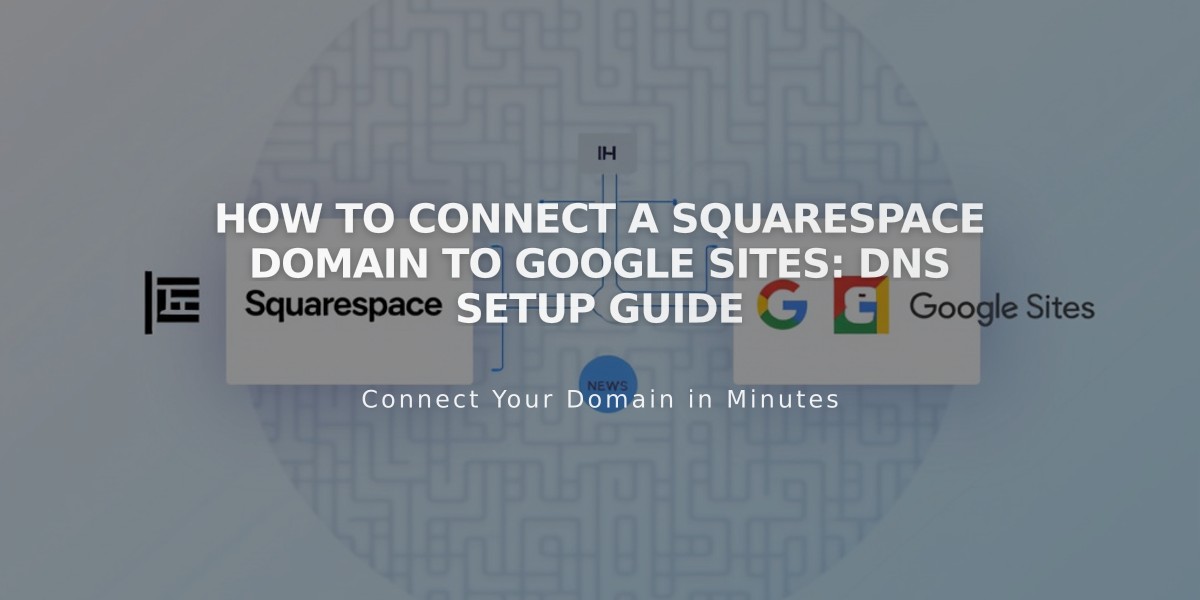
How to Connect a Squarespace Domain to Google Sites: DNS Setup Guide