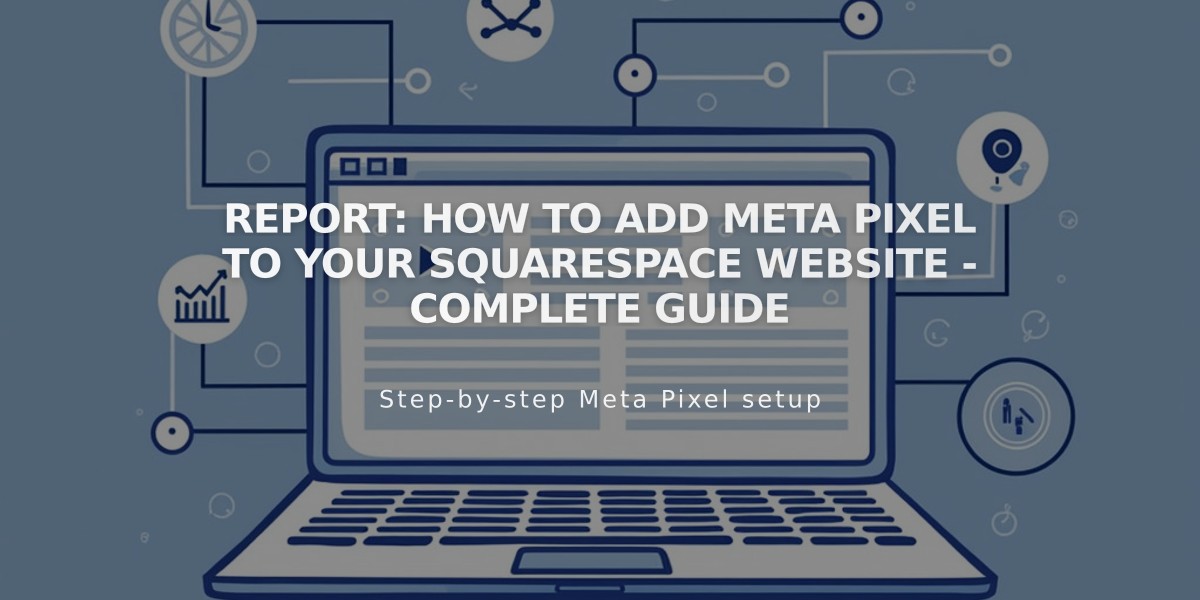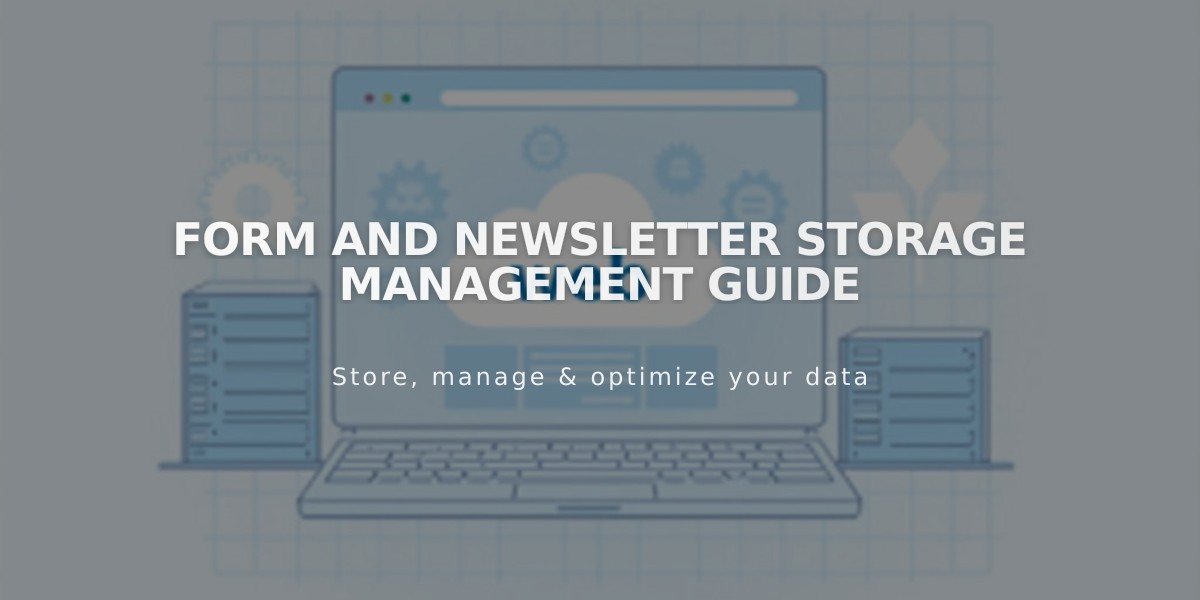
Form and Newsletter Storage Management Guide
Form Storage Options Guide
Choose where to store visitor form submissions on your Squarespace site. At least one storage option is required for forms to function properly.
Available Storage Options:
Squarespace Mailing Lists
- Store email subscribers directly on your site
- Available for Newsletter Blocks, checkout sign-ups, and promotional pop-ups
- Automatically adds subscribers to Contacts panel and Lists/Segments panel
Contacts Panel
- Stores visitor information for forms with mandatory email fields
- Shows form submissions under Form Senders
- Tracks newsletter subscribers under Subscribers section
Email Address
- Receive form submissions directly to your inbox
- One email address per form
- Includes all form field data in HTML format
Google Drive
- Store submissions in spreadsheet format
- Connect up to 50 forms per account
- Must use new spreadsheets (can't use existing ones)
- Available for Form Blocks, Newsletter Blocks, and pop-ups
Mailchimp
- Build email marketing lists
- Requires new audience for each form
- Maximum 30 fields per form
- Available for all form types
Zapier
- Connect forms to other apps (ConvertKit, Salesforce, Slack, etc.)
- Automate form submission handling
- Available for Form Blocks and Newsletter Blocks
Best Practices:
- Send test submissions to verify storage setup
- Use unique names for multiple forms
- Keep identical field structures when connecting multiple forms to same storage
- Consider separate storage for each form type
- Regularly check storage connections
Important Notes:
- Multiple storage options can be used simultaneously
- Only Squarespace mailing lists and Contacts panel store data on your site
- Other options pass data through Squarespace to external storage
- Storage options vary by form type
- Confirm subscription settings to ensure proper data collection
For troubleshooting, check form settings and storage connections if submissions aren't being received or stored properly.
Related Articles
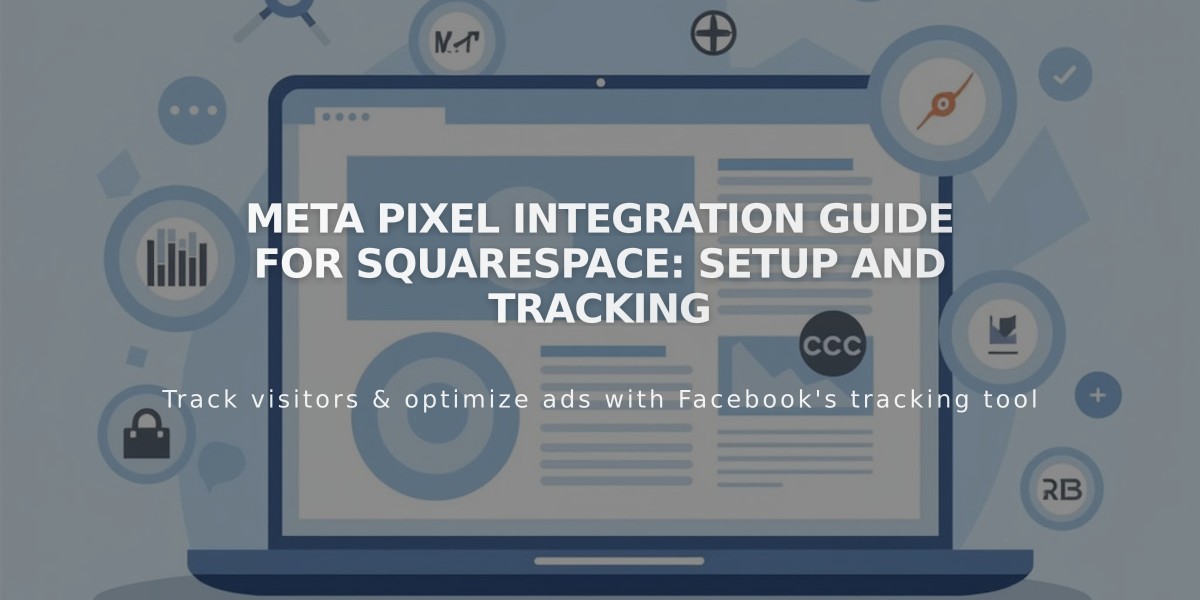
Meta Pixel Integration Guide for Squarespace: Setup and Tracking