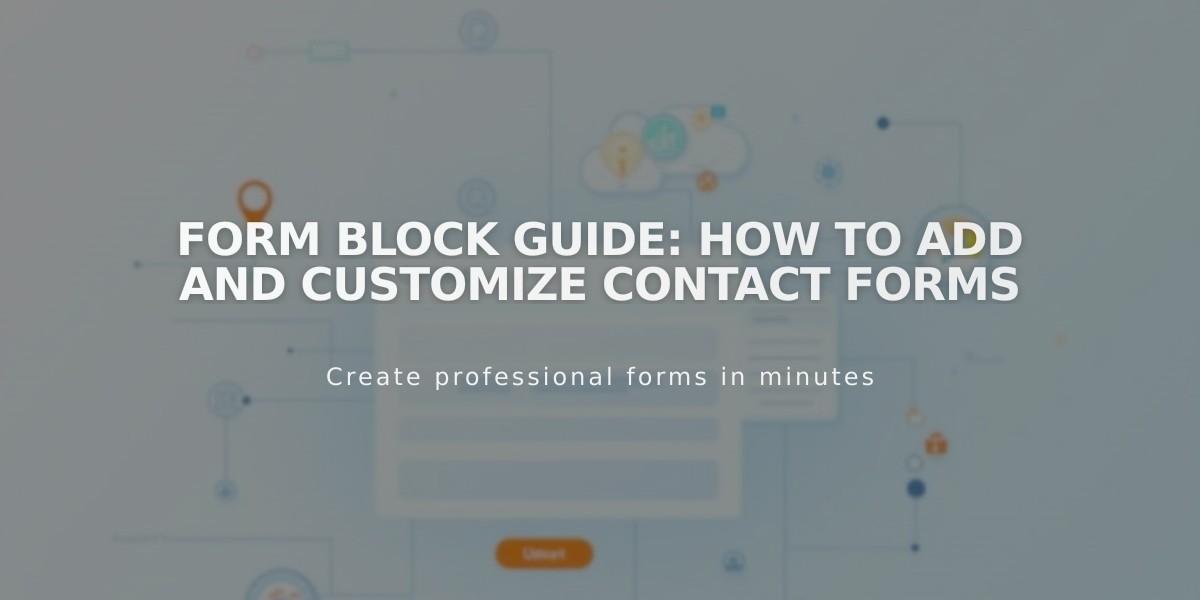
Form Block Guide: How to Add and Customize Contact Forms
Built with simplicity and functionality in mind, form blocks enable you to collect valuable information from your website visitors through contact forms, surveys, polls, and application forms.
Form blocks automatically use SSL encryption when your domain is SSL-enabled, ensuring secure data transmission. Note that these forms aren't HIPAA-compliant - use Acuity Scheduling for secure patient data collection instead.
Adding a Form Block:
- Click "Add Block" or an insertion point
- Select "Form"
- Click the pencil icon to open the block editor
- Configure settings in the Content tab
- Customize layout in the Design tab
- Set storage options
- Add Google reCAPTCHA (required for file uploads)
Form Setup Features:
- Customizable form name and button text
- Flexible field management (add, edit, rearrange, delete)
- Multiple field types with customizable options
- File upload capabilities with customizable parameters
- Maximum of 30 fields recommended
- Multiple storage options (email, Google Drive, Mailchimp, Zapier)
Post-Submission Options:
- Custom confirmation message
- HTML rendering support
- Redirect to specific URL
- Lightbox display option
Design Customization:
- Button alignment
- First input animations
- Background color
- Border styles
- Blend modes
- Blur effects
Storage and Security:
- Default storage to login email
- Integration with contact management system
- Required email field for contact storage
- Optional email signup feature
- Confirmation email option
- Google reCAPTCHA spam protection
Analytics and Tracking:
- Form conversion tracking
- View vs. submission metrics
- Performance analysis capabilities
To manage spam:
- Enable Google reCAPTCHA
- Review submissions carefully
- Use the "Report Spam" feature for suspicious content
- Monitor automated spam warnings
Remember to save changes by pressing Enter or clicking outside the block editor after making modifications.
Related Articles

Fonts Discontinued: Important Updates to Available Font Catalog

