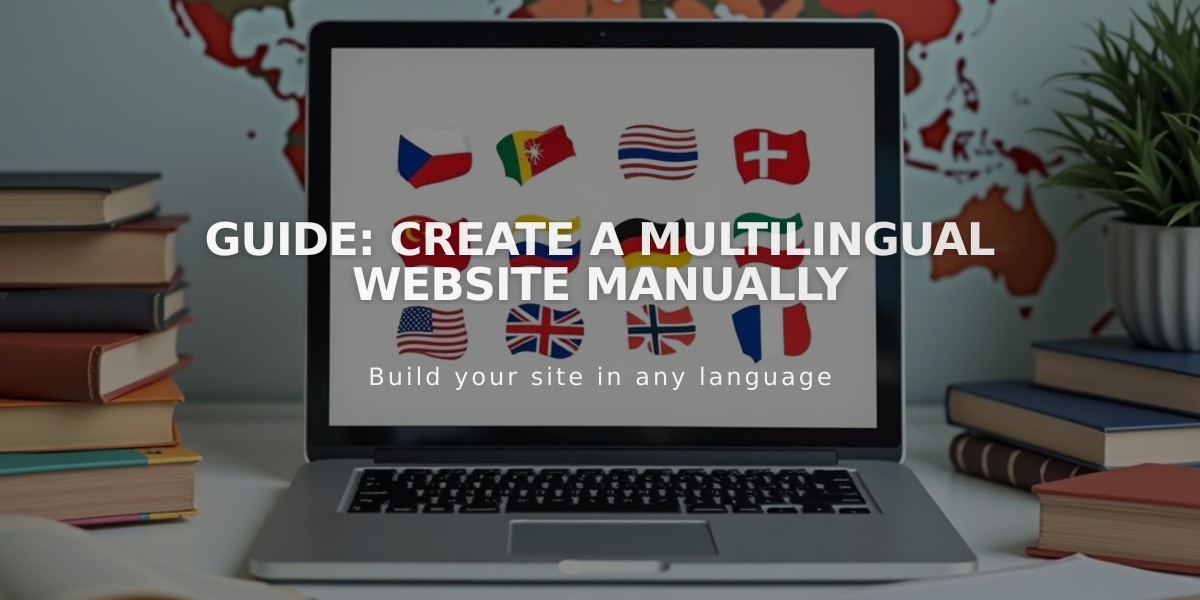
Guide: Create a Multilingual Website Manually
Creating a multilingual site is straightforward when following a systematic approach. Here's how to set up multiple languages manually in Squarespace:
Key Limitations
- Site can display embedded text in only one language
- Single currency for all products
- No separate domains/subdomains for different languages
Basic Structure Setup
- Create Homepage
- Design a language selection landing page
- Move it to the "Not Linked" section
- Add links to each language version
- Set Up Navigation
- Create two dropdown menus (one per language)
- Name menus according to languages (e.g., "English," "French")
- Add language-specific pages under each dropdown
- Maintain identical page order in both languages
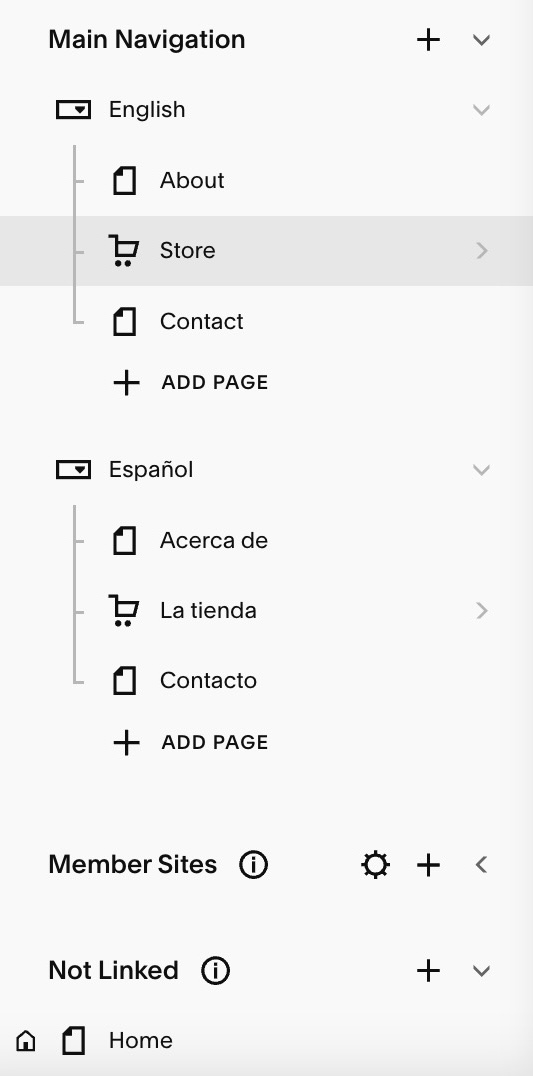
Menu with shopping cart icon
Page Organization Steps
- Add Primary Language Pages
- Create all pages for first language
- Place under first dropdown menu
- Ensure landing page is first
- Add Secondary Language Pages
- Duplicate primary language pages
- Translate content
- Maintain same order as primary pages
- Place under second dropdown menu
- Homepage Configuration
- Add language selection buttons/links
- Link to first page of each language section
- Customize design as needed
Navigation Display Options
- Standard: Dropdowns visible on all pages
- Alternative: Place pages in "Not Linked" section and use content links
- Separate Sites: Create individual sites per language (separate billing)
SEO Optimization Tips
- Implement proper language meta tags
- Use hreflang attributes
- Create language-specific URLs
- Consider local search preferences
- Maintain consistent URL structure
For optimal results with newer Squarespace versions (7.1+), consider using the Weglot integration for automated translation management and improved SEO features.
Remember to verify all translations and navigation paths before publishing your multilingual site.
Related Articles
Why Professional WordPress and SEO Services Are Essential for Your Business Success

