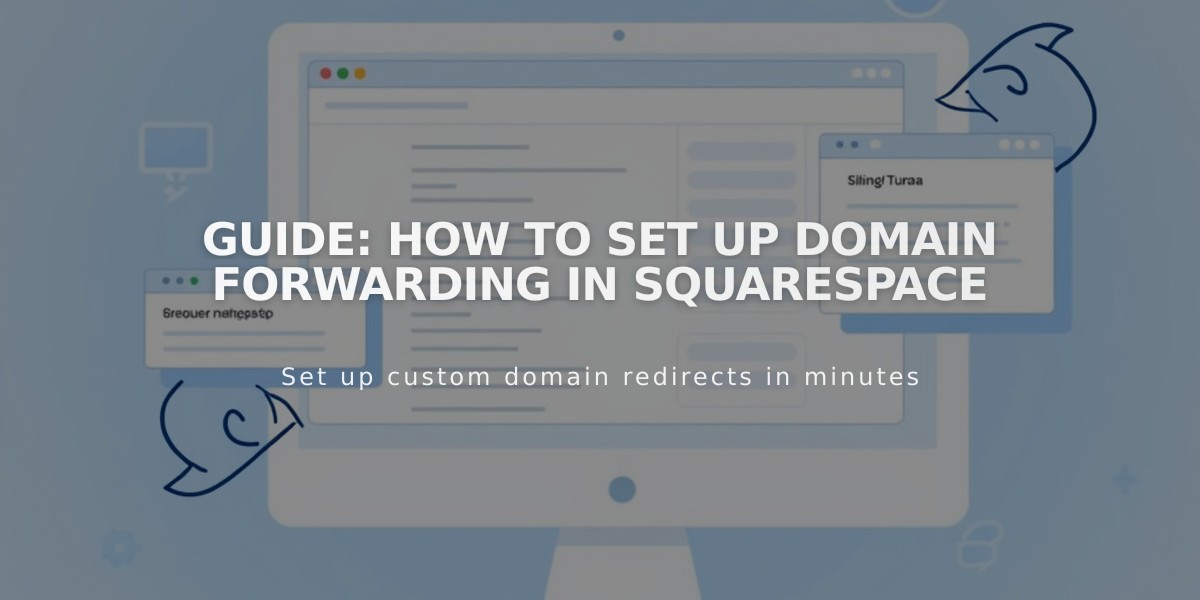
Guide: How to Set Up Domain Forwarding in Squarespace
Domain forwarding on Squarespace allows you to redirect visitors from one URL to another. This guide explains how to set up and manage domain forwarding effectively.
Before You Start
- Domain forwarding works with active domains registered on Squarespace
- Updates may take up to 72 hours to take effect
- Built-in Squarespace domains cannot be forwarded
- For third-party domains, follow your provider's documentation
Types of Domain Forwarding
- Forward to a Non-Squarespace Site:
- Open Domains dashboard
- Select domain and click Website
- Add forwarding rule
- Enter @ for root domain or subdomain name
- Input destination URL
- Choose redirect type (301 or 302)
- Configure SSL and path forwarding
- Save changes
- Forward a Subdomain:
- Follow same steps as above
- Enter subdomain name in Forward From field
- Include full destination URL with path
- Configure redirect settings
- Save changes
- Forward to Specific Page:
- Use same process
- Enter complete URL with page slug
- Set redirect preferences
- Enable SSL (recommended)
- Choose path forwarding options
Path Forwarding Options
- Keep paths: Maintains original URL structure
- Remove paths: Forwards all traffic to new root address
Using Custom Nameservers
- Add required DNS records:
- Remove existing A/AAAA records
- Add new CNAME and A records
- Follow provider instructions for DNS configuration
Troubleshooting
Common issues and solutions:
- Clear browser cache for immediate changes
- Verify URL format and spelling
- Remove conflicting DNS records
- Check SSL configuration
- Ensure proper nameserver setup
To Remove Forwarding:
- Access Domains dashboard
- Select domain
- Click Website
- Delete forwarding rule
Remember to maintain proper DNS configuration and verify all settings before implementing changes. For specific platform redirects (Big Cartel, SiteGround, etc.), use platform-specific instructions instead.
Related Articles

Fonts Discontinued: Important Updates to Available Font Catalog

