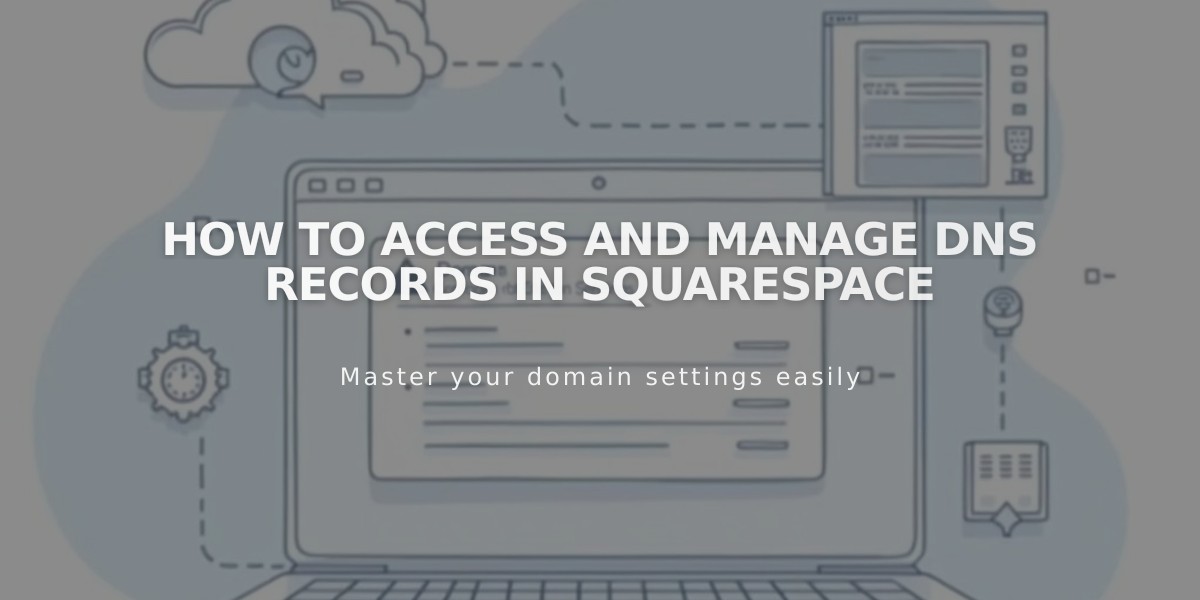
How to Access and Manage DNS Records in Squarespace
Desktop and mobile users can easily manage DNS settings for Squarespace-managed domains through the domain dashboard. These settings control how visitors reach your site and how email services work with your domain.
Access DNS Settings:
- Open your domain dashboard
- Click your domain name
- Select DNS in the sidebar
Adding Preset DNS Records: Click "Add Preset" in the top right corner to select from these options:
- Google Workspace: For setting up Google Workspace email
- Zoho Mail: For configuring Zoho Mail services
- Google Workspace Authentication: To retry authentication
- Squarespace Defaults: To restore original domain settings
Managing Squarespace Defaults:
- Default DNS records connect your domain to your Squarespace site
- These are automatically added when registering or transferring domains
- Editing these records may disconnect your domain
To Restore Defaults:
- Access domain dashboard
- Select your domain
- Click DNS
- Choose "Add Preset" > "Squarespace Defaults"
To Remove Defaults:
- Access domain dashboard
- Select your domain
- Click DNS
- Click the trash icon next to Squarespace Defaults
- Confirm deletion
Troubleshooting: If you see "DNS Record Conflict":
- Check for duplicate records
- Look for conflicting record types
- Refresh and try again
- Ensure you're not mixing email service records
Additional Management Options:
- Connect third-party domains
- Manage WHOIS privacy
- Edit name servers
- Configure DNSSEC
- Set primary domains
- Handle domain transfers
DNS records should only be modified when:
- Setting up third-party email services
- Fixing disconnected domains
- Adding custom functionality
- Implementing security measures
Custom records can be added through the Custom Records section for specific configurations not covered by presets.
Related Articles

DNS Propagation: Why Domain Changes Take Up to 48 Hours

