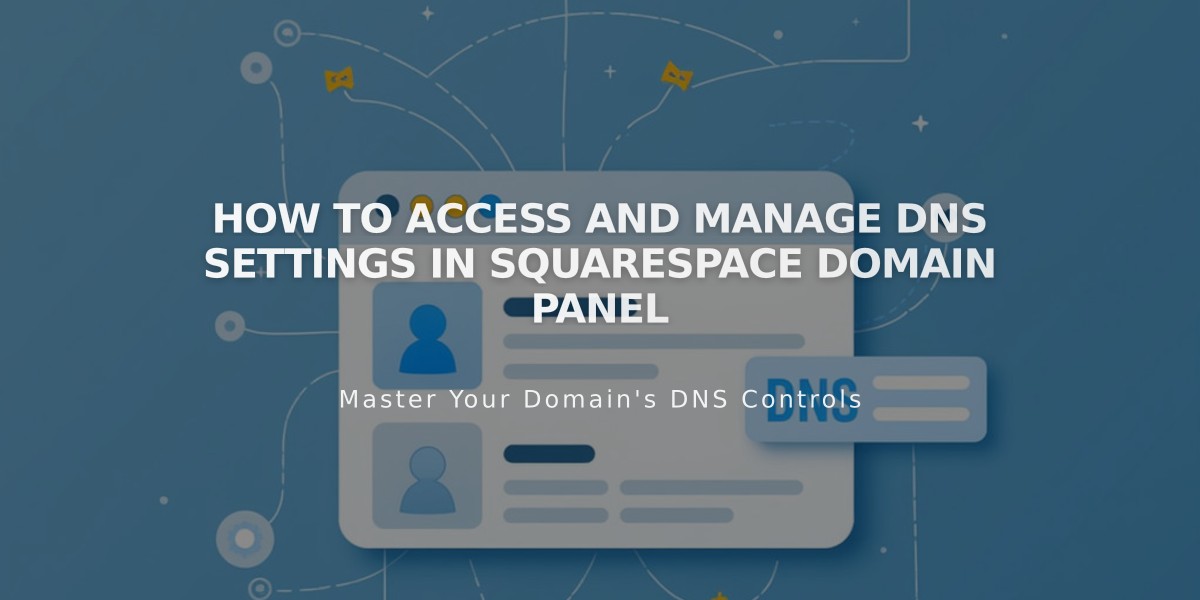
How to Access and Manage DNS Settings in Squarespace Domain Panel
Access and Manage DNS Settings in Squarespace
To view your domain's DNS settings in Squarespace:
- Open the domain control panel
- Select your domain name
- Click DNS in the side panel
DNS records are instructions that control domain functionality, including website direction and email services. You can modify these for:
- Setting up external email services
- Fixing domain connection issues
- Directing visitors to your website
Using DNS Presets
Squarespace offers preset DNS configurations for common services:
- Google Workspace: For email setup with non-Squarespace Google Workspace accounts
- Zoho Mail: Adds required fields for Zoho Mail service
- Google Workspace Verification: For verifying Google Workspace on parking pages
- Squarespace Defaults: Restores original DNS settings
Adding Squarespace Default Records
To restore default DNS settings:
- Access domain control panel
- Select your domain
- Click DNS in sidebar
- Choose "Add Preset" > "Squarespace Defaults"
Removing Default Records
To delete Squarespace default records:
- Open domain control panel
- Select domain
- Click DNS
- Find Squarespace Defaults
- Click red trash can icon
- Confirm deletion
Troubleshooting DNS Conflicts
If you see "DNS record conflict" error:
- Check for duplicate records
- Look for conflicting record types
- Refresh page and retry
- Remove conflicting records first
Additional Domain Management
You can also:
- Link external domains
- Manage WHOIS privacy
- Edit nameservers
- Set up primary domains
- Transfer domains
- Create subdomains
- Configure custom DNS records
For domain linking through other providers (HostGator, Hover, etc.), manage DNS records through their respective platforms.
Remember: Always backup existing DNS settings before making changes, as incorrect modifications can affect your domain's functionality.
Related Articles

DNS Propagation: Why Domain Changes Take Up to 48 Hours

