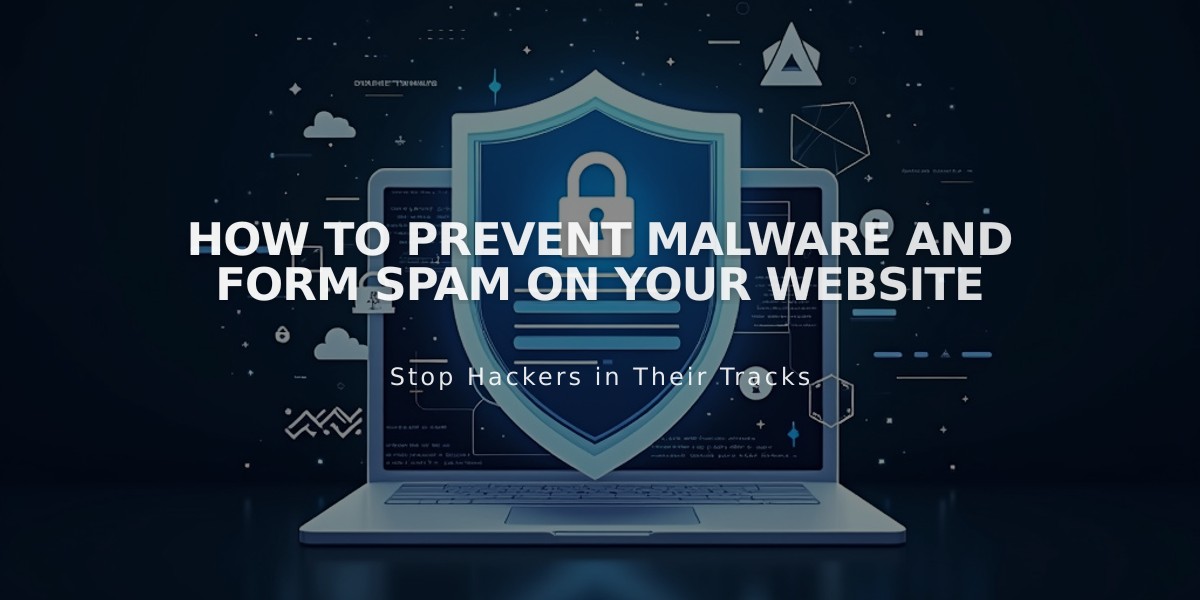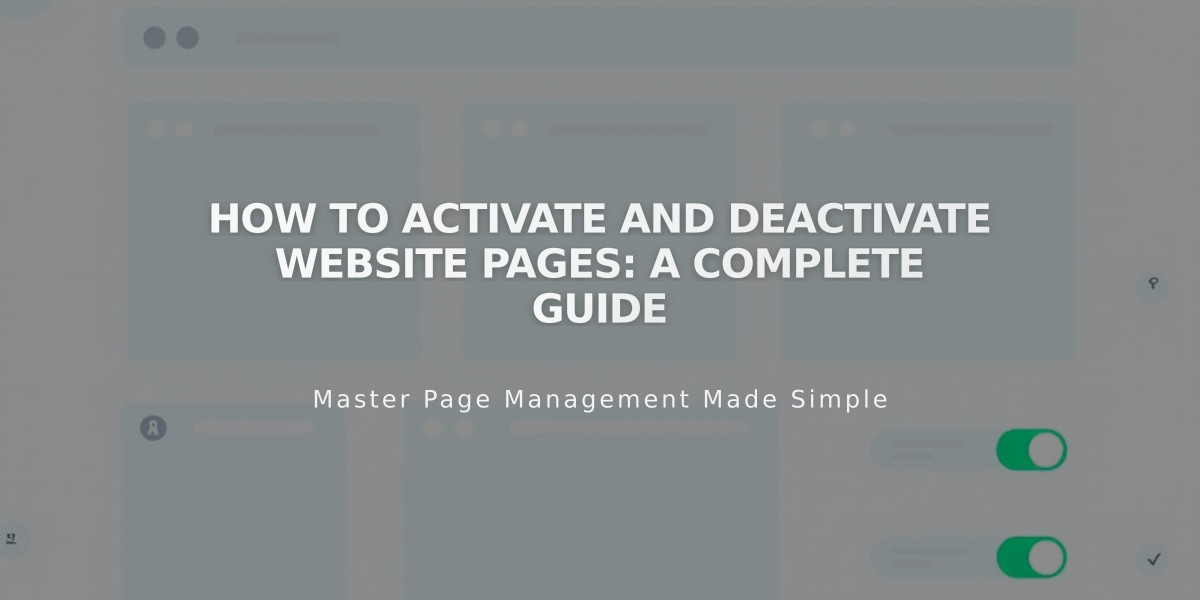
How to Activate and Deactivate Website Pages: A Complete Guide
Make pages public or hide them from visitors and search engines by activating or deactivating them. Pages are automatically active when created, but you can control their visibility at any time.
Automatic Deactivation Cases:
- When importing content from other services
- When exceeding page limits on certain plans
How to Activate a Page:
- Navigate to the Pages menu
- Hover over the target page and open settings
- Toggle "Activate page" to "On"
- Click Save
How to Deactivate a Page:
- Navigate to the Pages menu
- Hover over the target page and open settings
- Toggle "Activate page" to "Off"
- Click Save
Important Considerations:
- Deactivating collection pages affects all content within (posts, products)
- Deactivated shop pages prevent new purchases, but items in existing carts remain accessible
- Portfolio subpages cannot be deactivated individually
- Dropdowns cannot be deactivated; instead, deactivate internal pages and move to "Unlinked"
Alternative Page Hiding Options:
- Move to "Unlinked" section: Page remains active but hidden from navigation
- Add page password: Restrict access while keeping page visible in navigation
- Add noindex tag: Hide from search engines while keeping page accessible to visitors
Deactivated pages remain visible in your admin panel but are completely hidden from public view and search engines. Choose the hiding method that best suits your needs while maintaining desired functionality.
Related Articles

Website Launch Checklist: The Complete Guide to Going Live