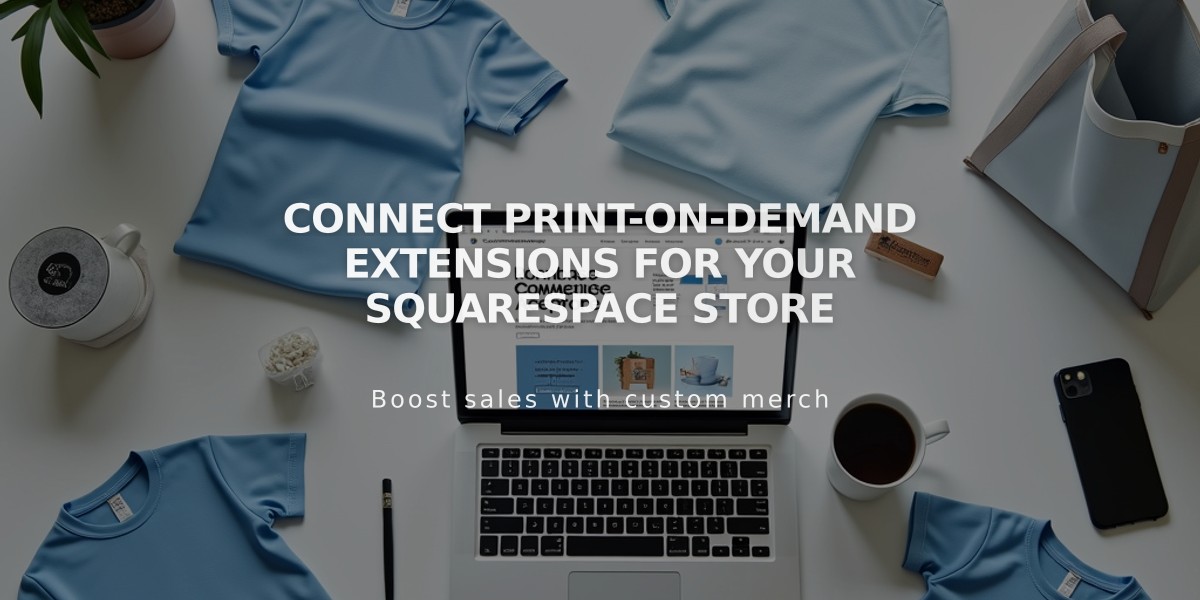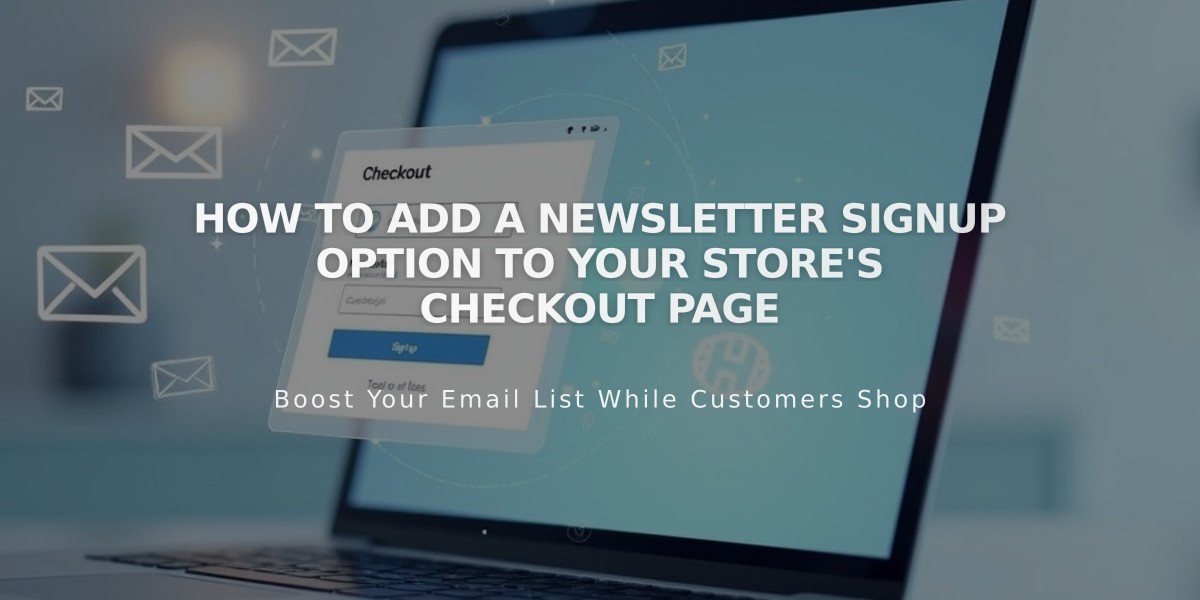
How to Add a Newsletter Signup Option to Your Store's Checkout Page
Follow these steps to add a newsletter signup option at your store's checkout:
- Create a Mailing List
For Squarespace:
- Access the Lists and Segments panel
- Create a new mailing list or use the default list
- Use Email Campaigns to engage customers later
For Mailchimp:
- Create a new empty subscriber list in your Mailchimp account
- Connect Your Account
Squarespace Connection:
- Open Payments panel
- Toggle on Email Signup
- Click Email Signup Settings
- Select mailing list from dropdown
- Customize subscription text
- Set default checkbox state
- Save changes
Mailchimp Connection:
- Open Payments panel
- Toggle on Email Signup
- Click Email Signup Settings
- Connect to Mailchimp
- Log in to your account
- Select list from dropdown
- Customize subscription text
- Set default checkbox state
- Configure Opt-in Settings (Mailchimp Only)
- Enable/disable automatic opt-ins
- Consider local regulations and anti-spam laws
- Canadian merchants should review compliance requirements
- Save and Test
- Save all settings
- Verify checkbox appears under email field at checkout
- Confirm subscriber data flows to your mailing list
Additional Growth Strategies:
- Add signup forms using Newsletter or Form Blocks
- Place forms in sidebars, footers, or dedicated pages
- Create automated post-purchase email campaigns
- Develop targeted marketing sequences
This integration helps build your mailing list, boost customer loyalty, and increase repeat sales through strategic email marketing.
Related Articles
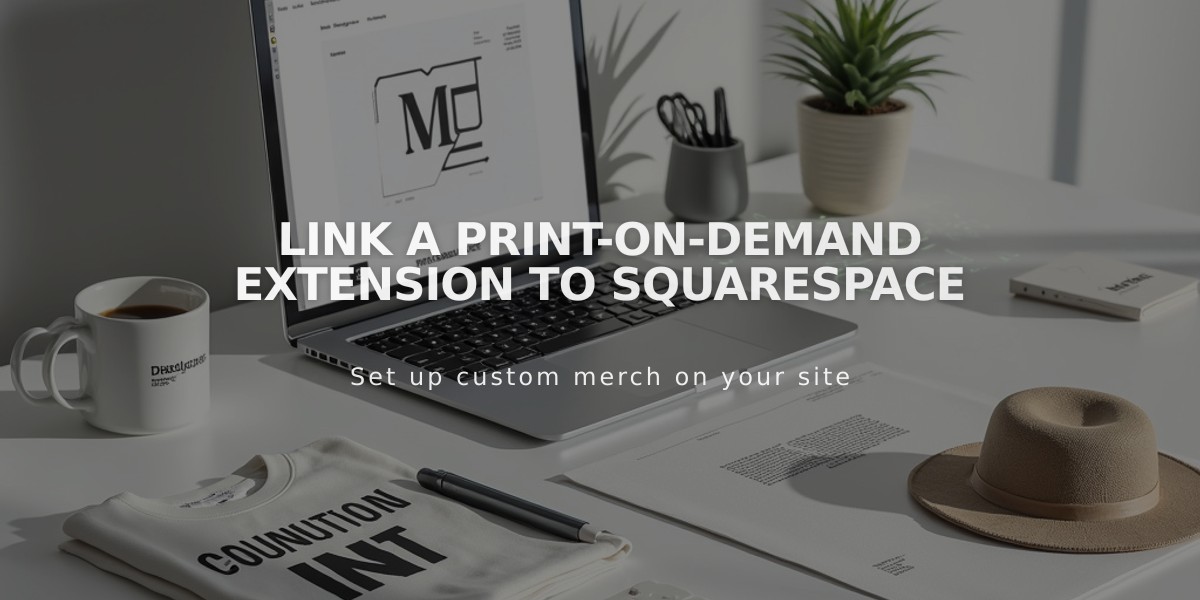
Link a Print-On-Demand Extension to Squarespace