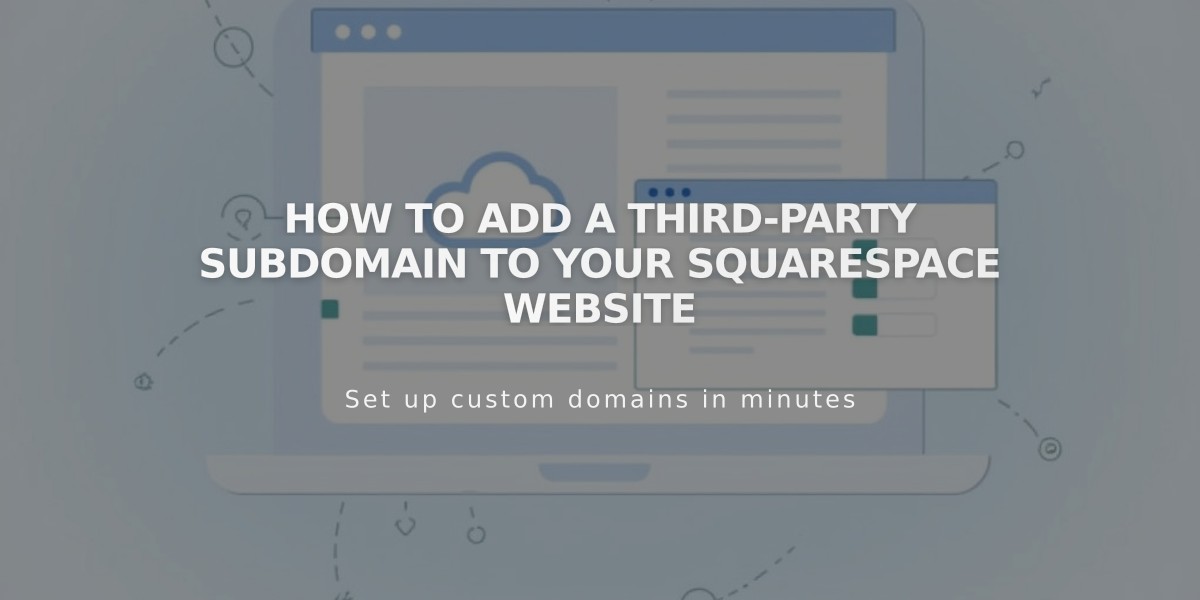
How to Add a Third-Party Subdomain to Your Squarespace Website
Connecting a subdomain from a third-party provider to your Squarespace site involves a few key steps. Here's how to do it correctly:
Prerequisites:
- A registered domain with a provider offering full DNS services
- Access to your domain provider's DNS settings
- Your Squarespace site ready for connection
Step 1: Start the Connection in Squarespace
- Go to the Domains panel
- Click "Use your domain"
- Enter your subdomain name
- Click "Continue"
- Select "Connect from provider"
- Choose "Other" from the dropdown
- Click "Connect Domain"
Step 2: Add DNS Records
Create two CNAME records in your domain provider's DNS manager:
First CNAME Record:
- Host: [Verification code from Squarespace]
- Type: CNAME
- Points to: verify.squarespace.com
Second CNAME Record:
- Host: [Your subdomain]
- Type: CNAME
- Points to: ext-cust.squarespace.com
Step 3: Finalize Setup
- Return to Squarespace's DNS settings
- Click "Update Records"
- Wait 24-72 hours for changes to take effect
- Turn off "Use WWW Prefix" in the Domains panel
Alternative Method (If CNAME Not Supported): Use TXT records instead of CNAME records with the same values.
Troubleshooting Tips:
- Remove conflicting A records
- Verify DNS propagation using the DNS checker tool
- Contact your domain provider if issues persist
- Ensure proper formatting of verification codes
- Add periods after verification codes when required
The connection is complete when your subdomain successfully redirects to your Squarespace site and shows no error messages in the Domains panel.
Related Articles

DNS Propagation: Why Domain Changes Take Up to 48 Hours

